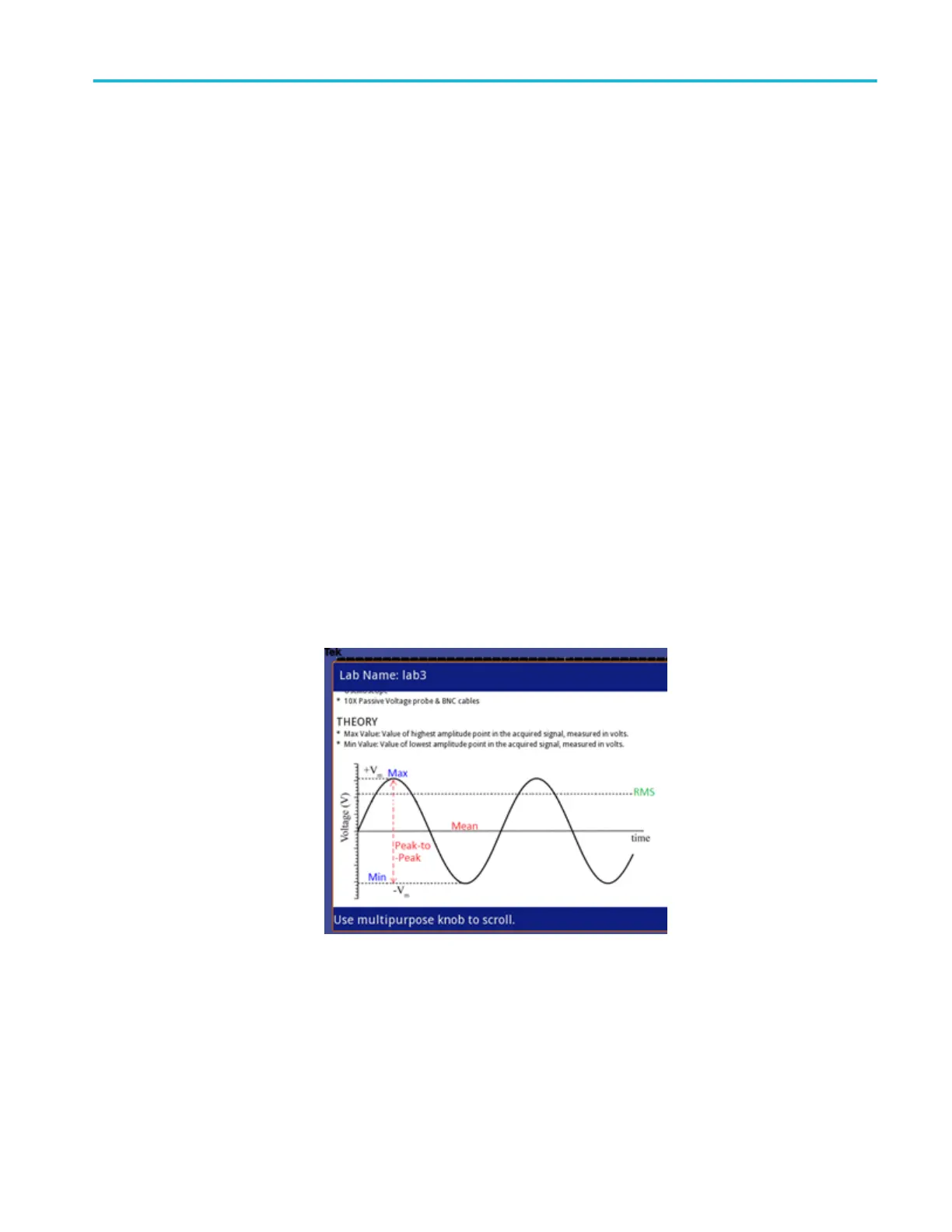Run labs on your
TBS1000B-EDU
You can access the lab content via the dedicated Course button located on the on
the front panel. Use the oscilloscope’s soft keys and the multipurpose knob to
access up to 8 courses, which can have up to 30 labs each. Store up to 100 MB of
course material on the oscilloscope. Once you choose a lab, you can review the
overview section, perform the lab using the step-by-step procedure, collect data,
check and save the data results and generate reports that show the waveforms
created for each step in the procedure.
To run your desired lab:
1. Push the Course front-panel button to enable operation of courseware
directly on the oscilloscope.
2. Push a side-bezel menu item to choose the desired course from those listed.
3. Turn the Multipurpose knob to highlight the lab to run. Push the knob to
select the desired lab.
4. On the resulting screen, select the desired content from the side-bezel menu.
Read the Overview and the step-by-step Procedure. Push Data Collection
and save results to a USB memory device.
5. When done running the lab, select Report from the side-bezel menu. Use the
resulting side-bezel menu to enter your student identification number.
6. Push OK from the side-bezel menu.
7. On the resulting course report, push Save on the side-bezel menu. This will
save the report onto an attached USB memory device.
Course
Overview
Procedur
e
Data
Collectio
n
Reports
Back
Reference
TBS1000B and TBS1000B-EDU Series Oscilloscopes User Manual 83
