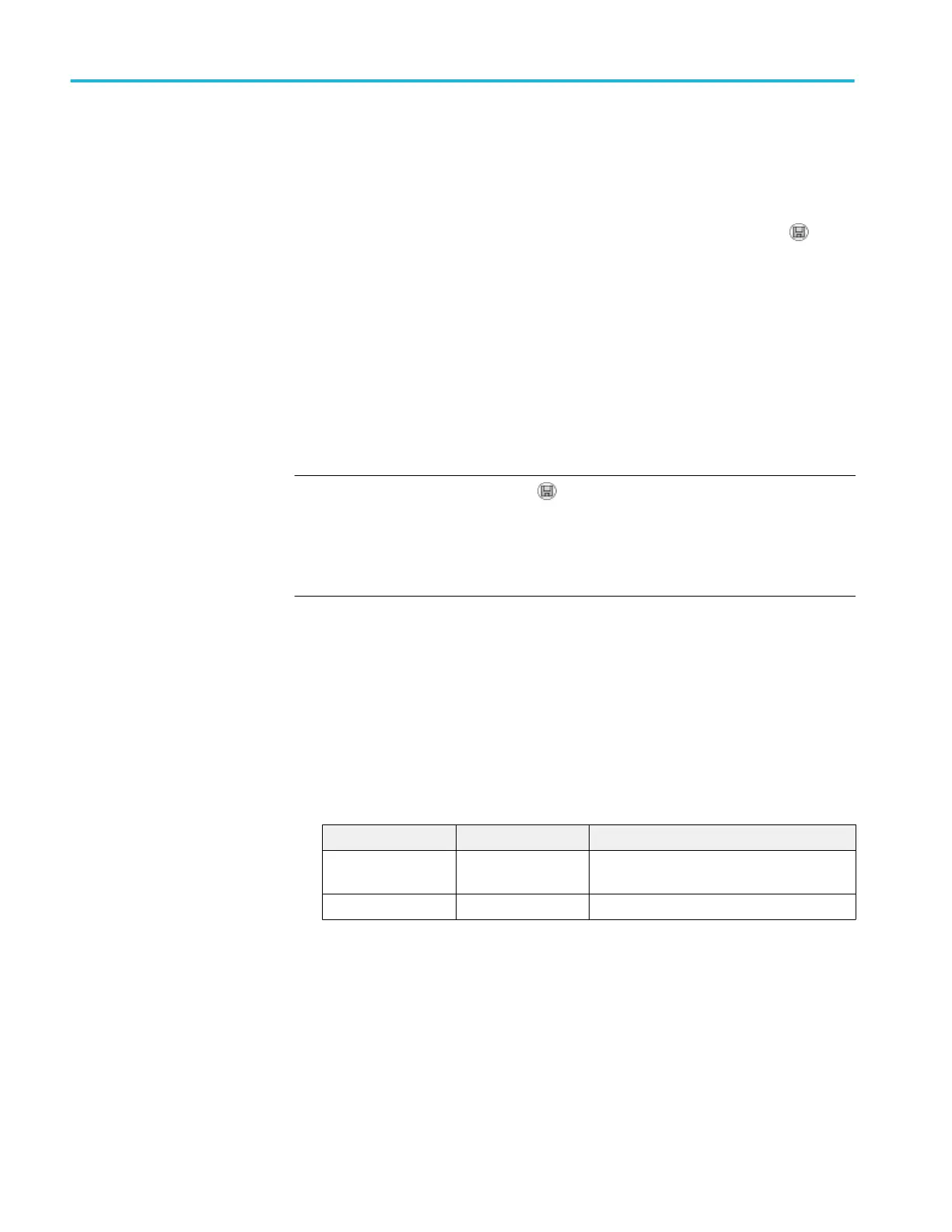Saving and recalling files with a USB flash drive
There are two ways to operate the USB flash drive for file storage:
■
through the Save/Recall menu
■
through the alternative Save function of the front-panel Save button
You can use the following Save/Recall menu options to write data to or retrieve
data from a USB flash drive:
■
Save Image
■
Save Setup
■
Save Waveform
■
Recall Setup
■
Recall Waveform
NOTE. The front-panel Save button can be used as a save button for quick
storage of files to a flash drive. For information on how to save many files at
once, or images one after another, refer to Using the Save Functions of the
Front-Panel Save button. See Using the save function of the Front-Panel save
button on page 65.
Save image save setup
and save waveform
options
You can save a screen image, the oscilloscope settings, or waveform data to a file
on the USB flash drive through the Save/Recall menu.
Each save option operates in a similar way. As an example, to save a screen
image file to a flash drive, follow these steps:
1. Insert a USB flash drive into the USB Flash Drive port.
2. Push Utility ► Options ► Printer Setup and set the following options:
Option Settings Description
Ink Saver On, Off Saves the screen image on a white
background when you select On
Layout Portrait, Landscape Orients the screen shot
3. Access the screen you want to save.
4. Push the Save/Recall front-panel button.
5. Select the Action ► Save Image ► Save option.
The oscilloscope saves the screen image in the current folder and automatically
generates the file name. See Save-Recall on page 96.
USB flash drive and device ports
64 TBS1000B and TBS1000B-EDU Series Oscilloscopes User Manual
