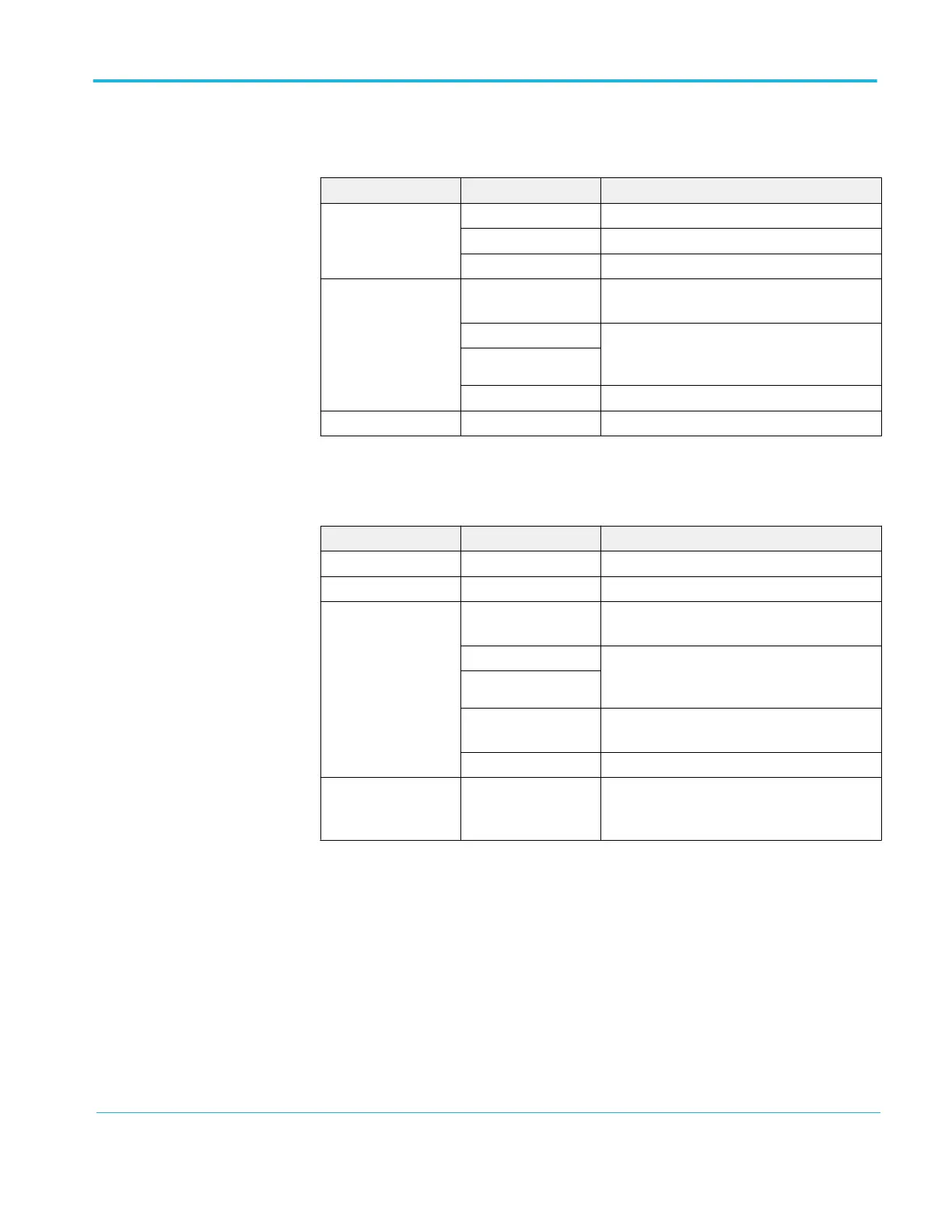Save all
The Save All action configures the Print button to save data to a USB flash drive,
or to send data to a printer.
Options Settings or submenus Comments
Print Button Saves All to Files See Saves all to files on page 65.
Saves Image to File See Saves image to file on page 67.
Prints
Select Folder Lists the contents of the current USB flash drive
folder
Change Folder See File management conventions on page 63
and File utilities for the USB flash drive on
page 110.
New Folder
Back Returns to the Save All menu
About Save All Displays the help topic
Save image
The Save Image action saves a screen image to a file in a specified format.
Options Settings or submenus Comments
File Format BMP, JPEG Sets the screen image graphics file format
About Saving Images Displays the help topic
Select Folder Lists the contents of the current USB flash drive
folder and displays the folder options
Change Folder See File management conventions on page 63
and File utilities for the USB flash drive on
page 110.
New Folder
Layout
2
, Portrait,
Landscape
Select portrait or landscape image layout
Ink Saver
4
, On, Off Activates or deactivates Ink Saver mode
Save filename (such as
TEK0000.TIF)
Saves the screen image to the automatically
generated file name in the current USB flash
drive folder
When the print button option is set to Saves Image to File, the oscilloscope saves
screen images to a USB flash drive when you push the Save button. See Saves
image to file on page 67.
2
See Print-Ready screenshots on page 95.
Reference
TBS1000B and TBS1000B-EDU Series Oscilloscopes User Manual 97
