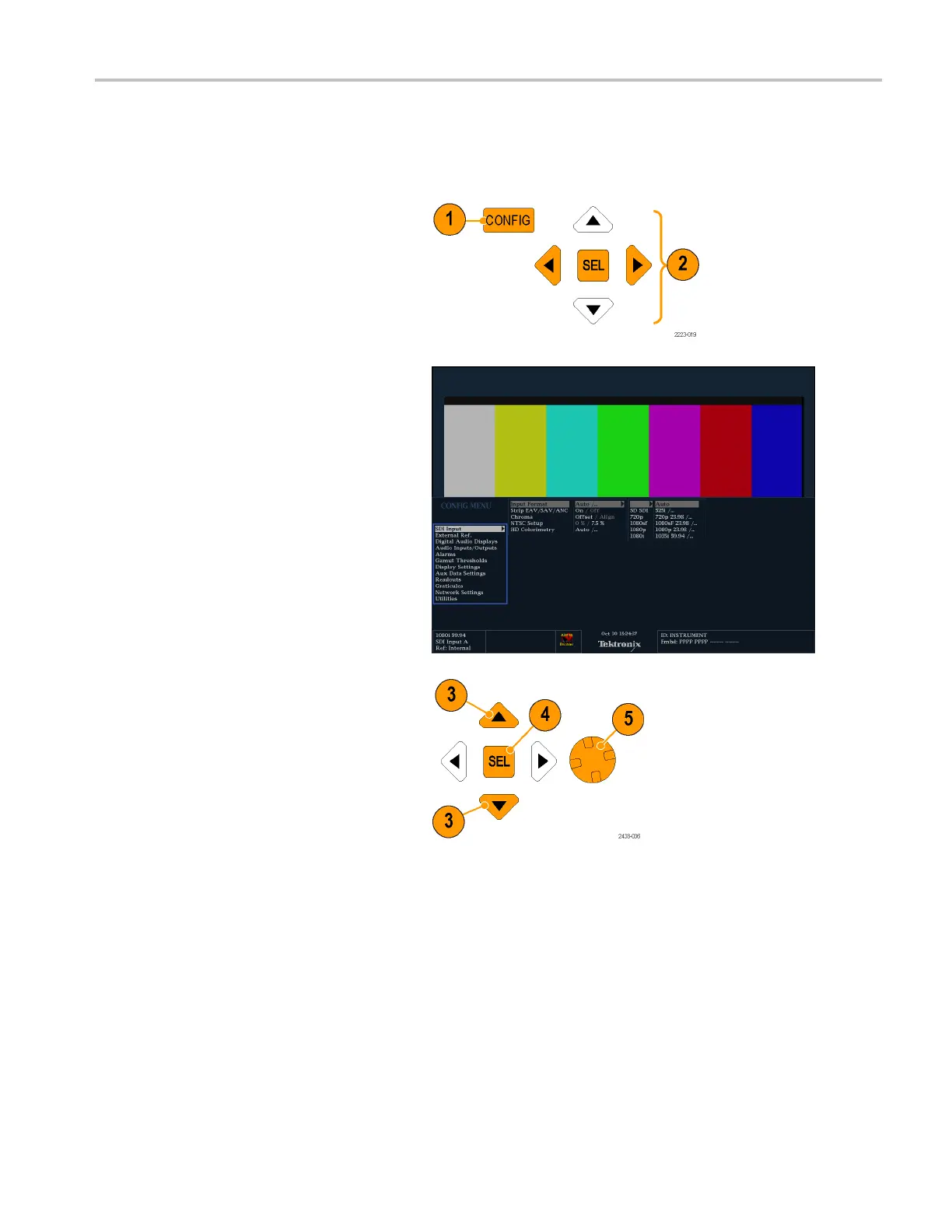Getting Acquain
tedWithYourInstrument
Configuring Your Instrument
The C onfiguration menu is used to change the instrument settings that are changed occasionally such as printer settings. To
change a setting, you must first highlight it. The following procedures help you to navigate through the configuration menu.
To Traverse the Menu P anes
1. Press the CON
FIG button to display the
Configuration menu.
The Configuration menu is displayed on
the top or bo
ttom half of the screen.
2. Use the left/right arrow keys to move the
selection back and forth among panels.
The select
ed, active pane has a blue
outline.
To Select/Adjust a Parameter
3. Use the up/down arrow keys (or the
General knob) to move the selection
up and
down the menu entries in the
selected pane.
Notice which pane is active. The
sele
cted, active menu item is highlighted
by a white menu bar; and the selected
item in the inactive pane is highlighted
by a g
ray menu bar.
4. Pre
ss the SEL button (or right-arrow key)
to toggle between and set the desired
parameter settings.
5. If the menu item selected results in the
kno
b icon appearing in the menu, use
the General knob to adjust the selected
parameter.
WFM4000 and WFM5000 Waveform Monitors User Manual 25
