
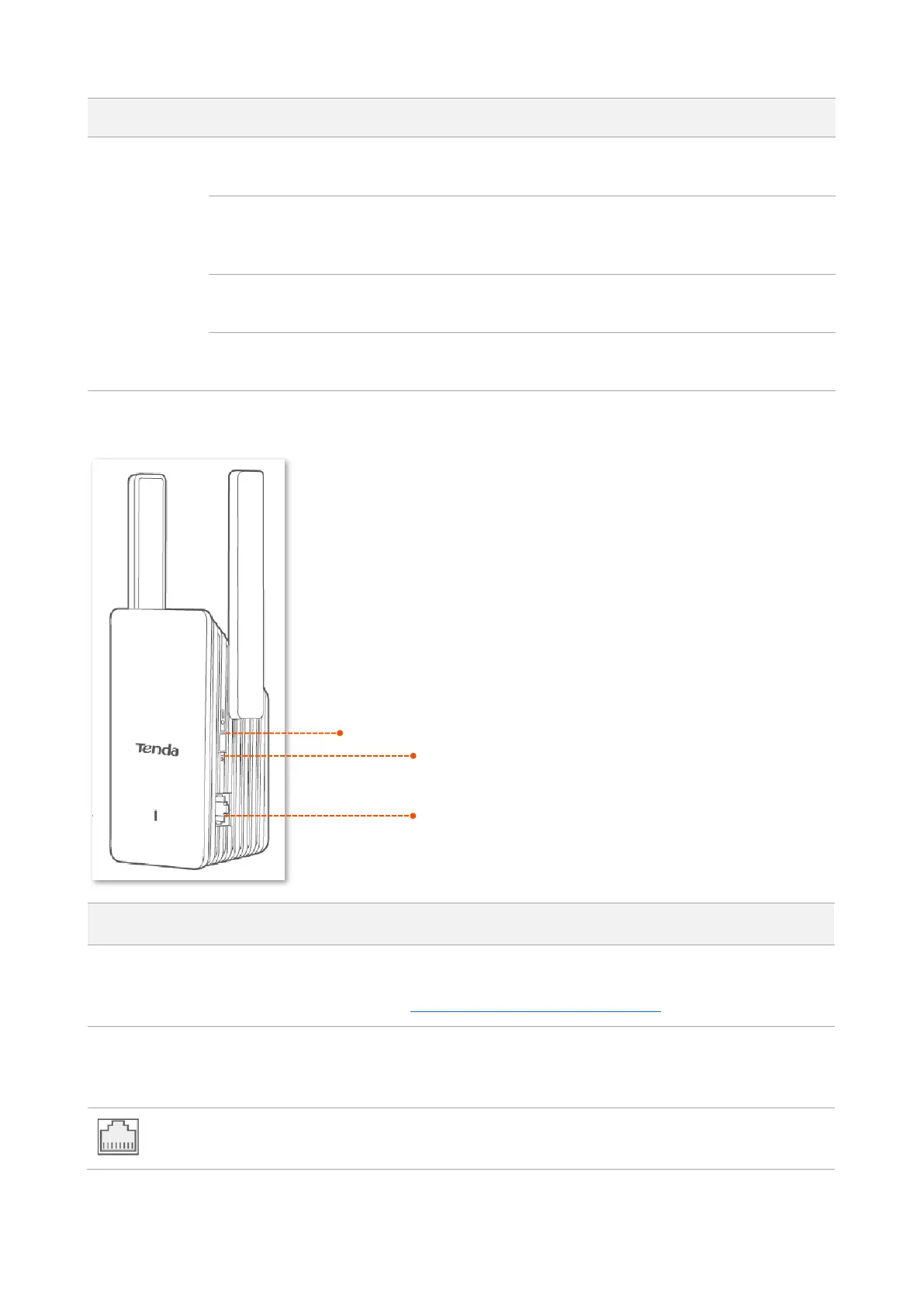
Do you have a question about the Tenda A33 and is the answer not in the manual?
| Maximum data transfer rate | 1000 Mbit/s |
|---|---|
| Antennas quantity | 2 |
| Antenna gain level (max) | 5 dBi |
| Wi-Fi | Yes |
| Wi-Fi band | Dual-band (2.4 GHz / 5 GHz) |
| Frequency band | 5/2.4 GHz |
| Signal strength | 20 dBm |
| Top Wi-Fi standard | Wi-Fi 6 (802.11ax) |
| WLAN data transfer rate (max) | 2402 Mbit/s |
| Cabling technology | 10/100/1000Base-T(X) |
| Networking standards | IEEE 802.11a, IEEE 802.11ac, IEEE 802.11ax, IEEE 802.11b, IEEE 802.11g, IEEE 802.11n |
| Ethernet LAN data rates | 10, 100, 1000 Mbit/s |
| Ethernet LAN interface type | Gigabit Ethernet |
| Connectivity technology | Wired & Wireless |
| Ethernet LAN (RJ-45) ports | 1 |
| Security algorithms | WPA-PSK, WPA2-PSK, WPA3 |
| Power LED | No |
| Product type | Network repeater |
| Product color | White |
| Operating temperature (T-T) | 0 - 40 °C |
| Storage relative humidity (H-H) | 5 - 90 % |
| Operating relative humidity (H-H) | 10 - 90 % |
| Sustainability certificates | CE, RoHS |
| Certification | FCC |
| DC output current | 1 A |
| DC output voltage | 12 V |
| Power consumption (typical) | 11 W |
| Depth | 72 mm |
|---|---|
| Width | 123 mm |
| Height | 47.5 mm |
Provides basic product parameters, overview, and specifications.
Guides on quick setup, hardware instructions, and FAQs.
Details functions and configuration instructions for the product.
Contact information for technical assistance via phone.
Contact information for technical assistance via email.
Introduces the Tenda WiFi 6 dual-band WiFi extender, its dual-band antennas, and its features.
Explains the meaning of the LED indicator's solid blue status for the WiFi extender.
Details the function of the WPS button, RESET button, and Ethernet port on the WiFi extender.
Outlines the two working modes (Extender and AP) and guides users to choose a scenario for setup.
Step-by-step guide to extend WiFi using the web UI, connecting a mobile phone.
Explains how to extend WiFi networks using the WPS button on the router and extender.
Guides users on setting up the WiFi extender in AP mode using an Ethernet cable.
Instructions for logging into the WiFi extender's web UI using a computer via Ethernet.
Instructions for logging into the WiFi extender's web UI using a mobile device.
Describes the structure of the Web UI, comprising navigation bars and configuration areas.
Explains the functions of common buttons like 'Save' and 'Cancel' within the web UI.
Shows how to check if the WiFi network has been successfully extended by the extender.
Explains how to view the network status, including disconnected states in Extender and AP modes.
Guides on viewing connected WiFi devices and accessing the Client Management page.
Instructions on how to view the WiFi name of the extender or upstream device on the Network Status page.
Steps to re-extend the WiFi network, including selecting the WiFi, entering details, and confirming.
Introduces WiFi settings for enabling/disabling unification, changing names/passwords, and hiding networks.
Guides on unifying 2.4 GHz and 5 GHz WiFi bands under a single name and password.
Explains how to set different WiFi names and passwords for 2.4 GHz and 5 GHz bands.
Details how to change WiFi names and passwords for both 2.4 GHz and 5 GHz bands separately.
Instructions on how to hide the WiFi network's SSID to improve security.
Guides users on manually connecting to a hidden WiFi network by entering its SSID and password.
Introduces client management features: viewing connected clients, blacklisting, and managing the blacklist.
Explains how to view currently connected wireless clients and access the blacklist.
Step-by-step guide to add a wireless client to the blacklist, preventing internet access.
Instructions on how to remove a wireless client from the blacklist.
Guides on switching the WiFi extender from Extender Mode to AP Mode for wired network conversion.
Instructions on switching the WiFi extender from AP Mode back to Extender Mode.
Details how to set the IP address, subnet mask, and default gateway for the WiFi extender.
Explains the OFDMA technology for efficient data transmission and improved user experience.
Introduces how to enable or disable the LED indicator on the WiFi extender.
Guides on setting a schedule to automatically turn off the LED indicator during specific hours.
Instructions on how to set or modify the login password for accessing the WiFi extender's web UI.
Explains system time settings, sync modes (internet/local), and time zone configuration.
Details how to automatically sync the system time with an internet time server.
Guides on syncing the system time with the local time of the managing client.
Instructions on enabling Daylight Saving Time (DST) and setting its start/end periods.
Steps to reboot the WiFi extender to resolve issues or apply settings.
Guide on resetting the WiFi extender to factory settings, useful for forgotten passwords or troubleshooting.
Instructions on exporting system logs for troubleshooting network failures.
Details on upgrading the WiFi extender's firmware via online method.
Details on upgrading the WiFi extender's firmware via local file.
Step-by-step guide for setting the computer's IPv4 address to obtain settings automatically on Windows 10.
Lists the default parameter values for the WiFi repeater, including login address and SSID.
Provides a glossary of acronyms and abbreviations used in the user guide.