
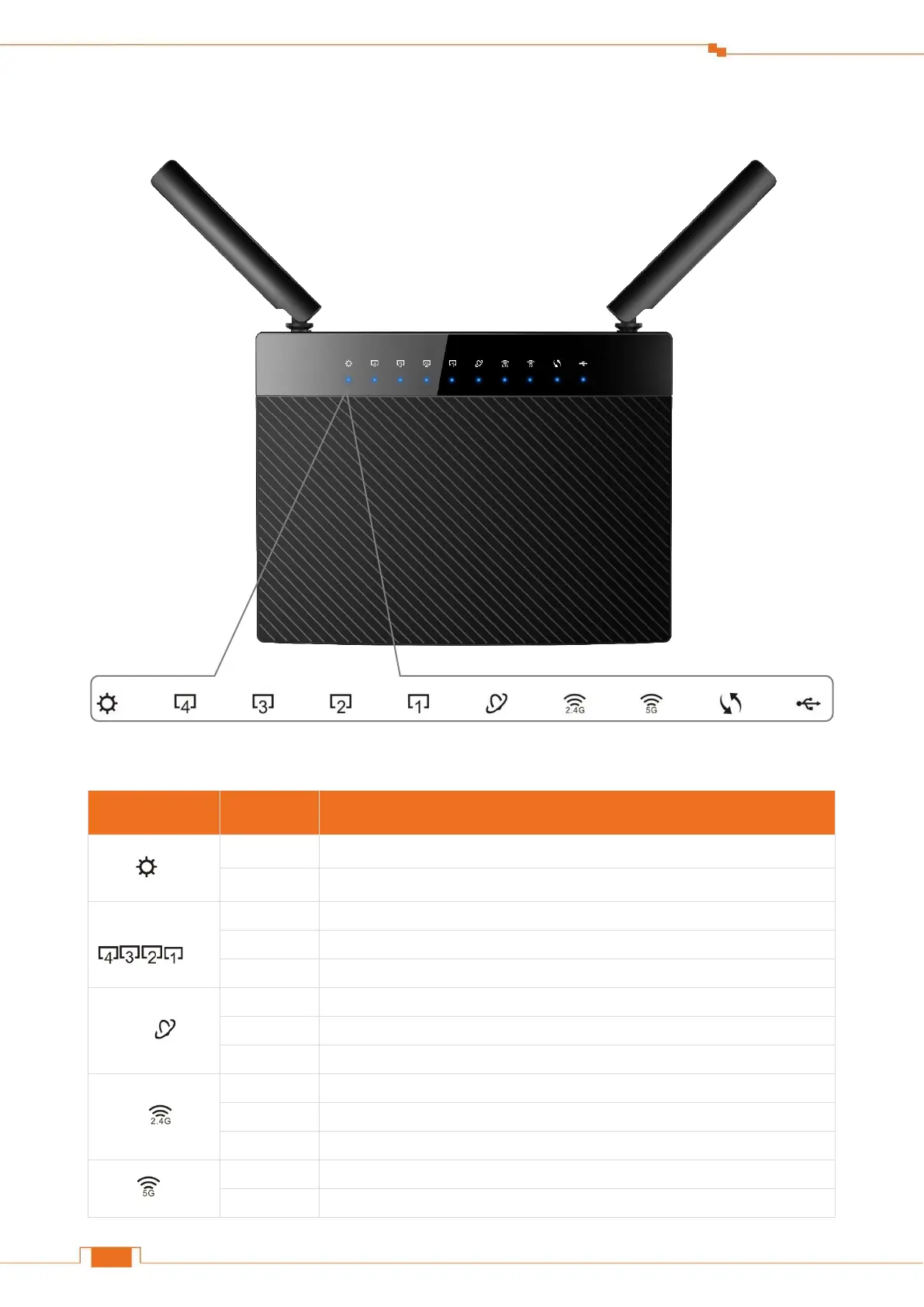
Do you have a question about the Tenda AC9 and is the answer not in the manual?
| Color | black |
|---|---|
| Wi-Fi Speed | 1167 megabits per second |
| Frequency Band | 2.4 ghz, 5.0 ghz |
| Ethernet Standard | 10/100/1000 |
| Ethernet Switch | yes |
| Wireless Standard | ac, n |
| Gigabit Ethernet Speed | yes |
| Antennas | 2 |
| Firewall | none |
| Data Encryption | yes |
| Encryption Type | wpa, wpa2, wpa-psk, wpa2-psk |
| Ports | rj-45, usb |
| LAN Ports | 4 |
| WAN Ports | 1 |
| Built In Modem | yes |
| Height | 3 inches |
|---|---|
| Width | 8.9 inches |
Lists all the items included in the router's packaging.
Explains the function and status of each LED indicator on the router.
Details the router's physical buttons and port interfaces for connectivity.
Describes the information found on the router's product label.
Instructions for physical preparation, including stand mounting and antenna placement.
Recommendations for optimal router placement to ensure effective wireless coverage.
Step-by-step instructions for establishing an internet connection and connecting a computer.
Procedures for accessing the router's web-based user interface.
A wizard-based guide for rapid initial configuration of the router.
Demonstrates how to connect various devices to the router's WiFi network.
Displays current network status, connected devices, and provides access to related settings.
Allows modification of the router's internet connection type and parameters.
Manages WiFi network name, password, schedule, and other broadcast settings.
Enables the creation of a separate, isolated WiFi network for guests.
Allows scheduling of specific times for the router to enter a power-saving state.
Explains how to utilize USB ports for file sharing and printer services.
Configures secure remote access and communication via Virtual Private Network protocols.
Covers various advanced router functionalities like Parental Control and Bandwidth Control.
Manages fundamental router operations, updates, and system maintenance tasks.
Instructions for setting up computer network adapter properties for optimal connectivity.
Addresses common user queries and provides solutions to typical problems.
Lists contact information and resources for obtaining technical assistance.
Covers regulatory compliance, safety warnings, and radio frequency emission information.