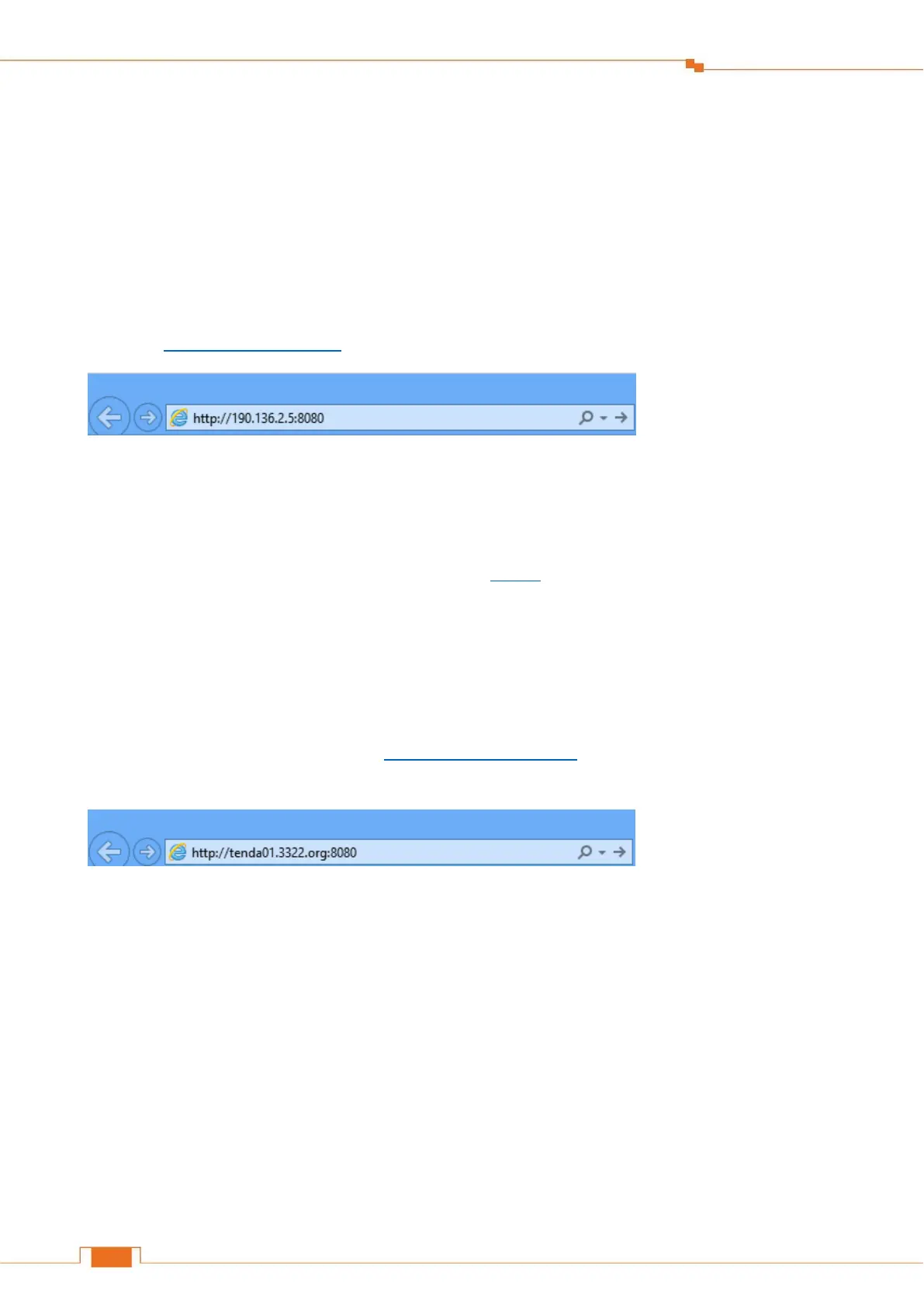Specify Advanced Settings
If you don’t know the WAN IP of your company’s network, you can type 0.0.0.0 here.
Specify a port, the default is 8080. Don’t change it if unnecessary.
Click Save.
Verification
When you’re in the company, you can use your computer to access your Router’s User Interface by
entering “http://190.136.2.5:8080” in a browser.
Remote Web Management + DDNS
However, in the example above, the WAN IP of the Router in your home may not always be static.
You can give the WAN IP a static host name via DDNS to maintain the connection between your
Router and the computer in your company. Go to “DDNS” for details to configure a username,
password, and domain name.
Assume you signed up an account tenda01.3322.org from dyndns.org, the username is tenda01, and
the password is 1234567890.
After you bind a static hostname to the WAN IP, when you’re in the company, you can also access
the Router’s User Interface by entering “http://tenda01.3322.org:8080” in a browser of your computer in the
company.
IPTV
The wireless Router supports IPTV feature.
Log in to the Router’s User Interface, and click Advanced Settings > IPTV.
