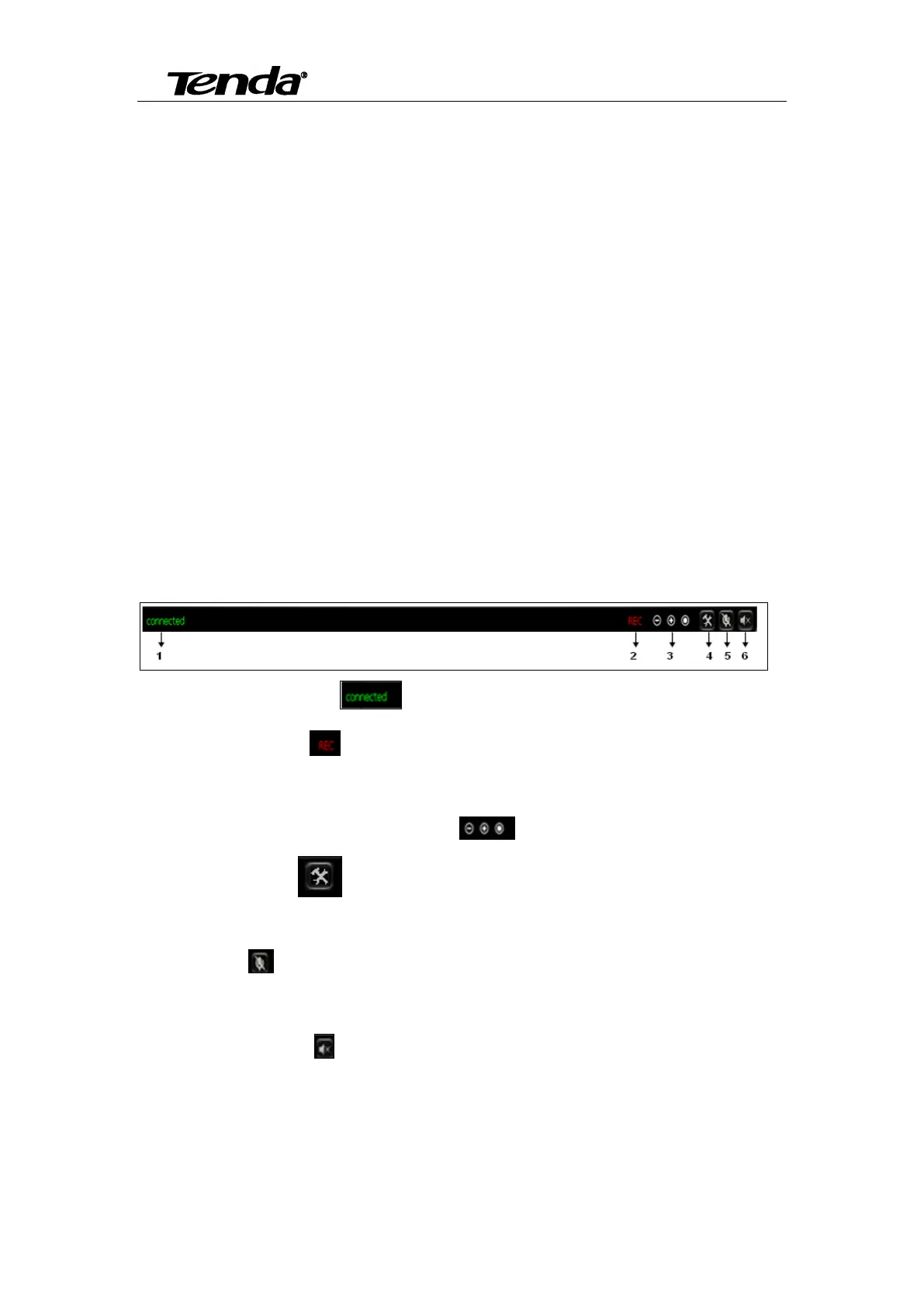Super easy IP Camera
32
Way 2: Use “CloudNeteye” APPs in smartphone, search camera and find IP address, then
input the IP address in browser to enter the Web. Pls refer to User Manual “3.2 Add IP Camera”
section, use search IP camera function. In the device list info “ 192.168.X.X” means the camera’s
IP address. Open a browser in your computer, input the IP address and press “Enter”, input
“admin” in both user name and password on the appearing login window, and then click “OK” to
enter the Web .
5.2. HD series Web Configuration
(C50/C5)
5.1.1 View video
1) Status bar
Display connection status .
Display record status :: if click “Record”, it will show “REC” which stands for recording;
click record button again, it will stop.
Zoom out, zoom in and restore digital zoom ,3X Zoom function.
Set saving file path :set the location for recording and capturing file storage(The
default directory is D:\Record and D:\Snap ).
Talk button :Click this button to hear what the person at the side of computer talks. Click
it again, it will stop playing.
Audio monitor button :Click this button to hear what people talking about at the side
of IP Cameras.
2) Select language and bit-rate
You can change language between Chinese Simplified, Chinese Traditional, English and so on.
