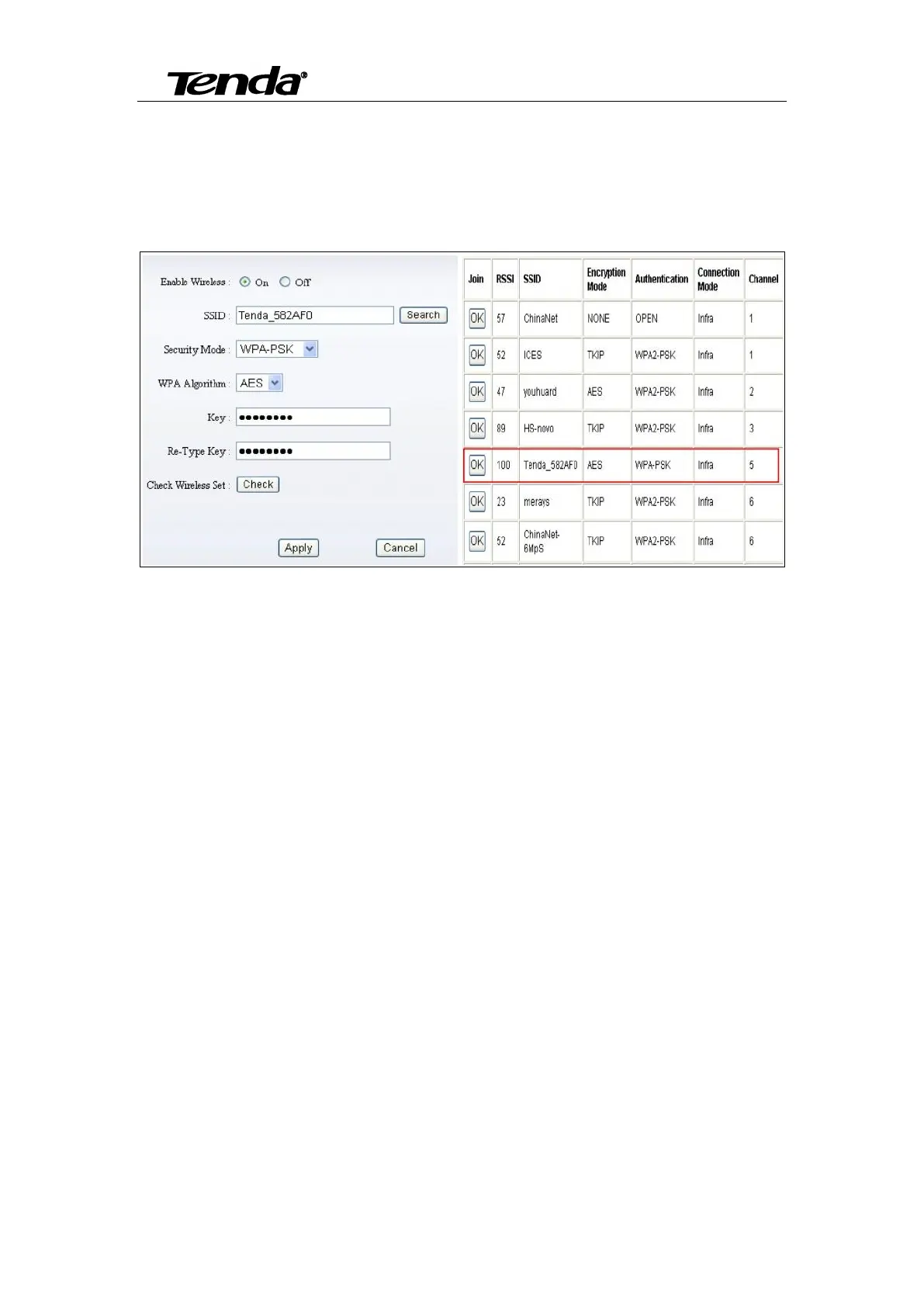Super easy IP Camera
39
5.2.4.2 Wi-Fi setting
Login camera in wired connection and enter Wi-Fi setting, and then operate as the following
steps.
Select “On” and click “Search”, and then select wireless Router in pop up menu, click “OK”
and enter its password, click “apply” to save the wireless settings. And you can click “check” to
check if the wireless setting is successful. After setting successfully, please pull out network cable,
then you can use the wireless function.
5.2.5 Remote Access setting
User can also use third party DDNS, such as www.dynddns.us, User applies a free domain
name from this website and fills the info into below blanks and saves the settings. Then enter into
the Web page of your Router to do port mapping. Then you can remote access to the camera by
your PC.
Note: The IP of the camera should be fixed IP address, otherwise it’s unable to set the port
mapping.
