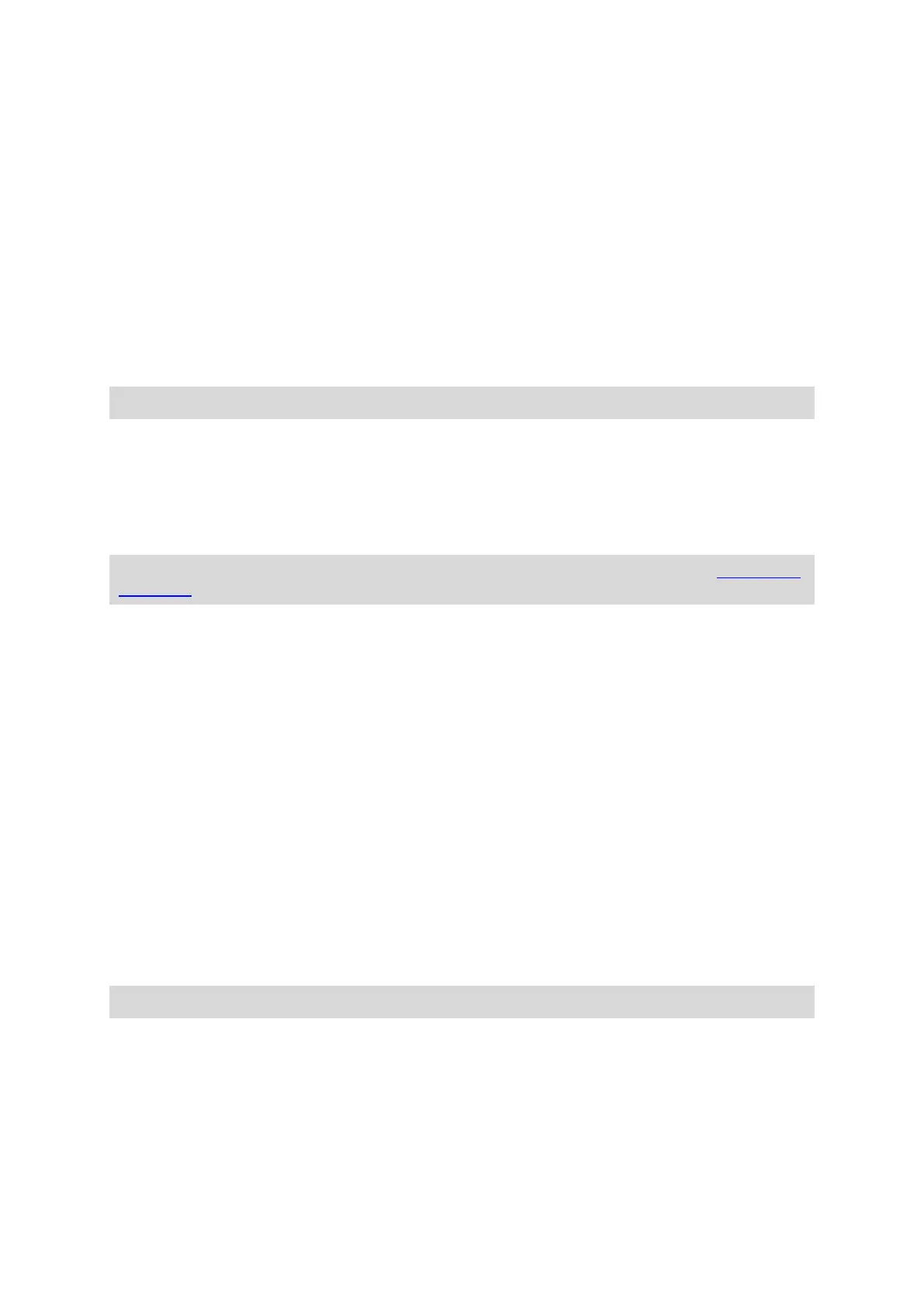Brightness
Select Brightness to change the following settings:
Day brightness
Move the slider to adjust the brightness level of the screen during the day.
Night brightness
Move the slider to adjust the brightness level of the screen during the night.
Select Switch to night colours when dark to automatically switch to night colours when it gets
dark.
Si
ze of text and buttons
Select Size of text and buttons to change the size of the text and the buttons you see on the
screen.
Drag the slider to change the text and button size to small, medium or large, then select Apply this
change. Your TomTom GO CLASSIC restarts and applies the change.
Route Bar
In Route Bar you can change these settings:
Select Arrival information to change the information shown in the arrival information panel:
Show remaining distance
Select this setting to show the remaining distance left to travel.
Show remaining time
Select this setting to show the remaining time left to travel.
Switch between distance and time automatically
Select this s
etting to continuously switch between remaining distance and remaining time.
Show arrival information for
Select this setting to show the arrival time for your final destination or your next stop.
Select Route information to choose the POIs and route information you want to see in the route
bar.
Select Show current time to show the current time at the bottom of the route bar.
Show wide route bar if possible
The wide route bar is not shown by default. You can select this setting to switch on the wide route
bar in the guidance view.
Note: The wide route bar can only be shown if the screen is wide enough.
Tip: To find out where the different panels are in the guidance view or map view, see What's on
the
screen.
Note: This feature is only available on devices with a 6 inch / 15 cm or larger screen.