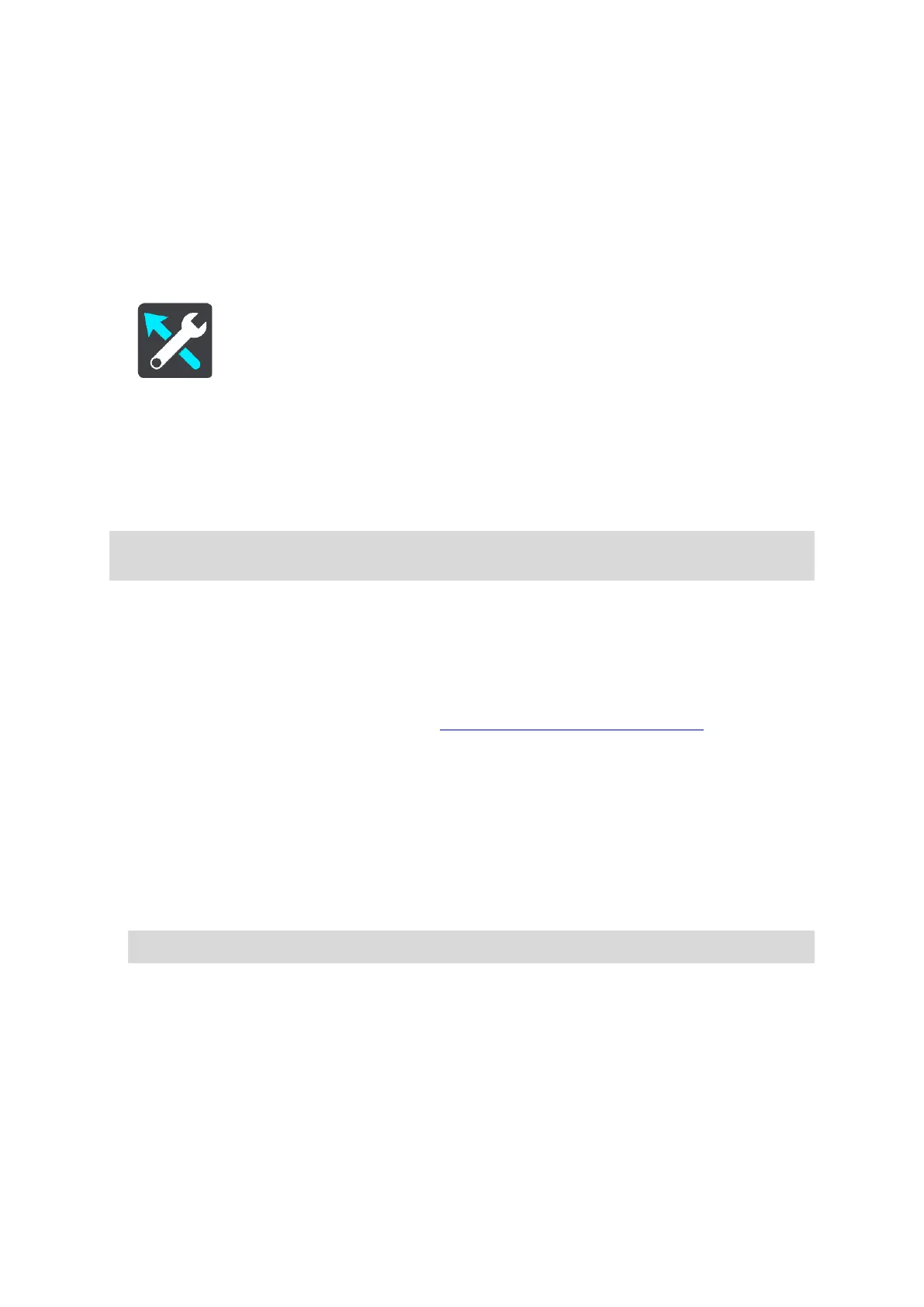A split screen is shown with the Guidance view on the left and lane guidance on the right.
Show preview only
Only lane guidance is shown.
Off
Only the Guidance view is shown.
Route Planning
Select Settings in the Main Menu, then select Route Planning.
Suggest destinations
When no route is planned, your device can learn your daily driving habits to saved favourite Places
and also predict destinations when you start the device from sleep mode, for example driving to
Work in the morning.
Switch on to receive destination suggestions or switch this feature off if you don't want destination
suggestions.
When a faster route is available
If a faster route found while you are driving, TomTom Traffic can replan your journey to use the
faster route. Select from the following options:
Always take the fastest route - the fastest route will always be chosen for you.
Ask me so I can choose - you will be asked if you want to take the faster route. You can
manually
select the faster route or you can select the route by steering towards it.
Don't ask me - your device will not find faster routes for you.
A
lways plan this type of route
The types of route you can choose from are as follows:
Fastest route - the route which takes the least time.
Shortest route - the shortest distance between the locations you set. This may not be the
quickest r
oute, especially if the shortest route is through a town or city.
Most eco-friendly route - the most fuel-efficient route for your journey.
Winding route - the route with the most turns.
Avoid motorways - this type of route avoids all motorways.
Walking route - a route designed for making the journey on foot.
Bicycle route - a route designed for making the journey on a bicycle.
Avoid on every route
You can choose to avoid ferries and car shuttle trains, toll roads, carpool lanes, unpaved roads
and
tunnels. Set how your TomTom GO CLASSIC should manage each of these road features when
the
device calculates a route.
Note: Winding route is not available on all TomTom navigation devices or apps.
Note: You must switch on Keep journey history on this device for optional features in Settings
> System > Your information and privacy to see this feature.