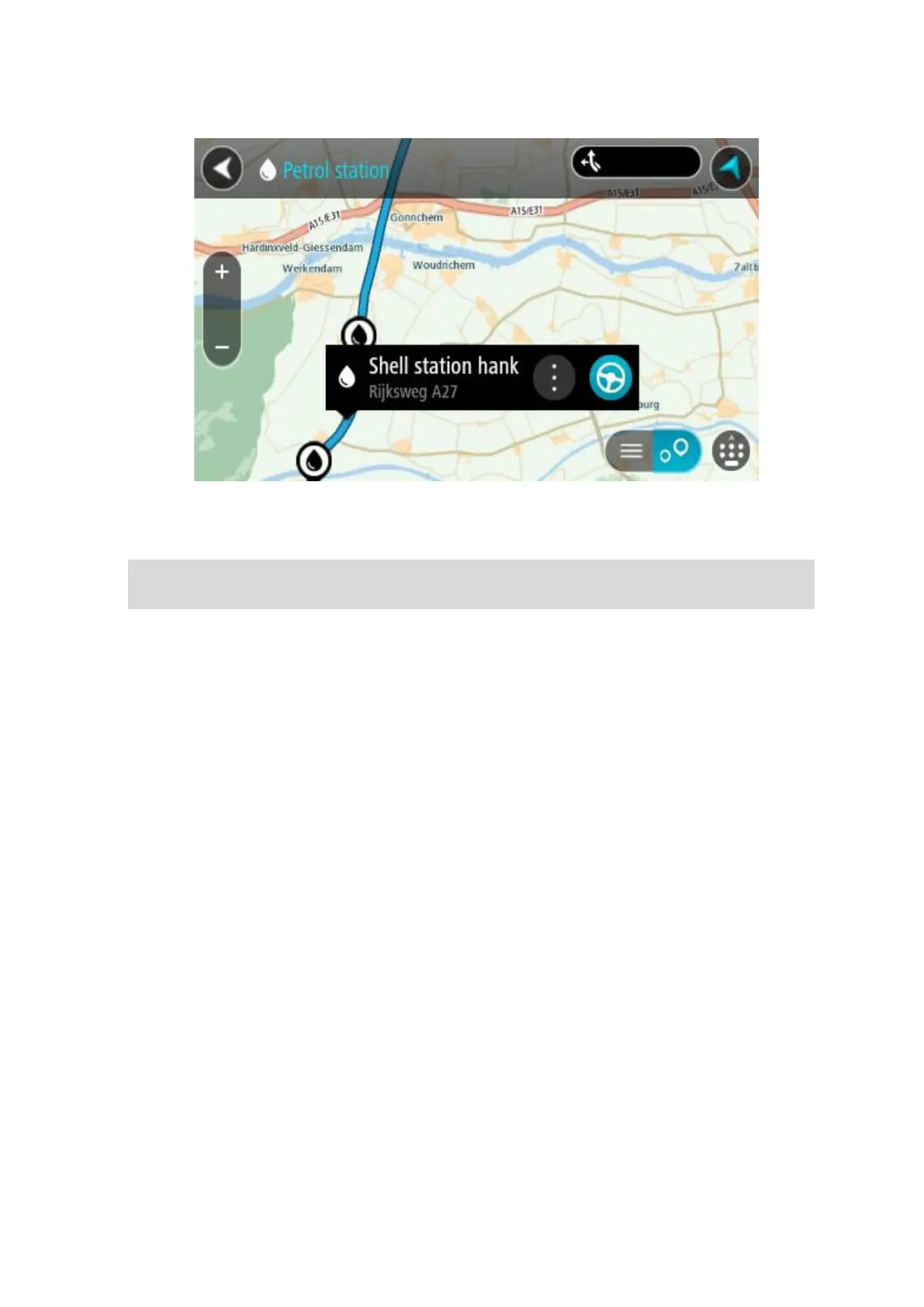 Loading...
Loading...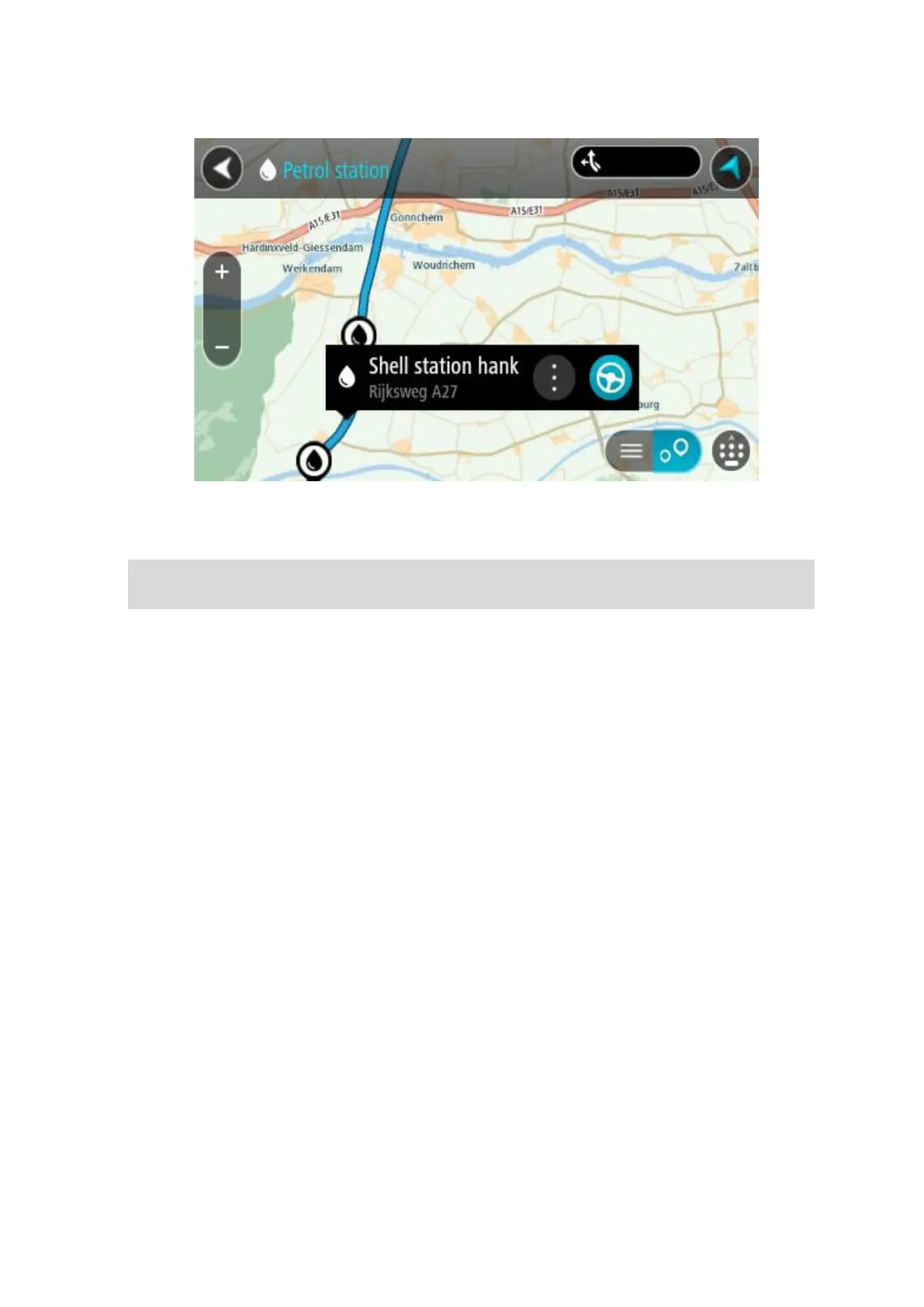
Do you have a question about the TomTom GO CLASSIC and is the answer not in the manual?
| Display diagonal | 5 \ |
|---|---|
| Touch technology | Multi-touch |
| Display resolution | 480 x 272 pixels |
| Placement supported | Horizontal/Vertical |
| Spoken languages | - Afrikaans - Arabic - Australian English - Bulgarian - Catalan - Croatian - Czech - Danish - Dutch - Dutch Belgium - Finnish - French - German - Greek - Hungarian - Irish English - Italian - Lithuanian - New Zealand English - Norwegian - Polish - Portuguese - Portuguese Brazil - Serbian - Slovenian - Spanish - Spanish (Latin American) - Spanish Argentina/Latin - Spanish Chile - Swedish - Turkish - UK English - US English |
| Languages support | Multi |
| Traffic Message Channel (TMC) | - |
| Cables included | USB |
| Marine (chartplotters, sounders) | No |
| Battery type | Built-in |
| Power source type | Battery |
| Battery life (max) | 1 h |
| Storage media type | Flash |
| Compatible memory cards | MicroSD (TransFlash) |
| Included memory card size | 32 GB |
| Internal storage capacity | 16 GB |
| Form factor | Fixed |
| Product color | Black |
| Map coverage | All Europe |
| Depth | 23.8 mm |
|---|---|
| Width | 162.5 mm |
| Height | 104.8 mm |
| Weight | 201 g |