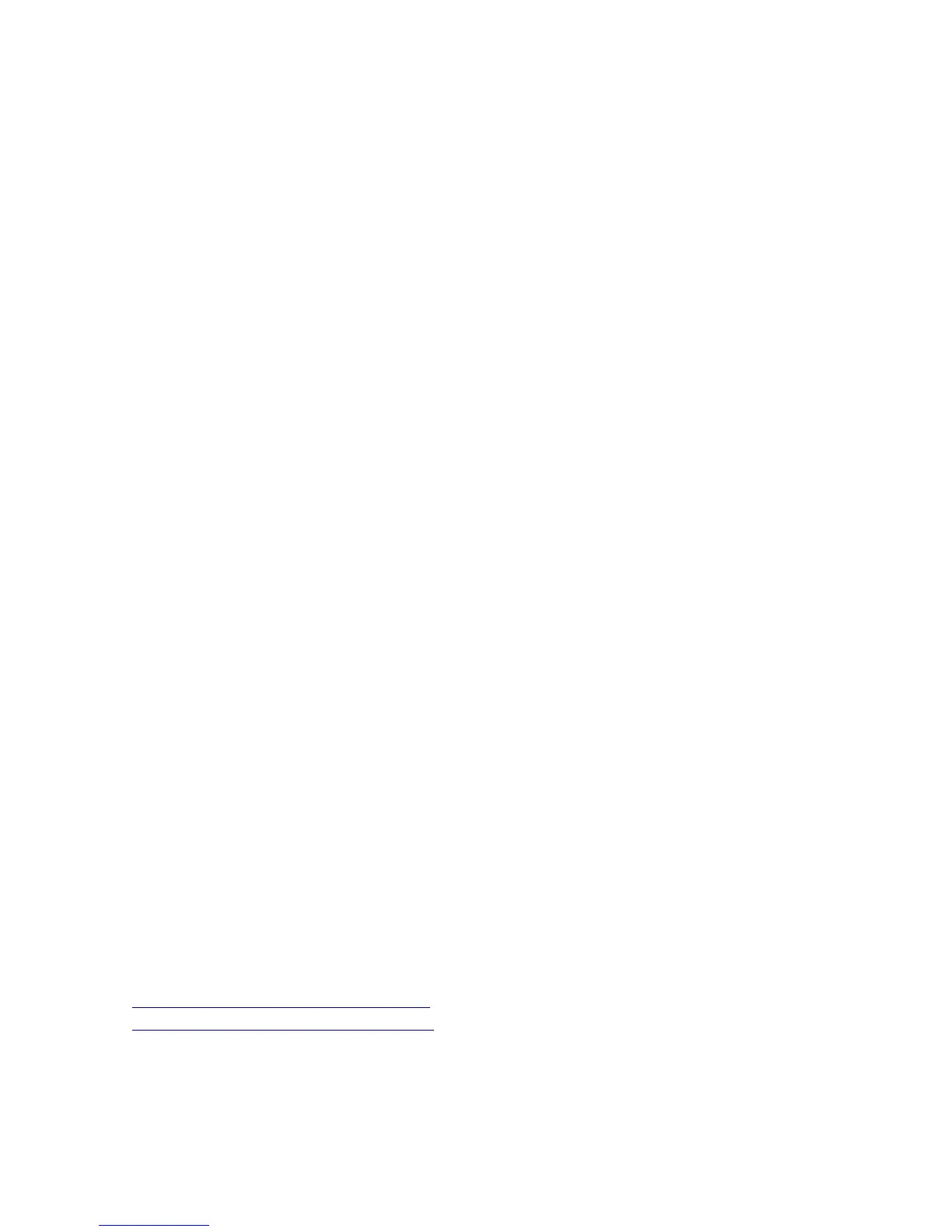91
6. 1. 1. Uploading Themes
Once the themes are downloaded and modified, please use the same TGZ format to create a package and
upload the package into the TORNADO STB using the following steps:
Log into the Admin Interface
Select “Theme Management” and then “Edit”
Select “Upload Theme” and upload the selected Theme File.
The theme files must be encoded using the following file format: THEME_NAME_noenc.tar.bz2
Select “Set As Default” the new uploaded file. This will install and make this theme visible on the
TORNADO STB device.
6. 1. 2. Theme Distribution Structure
TORNADO allows flexible theme customization of its Graphical User Interface.
The default Theme is called “carbon”. This theme has the following directory structure:
“carbon\” – main directory that hosts the JS processor.
“data_binding.js” - this is the file that manages the interfaces
“carbon\4x3\templates\” – directory that hosts all html and styles files
“screen_styles.css” – html style file
“t_main.htm” – main html file for the GUI application
“templates.htm” – html template file used in various html forms
“carbon\4x3\640x480\” – directory that hosts all image files. The files are adjusted for the
640x480 resolution. If scaling is needed the application scales these files to improve display performance
To download the existing themes, please, visit one of the following URLs:
http://support.sysmaster.com/file/hotel1.tgz
http://support.sysmaster.com/file/carbon.tgz
