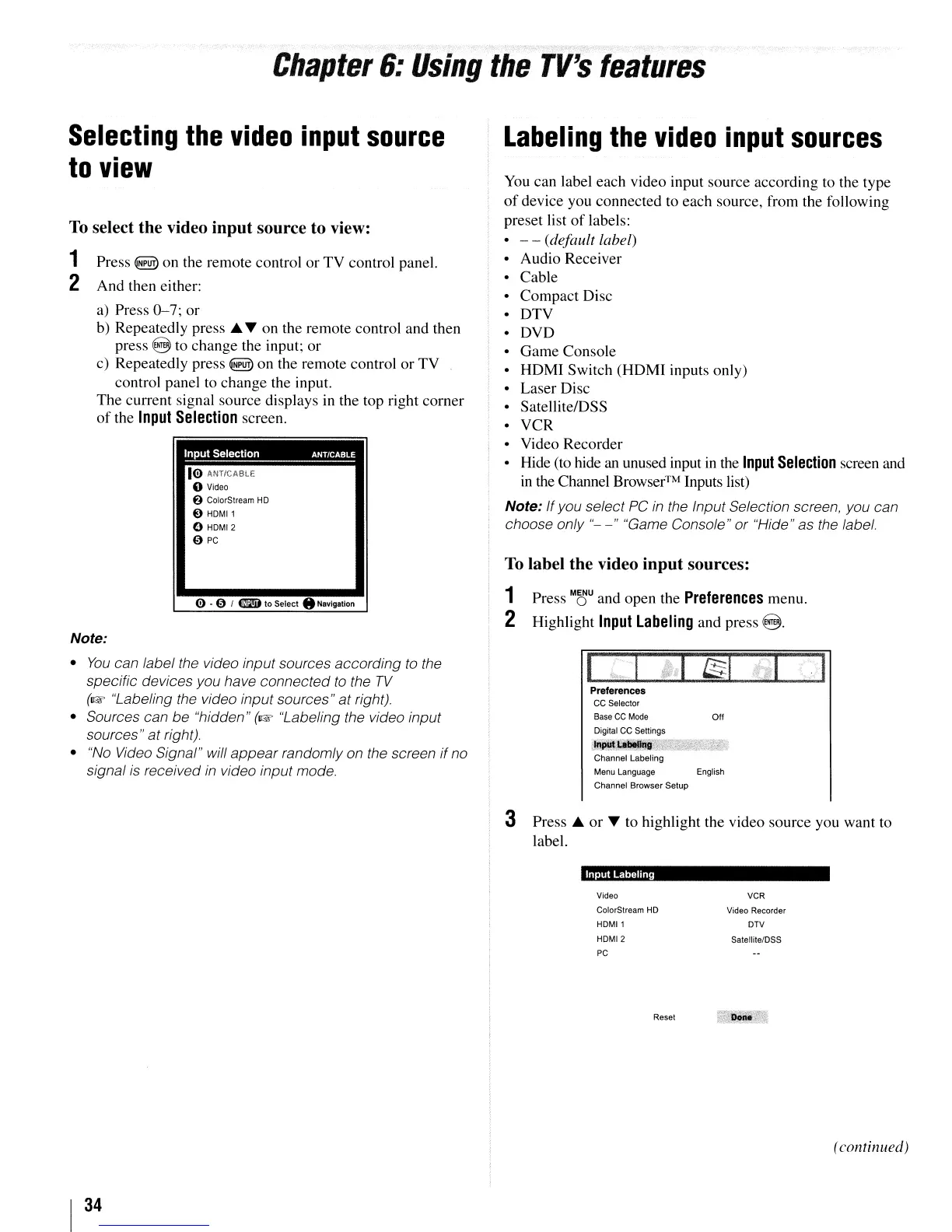Chapter
6:
Using
the
TV's
features
Selecting
the
video
input
source
to
view
To
select the video input source to view:
1 Press
~
on the remote control
or
TV control panel.
2 And then either:
a)
Press
0-7;
or
b) Repeatedly press ...... on the remote control and then
press
8 to change the input;
or
c) Repeatedly press
~
on the remote control
or
TV .
control panel to change the input.
The current signal source displays
in
the top right corner
of
the
Input
Selection
screen.
10
ANT/CABLE
o Video
6 ColorStream
HD
e
HDMI1
o
HDMI2
o
PC
Labeling
the
video
input
sources
You
can label each video input source according to the type
of
device you connected to each source, from the following
preset list
of
labels:
• - - (default label)
• Audio Receiver
• Cable
• Compact Disc
• DTV
• DVD
,
i • Game Console
• HDMI Switch (HDMI inputs only)
• Laser Disc
Satellite/DSS
• VCR
• Video Recorder
• Hide (to hide
an
unused input
in
the
Input
Selection
screen and
in
the Channel
Browser™
Inputs list)
Note:
If
you select PC
in
the Input Selection screen, you can
choose only
"-
-"
"Game Console" or "Hide" as the label.
To
label the video input sources:
1 Press
M~U
and open the
Preferences
menu.
2 Highlight
Input
Labeling
and press
8.
o -0 I
4IlIiD
10
Selecl
..
NaYigation
Note:
•
You
can label the video input sources according
to
the
specific devices you have connected
to
the
TV
(~
"Labeling the video input sources"
at
right).
• Sources can be "hidden"
(~
"Labeling the video input
sources"
at
right).
•
"No
Video Signal" will appear randomly on the screen if no
signal
is
received
in
video input mode.
Preferences
CC Selector
Base
CC
Mode
Digilal CC Settings
lnput."~1n1I
Channel Labeling
Menu
Language
Channel Browser Setup
Off
English
3 Press ...
or
... to highlight the video source you want to
label.
Input
Labelrng
I
34
Video
ColorStream
HD
HDMI1
HDMI2
PC
Reset
VCR
Video Recorder
DTV
Salellile/DSS
(continued)
