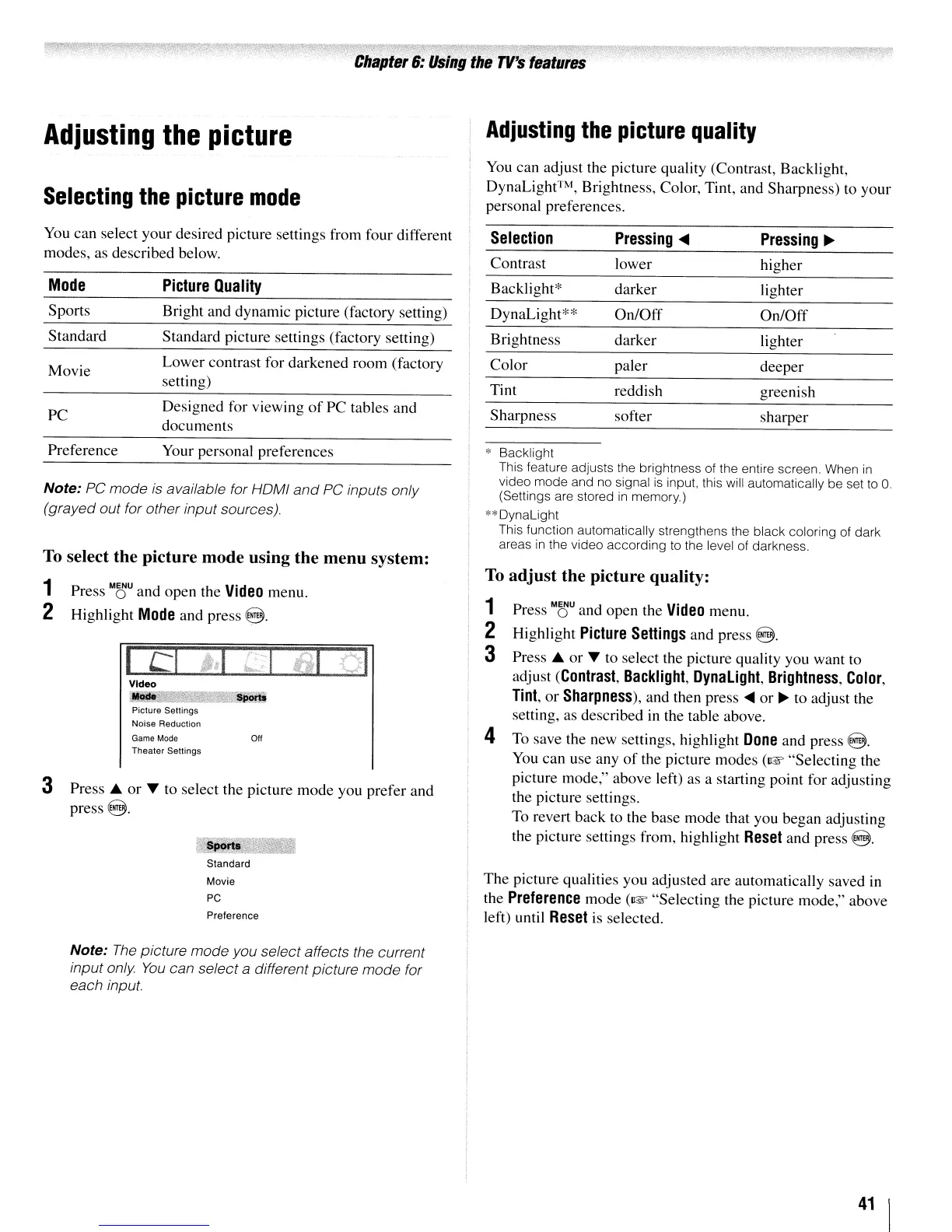Chapter
6:
Using
the
TVs
features
Adjusting
the
picture
Adjusting
the
picture
quality
Selecting
the
picture
mode
You can adjust the picture quality (Contrast, Backlight,
DynaLight™, Brightness, Color, Tint, and Sharpness) to your
personal preferences.
You
can select your desired picture settings from four different
modes, as described below.
Mode
Sports
Standard
Movie
PC
Picture
Quality
Bright and dynamic picture (factory setting)
Standard picture settings (factory setting)
Lower contrast for darkened room (factory
setting)
Designed for viewing
of
PC tables and
documents
Selection
Pressing
....
Pressing
~
Contrast
lower higher
Backlight* darker
lighter
DynaLight** On/Off
On/Off
Brightness darker lighter
Color
paler deeper
Tint
reddish
greenish
Sharpness
softer sharper
Note: PC
mode
is available for HOMI
and
PC inputs only
(grayed out for other input sources)
3
Press.
or
T to select the picture mode you prefer and
press
8.
Press
M~U
and open the
Video
menu.
Highlight
Picture
Settings
and press
8.
Press.
or T to select the picture quality you want to
adjust
(Contrast,
Backlight,
DynaLight,
Brightness,
Color,
Tint,
or
Sharpness),
and then press
....
or
~
to adjust the
setting, as described in the table above.
4
To
save the new settings, highlight
Done
and press
8.
You
can use any
of
the picture modes (1& "Selecting the
picture
mode,"
above left) as a starting point for adjusting
the picture settings,
To
revert back to the base mode that you began adjusting
the picture settings from, highlight
Reset
and press
8,
To
adjust
the picture quality:
* Backlight
This feature adjusts the brightness of the entire screen. When
in
video mode and no signal
is
input, this will automatically be set
to
0
(Settings are stored
in
memory.)
**
DynaLight
This function automatically strengthens the black coloring of dark
areas
in
the video according to the level of darkness.
I 1
2
3
Your personal preferences
Preference
Video
~"
Picture Settings
Noise Reduction
Game Mode
OH
Theater
Settings
To
select the picture mode using the menu system:
1 Press
M~U
and open the
Video
menu.
2 Highlight
Mode
and press
8.
Standard
Movie
PC
Preference
The picture qualities you adjusted are automatically saved
in
the
Preference
mode (1& "Selecting the picture
mode,"
above
left) until
Reset
is
selected.
Note:
The
picture mode you select affects the current
input only
You
can select a different picture
mode
for
each input.
41
\
