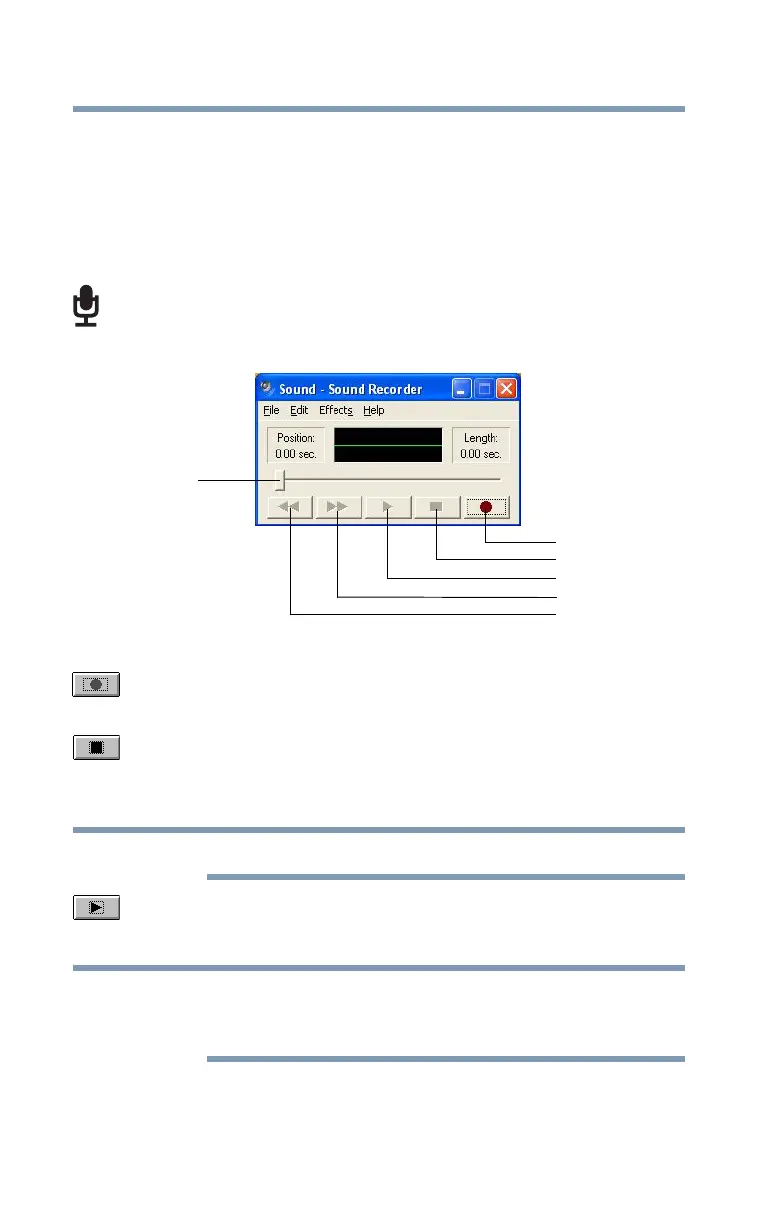126
Exploring Your Computer’s Features
Exploring audio features
Recording sounds
You may record sounds using the computer’s internal microphone
or by connecting an optional external microphone.
Using a microphone
1 If you want to use an external microphone, connect it to the
computer.
2 Click Start, All Programs, Accessories, Entertainment, and
then Sound Recorder.
(Sample Image) Sound Recorder screen
3 Click the Record button.
4 Speak normally into the microphone.
5 When you have finished recording, click the Stop button.
The Sound Recorder window displays the new sound file as a
waveform.
You can only record 60 seconds at a time.
6 To hear what you just recorded, click the Play button.
7 To save the file, click File, and then Save.
The microphone on your computer might be set to Mute. To check
this, click Start, All Programs, Accessories, Entertainment, and then
Volume Control.
Record
Stop
Play
Skip forward
Skip backward
Positioning
bar
