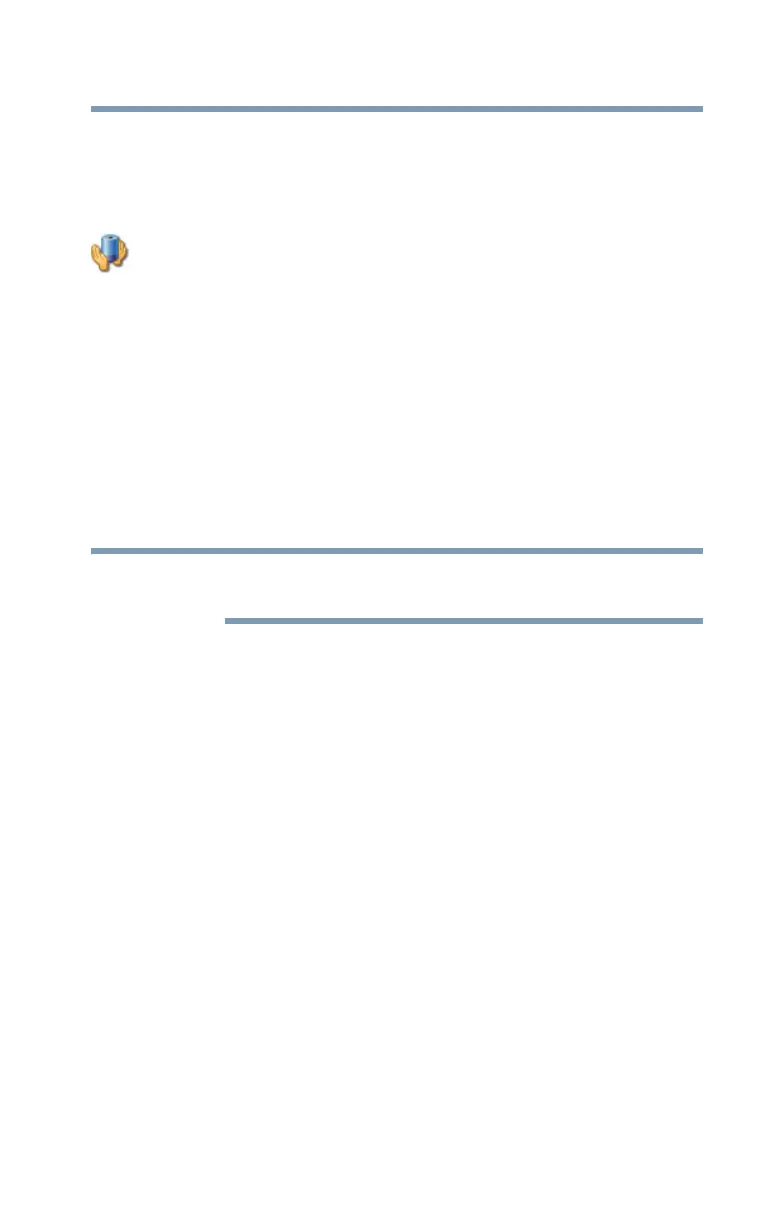79
Getting Started
Turning off the computer
To use any of these methods, you first need to enable them in
Toshiba’s Power Saver utility.
1 Click Start, Control Panel, and then Performance and
Maintenance.
2 Click the TOSHIBA Power Saver icon.
3 Click the Setup Action tab.
4 Select Standby for the options you want.
❖ When I press the power button
Set this option to Standby if you want the computer to go
into Standby mode when you press the power button.
❖ When I close the lid
Set this option to Standby if you want the computer to go
into Standby mode when you close the display panel.
5 Click Apply.
6 Click OK.
For more information about the Power Saver utility, see “TOSHIBA
Power Saver” on page 157.
Once the computer is configured, you can place it into Standby
mode by either pressing the power button or closing the display
panel, depending on the Standby options set.
Starting again from Standby mode
To start up the computer from Standby mode, press the power
button until the on/off light glows blue. The computer returns to the
screen(s) you were using.
If you place the computer in Standby mode by closing the display
panel, you can start it again by opening the display panel.
Closing the display panel
After you have turned off the computer, close the display panel to
keep dust and dirt out of the computer.
