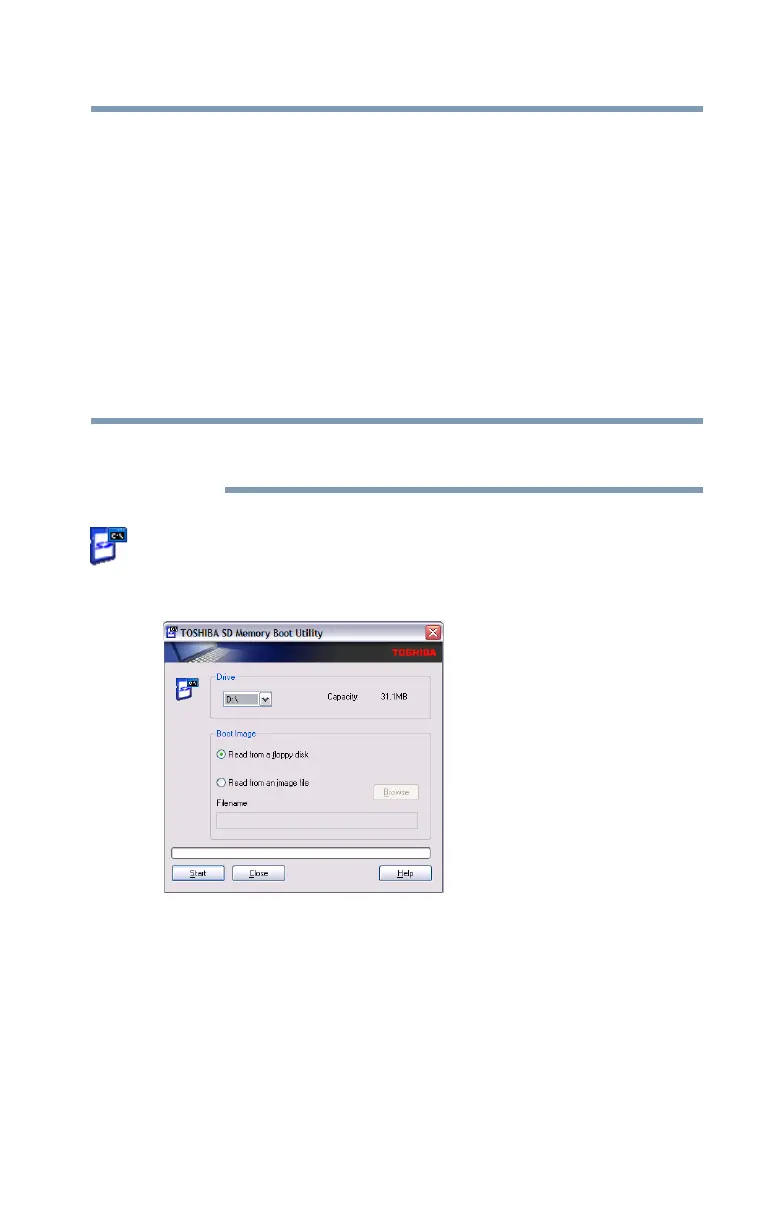155
Utilities
TOSHIBA SD™ Memory Boot Utility
TOSHIBA SD
™
Memory Boot Utility
The TOSHIBA SD
™
Memory Boot Utility allows you to create an
SD card you can use to boot up your computer.
This utility also allows you to easily format SD Memory Cards.
Refer to the online Help documentation within the application for
any additional help.
To make a bootable SD card:
1 Attach a USB floppy drive to your computer and insert a
bootable floppy disk.
2 Insert the SD card.
Be sure to back up your data to external media before performing this
procedure as data on the drive may be lost.
3 Click Start, All Programs, Tos h iba, Utilities, and then SD
Memory Card, or click the SD Memory Card icon in the
Optimize tab of TOSHIBA Assist.
The TOSHIBA SD Memory Boot Utility screen appears.
(Sample Image) TOSHIBA SD Memory Boot Utility screen
