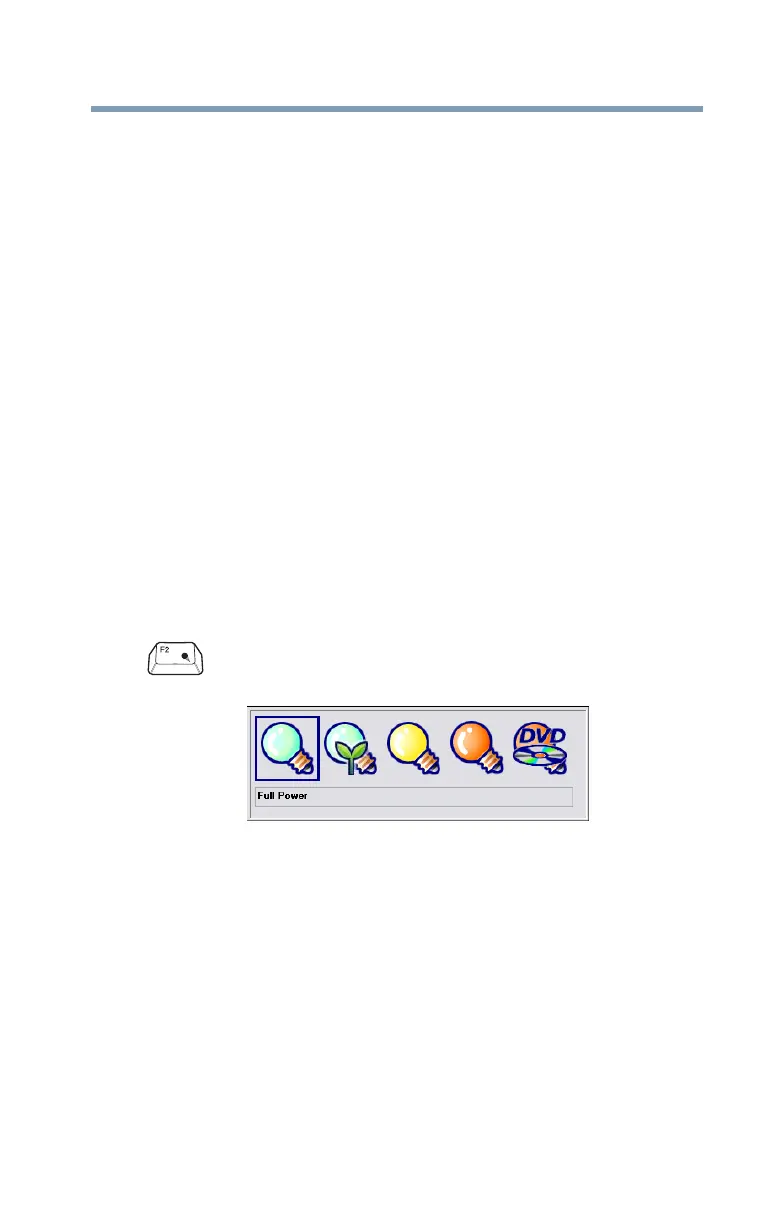205
Hot Keys
Power profile
5.375 x 8.375 ver 2.3.2
Maintaining security when the battery is not fully charged
When the battery is not fully charged (even if the computer is
operating on AC power) your display may reappear automatically
after a short time. To protect your desktop, you must set up a screen
saver with a password before activating the password feature.
To set up a password with a screen saver, go to Windows
®
online
Help for instructions:
1 Click Start, and then Help and Support.
2 In the Search field, type
password screen saver.
3 Press
Enter.
4 Click the Protect your files with a screen saver password
link located under the suggested topics.
Follow the steps listed in the Windows
®
online Help to set up your
password-protected screen saver.
To ensure the password protection is activated after pressing Fn + F1
(to activate instant security), wait ten seconds before walking away
from the computer.
Power profile
Fn + This hot key displays the power profile pop-up window and
cycles through the power profiles.
(Sample Image) Power profiles
The properties of each power profile are set in the
TOSHIBA Power Saver utility. For more information, see
“TOSHIBA Power Saver” on page 157.
