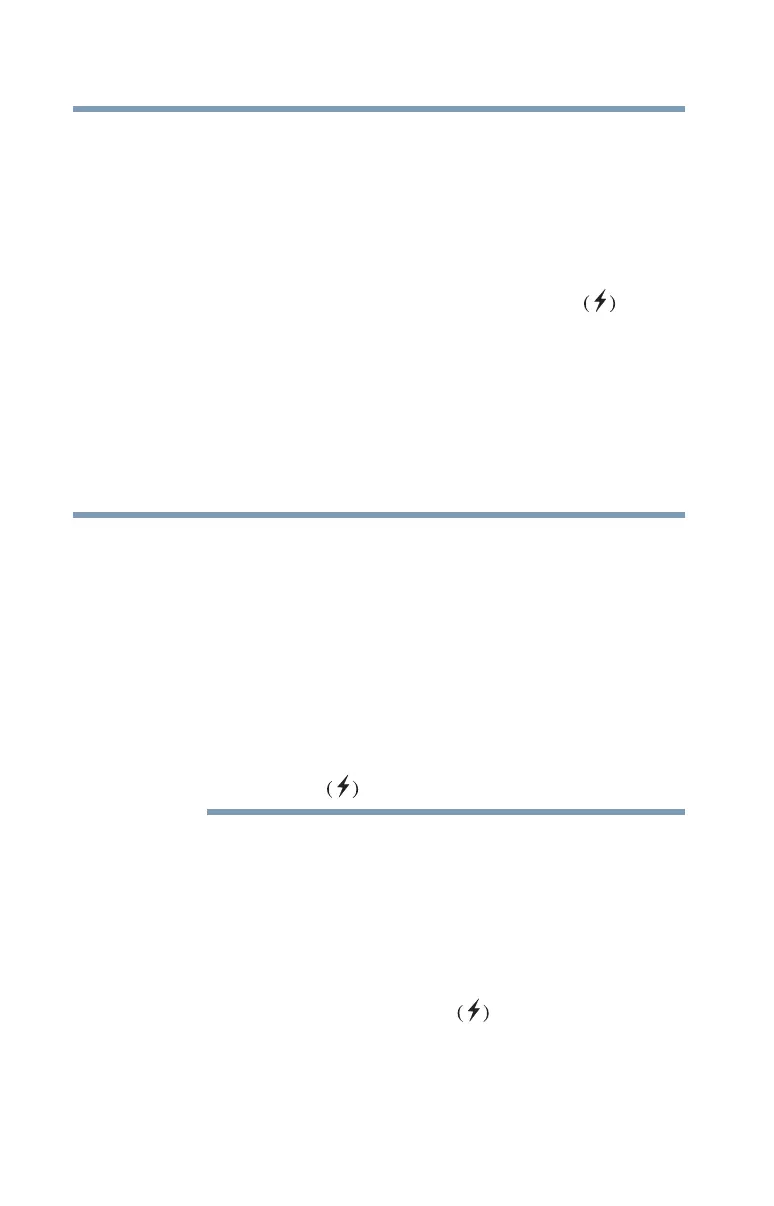234
USB Sleep and Charge Function and USB Wakeup Function
Troubleshooting
5.375 x 8.375 ver 2.3
External devices connected to the compatible ports do not work
when connected to a compatible port.
❖ Some external devices may not work when connected to a
compatible port when the “USB Sleep and Charge function” is
Enabled in the BIOS setup. Reconnect the external device after
turning ON the computer. If the external device still does not
work, connect the device to a USB port that does not have the
USB Sleep and Charge function-compatible icon or
change the “USB Sleep and Charge function” setting to
Disabled in the BIOS Setup.
USB Wakeup Function
This function restores the computer from Sleep Mode depending on
the external devices connected to the USB ports. The “USB
Wakeup function” operates under Windows Vista
TM
OS and it
works for all USB ports.
“USB Wakeup function” will supply USB bus power (DC5V) to all
USB ports, including compatible ports, even when the computer is in
Sleep Mode. USB bus power (DC5V) will not be supplied if the
computer is in Hibernation Mode or shutdown state.
When “USB Sleep and Charge function” is Enabled in BIOS Setup,
the “USB Wakeup function” does not work for compatible ports. The
Wakeup setting (function to allow the Wakeup) check box will be
displayed on the Device Manager and even though you can change
the settings the USB Wakeup function will not work. If you want to
use the USB Wakeup function, attach the mouse or keyboard to a
USB port that does not have the USB Sleep and Charge function-
compatible icon .
Troubleshooting
The “USB Wakeup function” does not work.
❖ When “USB Sleep and Charge function” is Enabled in the
BIOS Setup, the “USB Wakeup function” does not work for
ports that support the USB Sleep and Charge function. In that
case, use a USB port that does not have the USB Sleep and
Charge function-compatible icon or disable the “USB
Sleep and Charge function” in BIOS Setup.
