
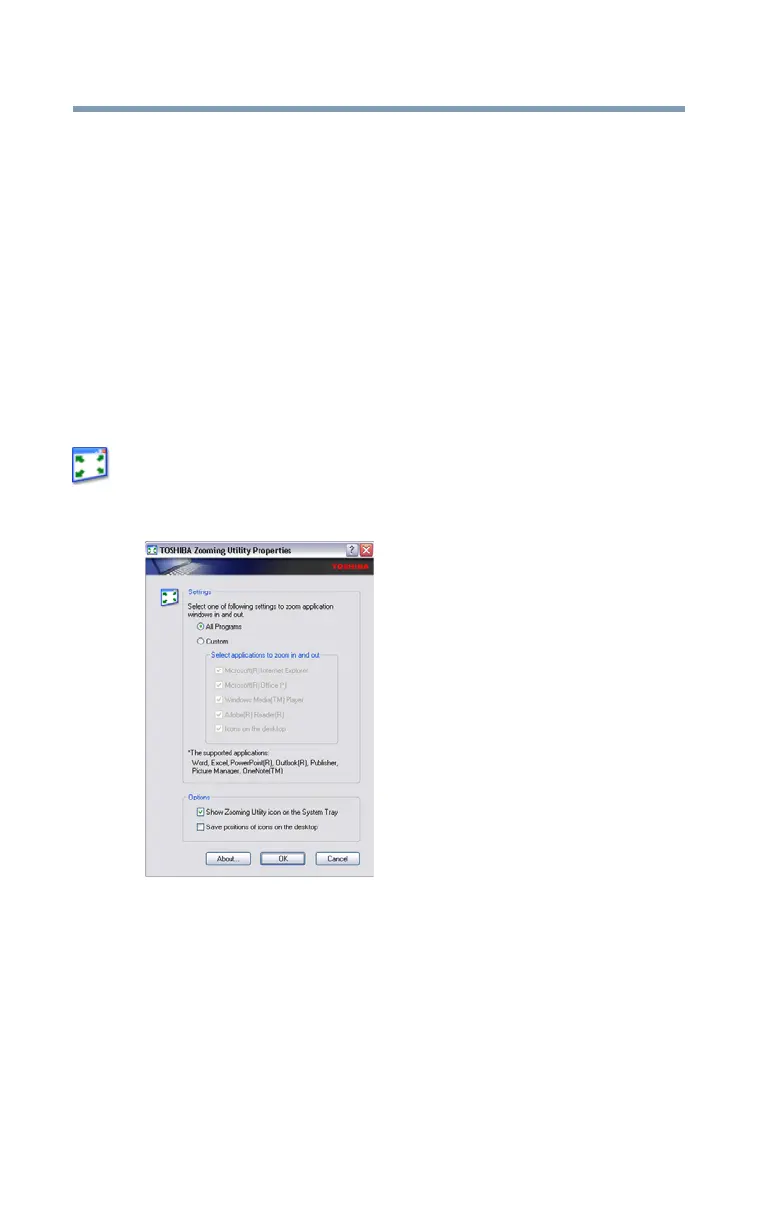 Loading...
Loading...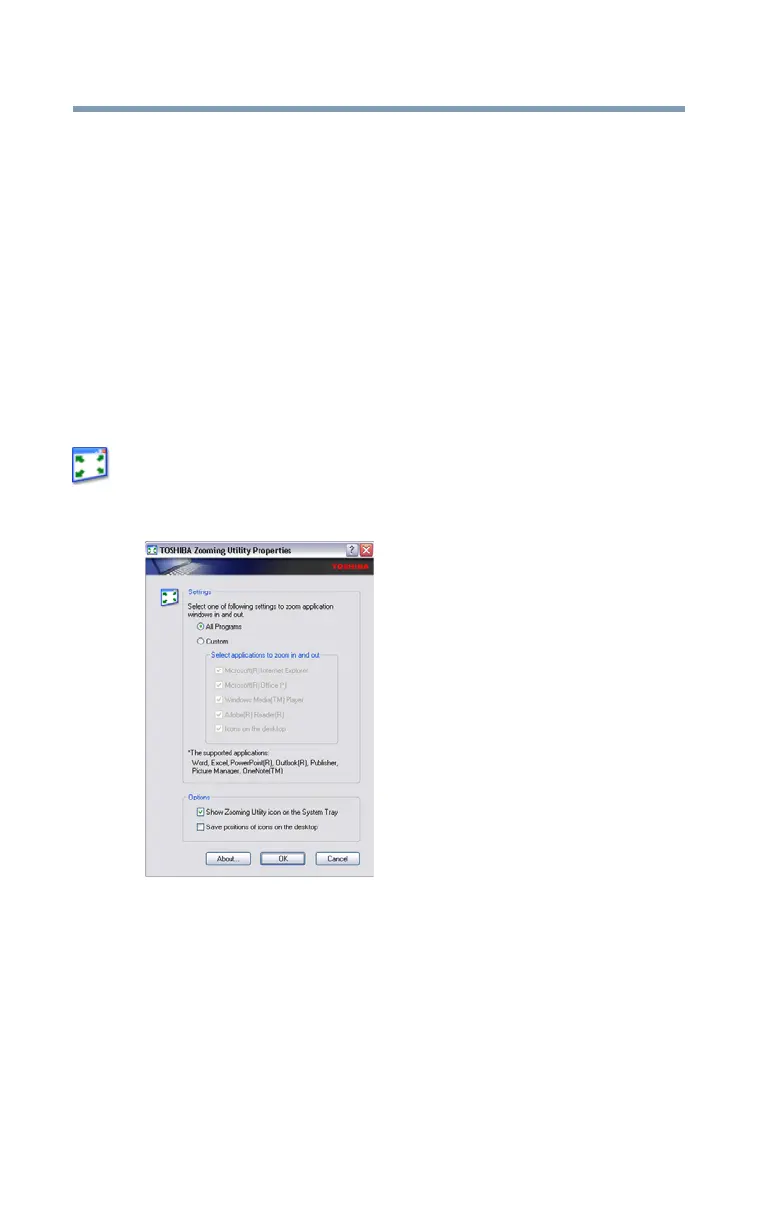
Do you have a question about the Toshiba PORTEGE R500 Series and is the answer not in the manual?
| Graphics | Intel GMA950 |
|---|---|
| Processor | Intel Core 2 Duo U7600 |
| RAM | Up to 2GB DDR2 |
| Storage | 120GB HDD |
| Display | 12.1-inch (1280x800) |
| Operating System | Windows Vista Business |
| Battery Life | Up to 7.5 hours |
| Wireless | Wi-Fi 802.11a/b/g, Bluetooth 2.0 |
| Ports | 2 x USB 2.0, VGA, Ethernet, Headphone, Microphone, SD Card |
| Dimensions | 19.5 mm |
Step-by-step guide for setting up the computer's software during the first use.
Instructions for connecting the computer to an AC power source.
Procedure for charging the computer's main battery pack.
Guidance on increasing computer memory for better performance.
Instructions for creating recovery CDs or DVDs for system recovery.
Procedures for recovering the system using the partition or recovery media.
Instructions for reinstalling bundled drivers and applications.
Information on connecting external monitors or projectors to the computer.
Step-by-step instructions for attaching external display devices.
Guide for connecting a printer and completing its initial setup process.
Procedures for safely turning off the computer using various options.
Explanation and configuration of the computer's hibernation mode.
Explanation and configuration of the computer's standby power-saving mode.
Guidance on saving documents and printing your work effectively.
Explanation of keyboard layout, character keys, and emulation of full-size keyboards.
Steps to launch programs using the Windows Start menu.
Procedure to launch programs using Windows Explorer.
Method to launch programs using the Windows Run command.
Instructions on how to restore data from backup media.
Information on using the computer on battery power and its energy-saving features.
Explanation of power management options and preset configurations.
Guidelines and precautions for charging computer batteries.
Steps to check the computer's current battery charge level.
Guidance on what to do when the computer's main battery power is running low.
How to configure battery alarms to alert users of low power.
Tips and methods to extend the computer's battery operating time.
Instructions for replacing the computer's main battery pack.
Step-by-step guide for safely removing the battery from the computer.
Instructions for correctly inserting a charged battery into the computer.
Tips for maintaining battery health and prolonging its lifespan.
Important safety warnings and precautions when handling batteries.
Procedures for fully discharging and maintaining battery accuracy.
Introduction to the computer's desktop environment and its functions.
Steps required to establish an internet connection.
Step-by-step instructions for inserting a PC Card into the computer.
Procedure for safely removing a PC Card from the computer.
Information on using SD cards with the computer for various digital products.
Instructions for formatting an SD card using the Toshiba utility.
Procedure for safely removing an SD card from the computer.
Overview of TOSHIBA Assist for accessing computer functions and settings.
Instructions for reinstalling system drivers and applications.
Guide to setting up various types of passwords for computer security.
Overview of TOSHIBA Security Assist for managing security features.
Utility for diagnosing hardware problems within the computer.
Utility for controlling hard disk drive protection based on motion detection.
Introduction to Fn-esse for creating shortcuts to programs and files.
Steps to launch the Fn-esse program for key assignment.
Instructions for assigning keys using drag-and-drop or keyboard methods.
Utility for receiving confirmation messages for hotkey functions.
Explanation of preset and custom power profiles for managing energy usage.
Steps to close a program that has frozen or stopped responding.
Troubleshooting steps when the computer fails to power on.
Troubleshooting problems accessing hard disk or diskette drives.
Troubleshooting steps for resume failure due to battery discharge.
Resolving errors related to non-system disks or diskette drives.
Troubleshooting steps when the AC power indicator light is blinking.
Identifying and fixing issues when the operating system is not functioning correctly.
Utilizing startup options to resolve operating system boot issues.
Steps to troubleshoot and resolve hardware conflicts within the system.
Using Device Manager to check and change device configurations.
Troubleshooting steps for errors related to memory modules.
Step-by-step guide for installing and removing computer memory modules.
Troubleshooting steps when the AC power light does not illuminate.
Diagnosing and resolving issues with battery charging.
Troubleshooting steps for a blank or unresponsive display screen.
Troubleshooting steps when an external monitor or projector is not functioning.
Resolving issues with accessing disks or missing files.
Troubleshooting steps when the printer fails to print documents.
Troubleshooting tips for wireless (Wi-Fi®) network connectivity.
How to create and use Restore Points to revert system configuration.
Steps to back up important files and the entire system to CDs/DVDs.











