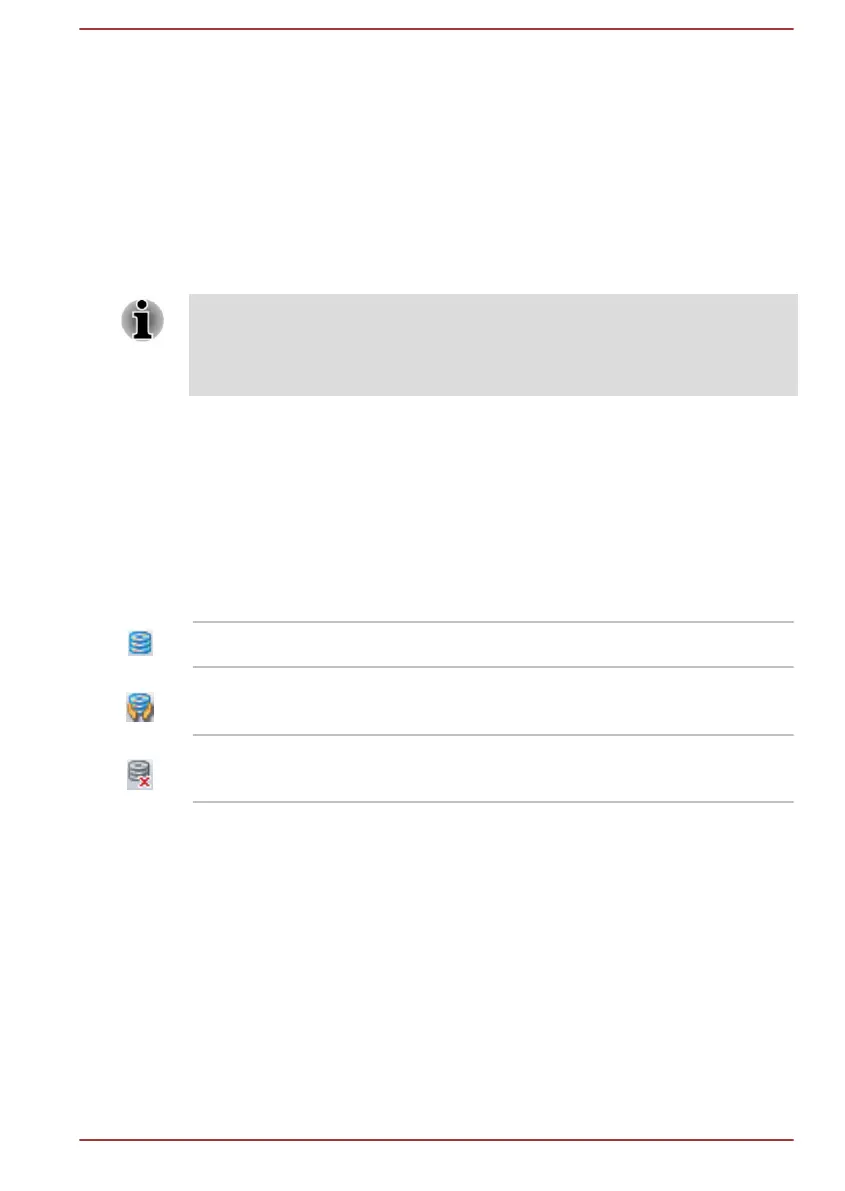Setting up HDD Protection
You can change HDD Protection settings.
To open the utility, click System Settings -> HDD Protection under
TOSHIBA group in the Apps view. The utility can also be started from the
icon in the Taskbar or from the Control Panel.
HDD Protection
You can enable or disable HDD Protection by moving the slider to the right
or left.
HDD Protection does not work when the computer is booting, in Sleep
Mode, in Hibernation Mode, in transition to Hibernation Mode, recovering
from Hibernation Mode, or powered off. Do not subject the computer to
vibration or impact while the protection is disabled.
HDD Protection Message
Move the slider to the right to enable notification when viberation is
detected.
System Tray Icon
Move the slider to the right to show HDD Protection icon in the Taskbar.
There are the following conditions for HDD Protection icon.
Normal TOSHIBA HDD Protection is enabled.
Protection TOSHIBA HDD Protection is active. The HDD
head is in a safe position.
OFF TOSHIBA HDD Protection is disabled.
Detection Level
There are four sensitivity levels in which vibrations, impacts and their
similar signs are detected can be set to OFF, 1, 2 and 3 in ascending
order. Level 3 is recommended for better protection of the computer.
However, when the computer is used in a mobile environment or in other
unstable conditions, setting the detection level to 3 could result in frequent
execution of HDD Protection, which will slow down HDD reading and
writing. Set a lower detection level when the speed of HDD reading and
writing is a priority.
Different detection levels can be set depending on whether the computer is
used as handheld or mobile usages, or whether it is used in a stable
environment such as on a table in the workplace or at home. By setting
User's Manual
5-14
