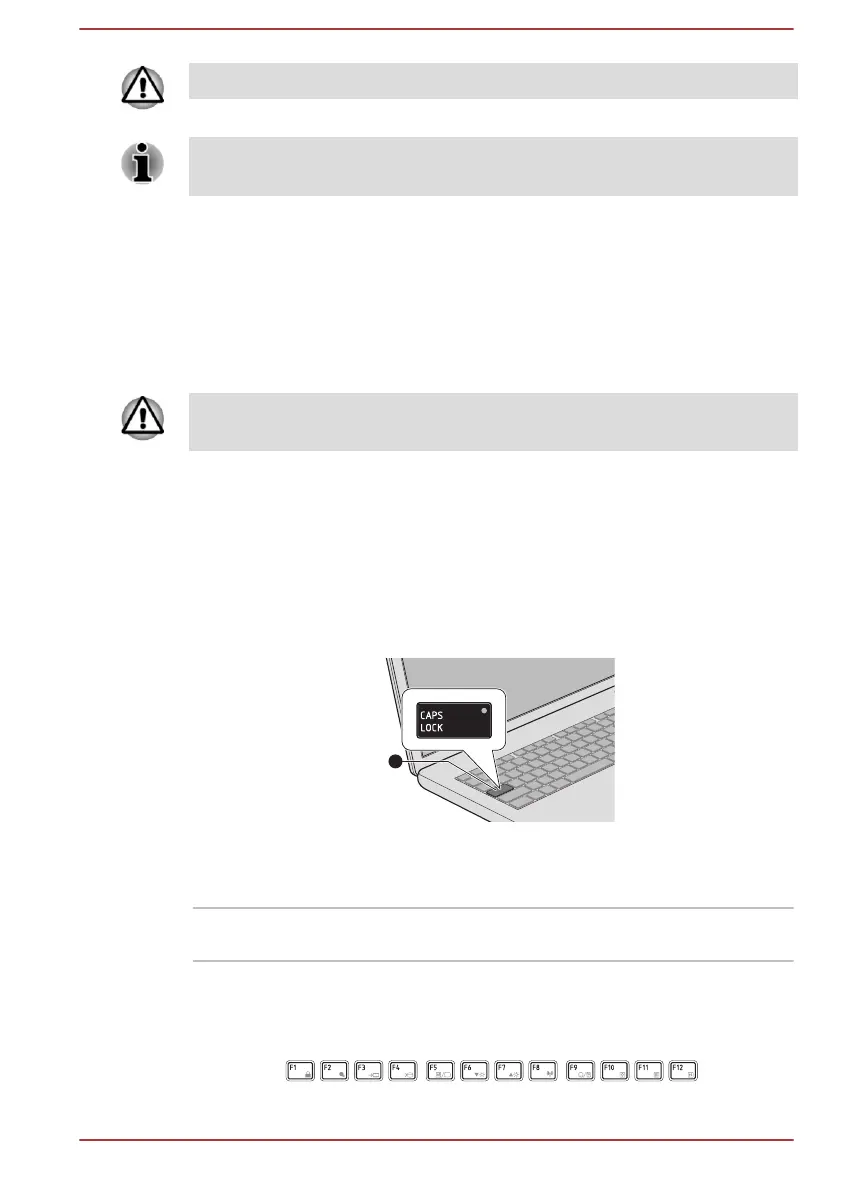Do not put items on the Touch Pad surface to prevent abnormal action.
Some of the Touch Pad operations described in this section are only
supported in certain applications.
The Keyboard
The number of keys available on your keyboard depends on which country/
region your computer is configured for, with keyboards being available for
numerous languages.
There are different types of keys, specifically typewriter keys, function keys,
soft keys, Windows special keys, and the keypad overlay.
Never remove the key caps on your keyboard. Failure to do so might
damage the parts under the key caps.
Keyboard indicator
The following figure shows the position of the CAPS LOCK indicator.
When the CAPS LOCK indicator glows, the keyboard produces capitals
when any letter is typed.
Figure 4-1 CAPS LOCK indicator
1. CAPS LOCK indicator
Product appearance depends on the model you purchased.
CAPS LOCK This indicator glows green when letter keys are
locked into their uppercase format.
Function Key
The function keys (F1 ~ F12) are the 12 keys at the top of your keyboard.
User's Manual
4-3
