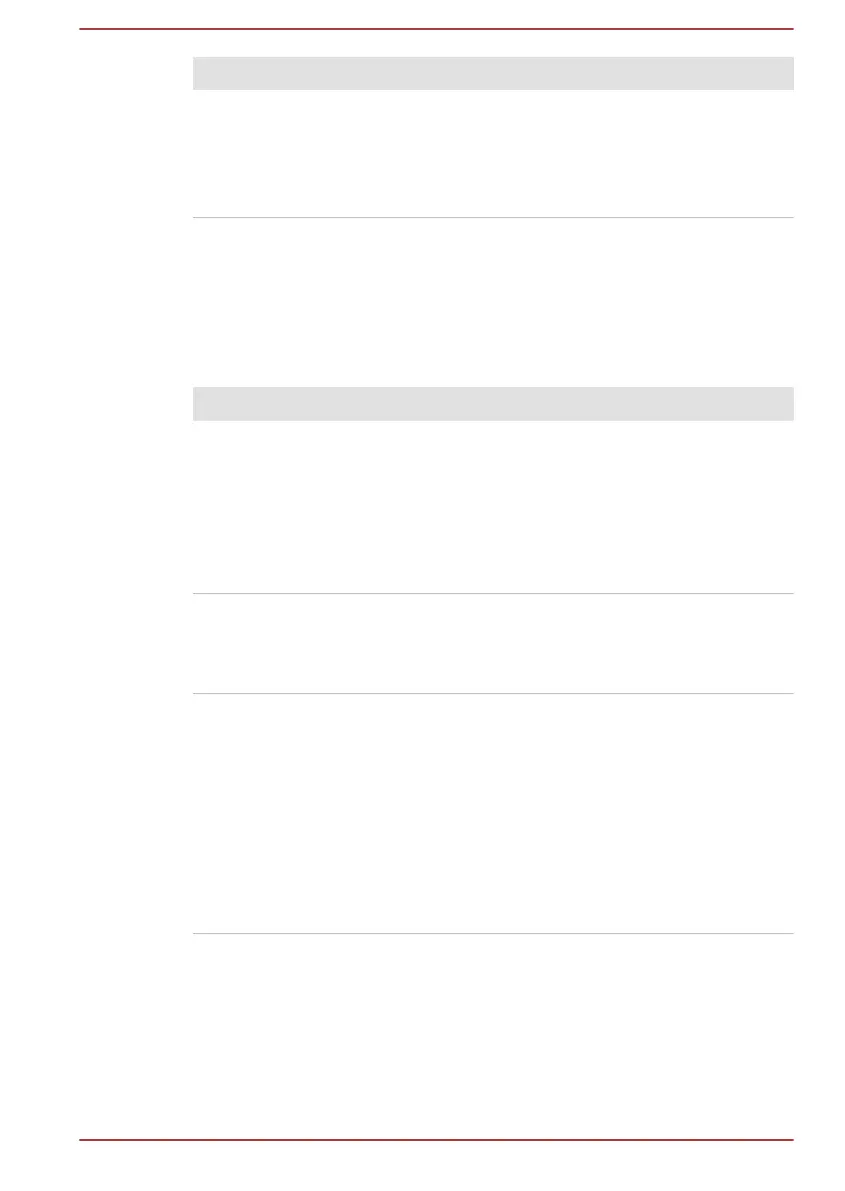Problem Procedure
You cannot read a
file
Check to ensure the required file is actually on the
memory media card that is inserted into the
computer.
If you are still unable to resolve the problem,
contact TOSHIBA Support.
Pointing device
If you are using a USB mouse, you should also refer to both the USB
mouse section and the documentation supplied with your mouse.
Touch Pad
Problem Procedure
The Touch Pad does
not work.
Check the Device Select settings by the following
steps:
1. Click Control Panel -> Hardware and Sound
-> Mouse under Windows System group in
the Apps view.
2. In the Advanced tab, click Advanced
feature settings... -> Device Select.
On-screen pointer
does not respond to
pointing device
operation
In this instance, the system might be busy. Try
moving the mouse again after waiting a short
while.
Double-tapping
(Touch Pad) does
not work
In this instance, you should initially try changing
the double-click speed setting within the Mouse
Control utility.
1. To access this utility, click Control Panel ->
Hardware and Sound -> Mouse under
Windows System group in the Apps view.
2. Within the Mouse Properties window, click the
Buttons tab.
3. Set the double-click speed as required and
click OK.
User's Manual 6-8
