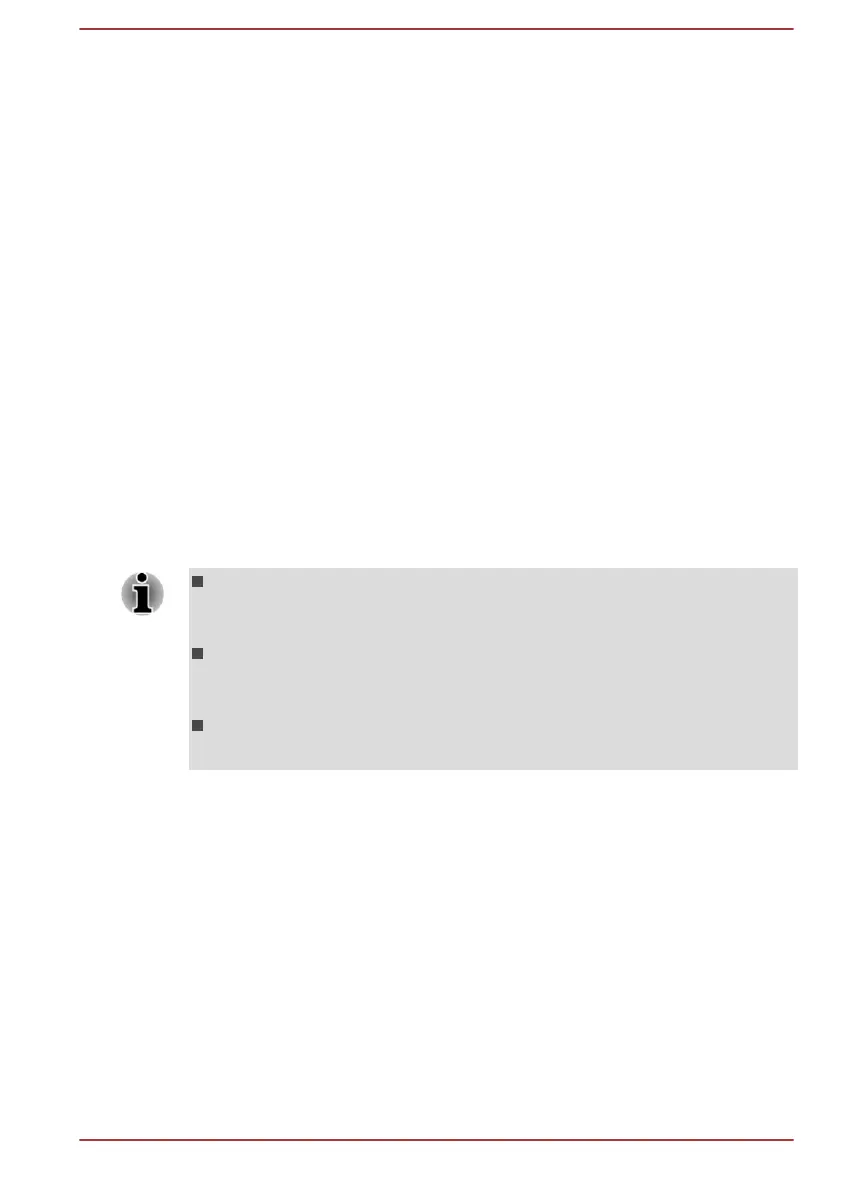different detection levels for the computer depending on whether it runs
with the AC power (desktop) or with batteries (handheld or mobile usage),
the detection level automatically switches according to the power
connection mode.
Detection Level Amplification
When the AC adaptor is disconnected, HDD Detection assumes that the
computer will be carried and sets the detection level to the maximum for 10
seconds.
Default
You can reset HDD Protection settings to factory default by first clicking
Default button and then Apply button.
3D Viewer
This feature displays a 3D object on the screen which moves in according
to tilting or vibration of the computer.
When HDD Protection detects computer vibration the HDD head is parked
and the 3D object disk rotation stops. When the head is un-parked the disk
begins to rotate again.
Click 3D Viewer button to start.
This 3D object virtually represents the computer's internal HDD. This
representation might vary from the actual number of disks, disk
rotation, head movement, part size, shape and direction.
This feature might use a large amount of CPU and memory on some
models. The computer might become slow or sluggish when
attempting to run other applications while the 3D Viewer is displayed.
Intensely shaking the computer or other subjecting it to strong impacts
might damage the computer.
TOSHIBA Setup Utility
TOSHIBA Setup Utility is a BIOS setup utility that provides you a menu-
based user interface so that you can easily view and change BIOS
settings.
To enter the TOSHIBA Setup Utility, do the following:
1. Save your work.
2. In the Settings charm, click Power and then select Restart.
3. Hold down the F2 key and then release this key one second after the
computer is power on.
4. Follow the on-screen instructions to proceed.
User's Manual
5-15
