
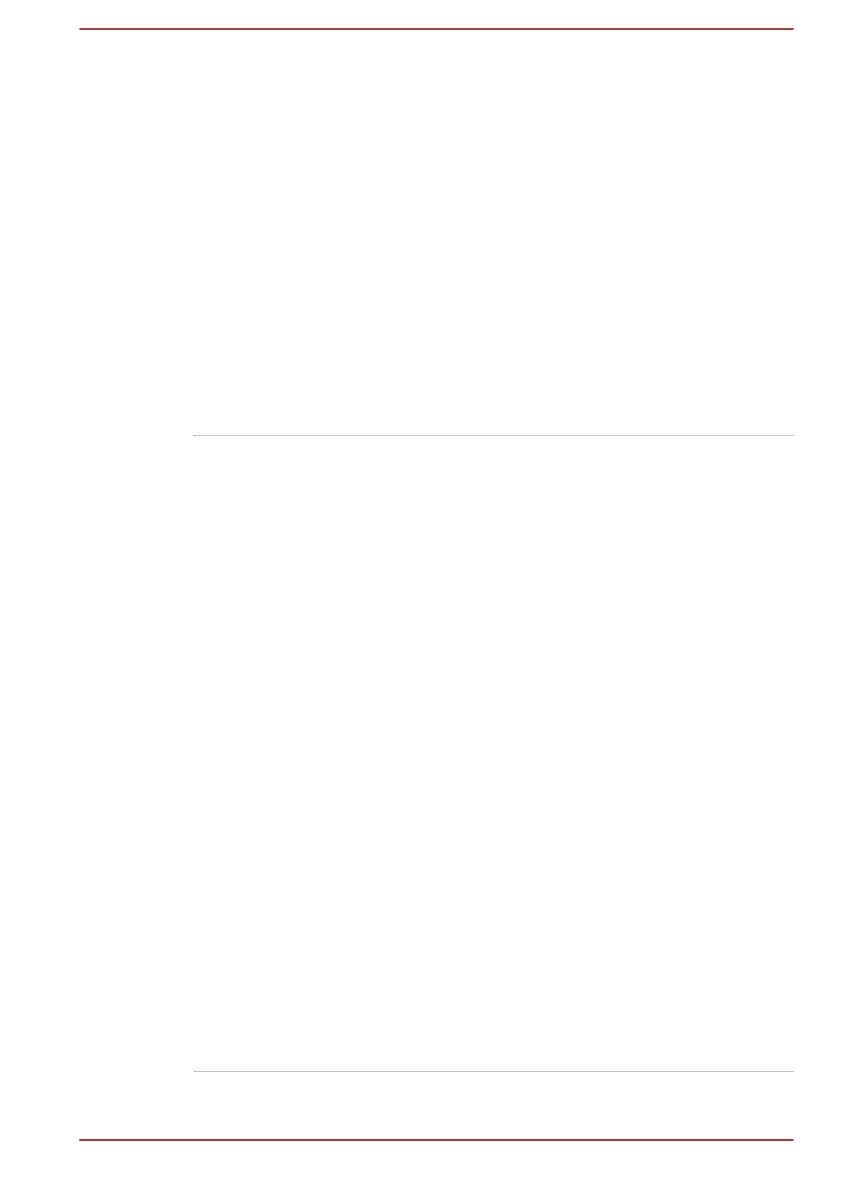 Loading...
Loading...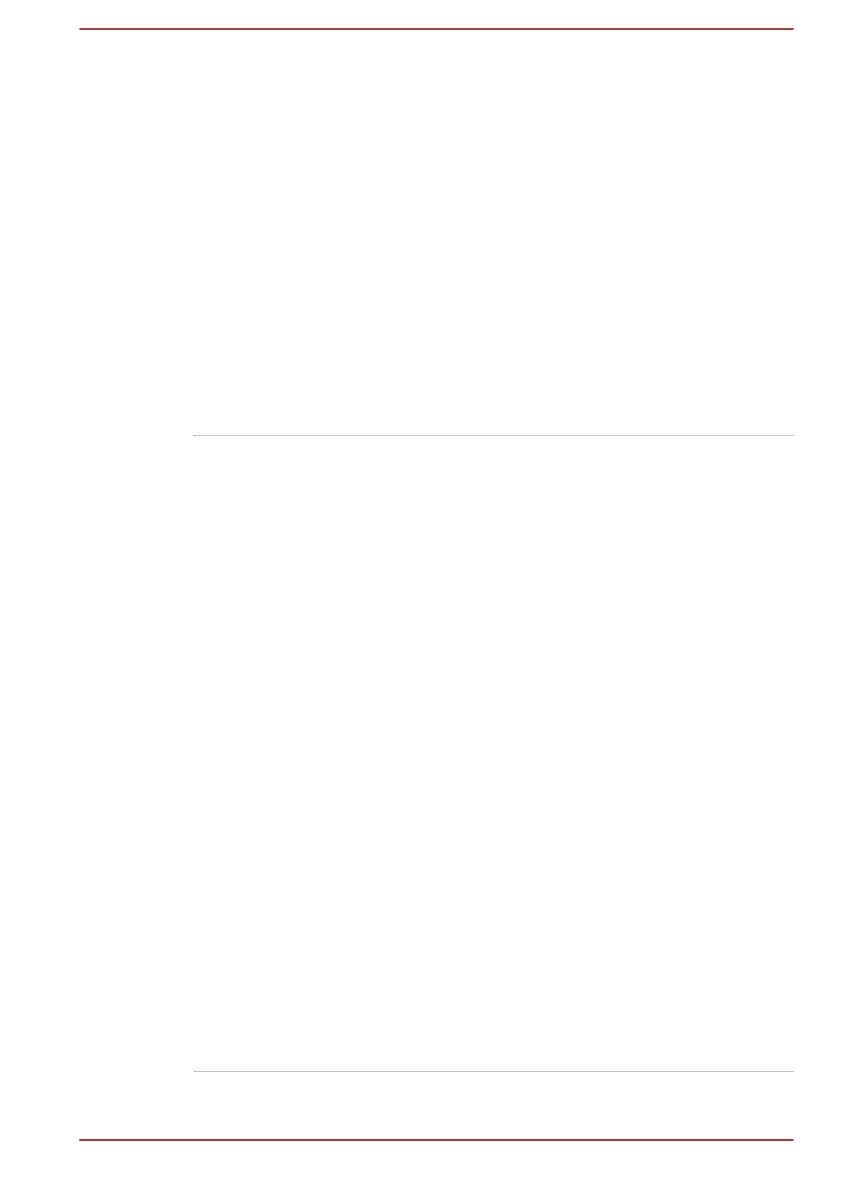
Do you have a question about the Toshiba Z30 and is the answer not in the manual?
| Display | 13.3-inch |
|---|---|
| Processor | Intel Core i5 or i7 |
| RAM | Up to 16GB |
| Storage | Up to 512GB SSD |
| Resolution | 1920 x 1080 |
| Operating System | Windows 10 |
| Graphics | Intel HD Graphics |
| Weight | 1.2 kg |
| Battery Life | Up to 12 hours |
| Ports | USB 3.0, HDMI, VGA, Ethernet, SD card reader |
| Wireless | Wi-Fi 802.11ac, Bluetooth 4.0 |
Lists the items included with the computer for initial setup.
Guides users through the initial setup and first use of the computer.
Provides instructions on how to connect the AC adaptor for power.
Explains the procedure for powering on the computer.
Guides through the initial operating system setup process.
Explains how to properly shut down, sleep, or hibernate the computer.
Provides methods for restarting the computer.
Explains how to use and the benefits of Sleep Mode.
Explains how to use and the benefits of Hibernation Mode.
Identifies physical components and ports for the Z30-B model.
Details key internal hardware like CPU, RAM, storage, and battery.
Describes the keyboard layout, indicators, and function keys.
Provides procedures for charging the computer's battery.
Explains power modes, USB charge, and HDD protection features.
Covers creating and restoring system recovery media and partitions.
Outlines problem-solving process, preliminary checklist, and analysis.
Addresses issues with keyboard, computer startup, power, and overheating.
Covers problems with display, HDD, memory cards, pointing devices, USB, sound, and external monitors.
Provides guidance on obtaining technical assistance and support.











