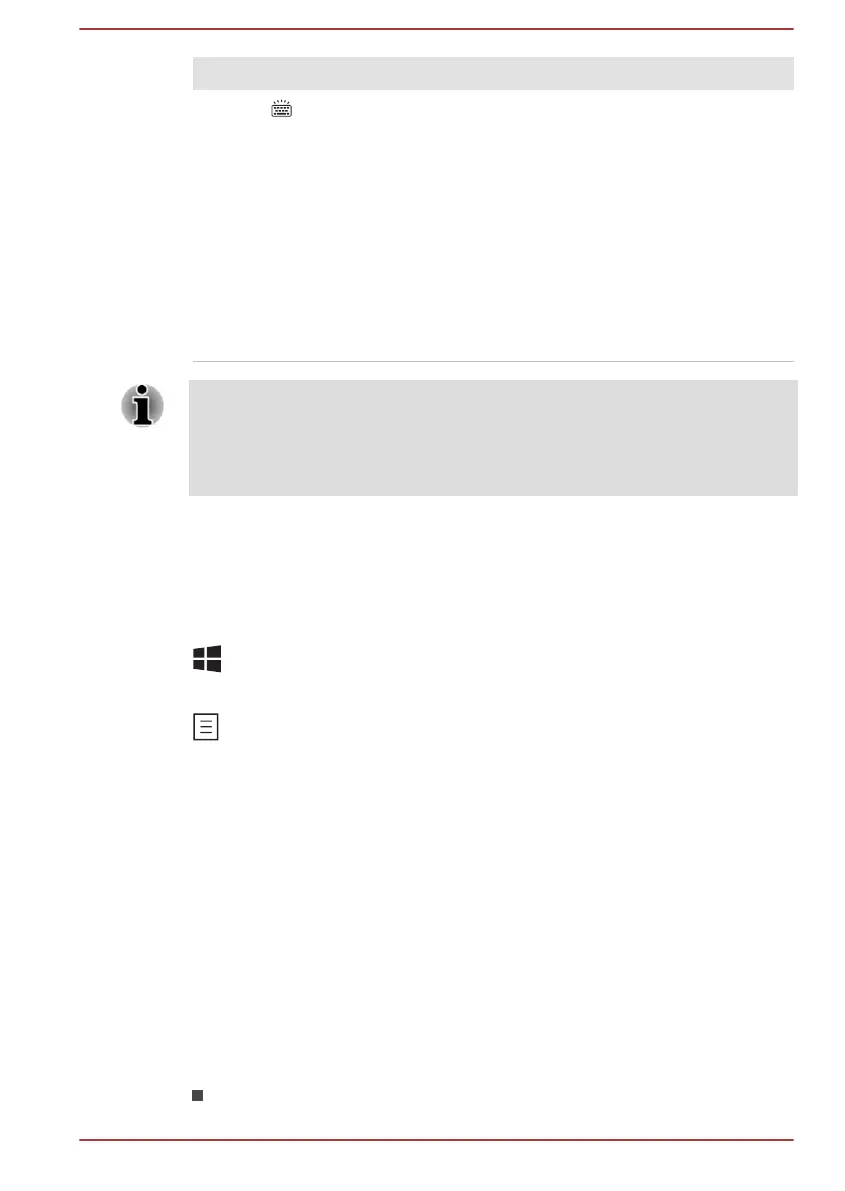Key Combination Function
FN + Z ( )
Toggles the mode of the keyboard backlight
between Timer, On, and Off.
To set up the brightness, click System Settings
under TOSHIBA group in the Apps view. Click
Keyboard tab, and select a level under Keyboard
Backlight Brightness Control.
To set up the timer, launch the BIOS setup utility,
select Power Management -> Keyboard
Backlight Control Mode, and select TIMER.
Adjust the timer under Backlight Lighting Time.
This function is supported with some models.
Some functions show the toast notification at the edges of the screen.
Those toast notifications are disabled by default. You can enable them in
the TOSHIBA Function Key application.
To access it, click Function Key under TOSHIBA group in the Apps view.
Windows special keys
The keyboard provides two keys that have special functions in Windows,
the Windows logo key activates the Start screen while the application key
has the same function as the secondary (right) mouse button.
This key activates the Windows Start screen.
This key has the same function as the secondary (right) mouse button.
Using the AccuPoint
To use the AccuPoint, simply push it with your finger tip in the direction you
want to move the on-screen pointer.
Two buttons above the Touch Pad work in the same way with the
AccuPoint as they do with the Touch Pad.
Some models are equipped with an AccuPoint.
AccuPoint precautions
Certain conditions can affect the on-screen pointer when using AccuPoint.
For example, the pointer might travel contrary to AccuPoint operation or an
error message might appear, if
You touch the AccuPoint during power-up.
User's Manual
4-5
