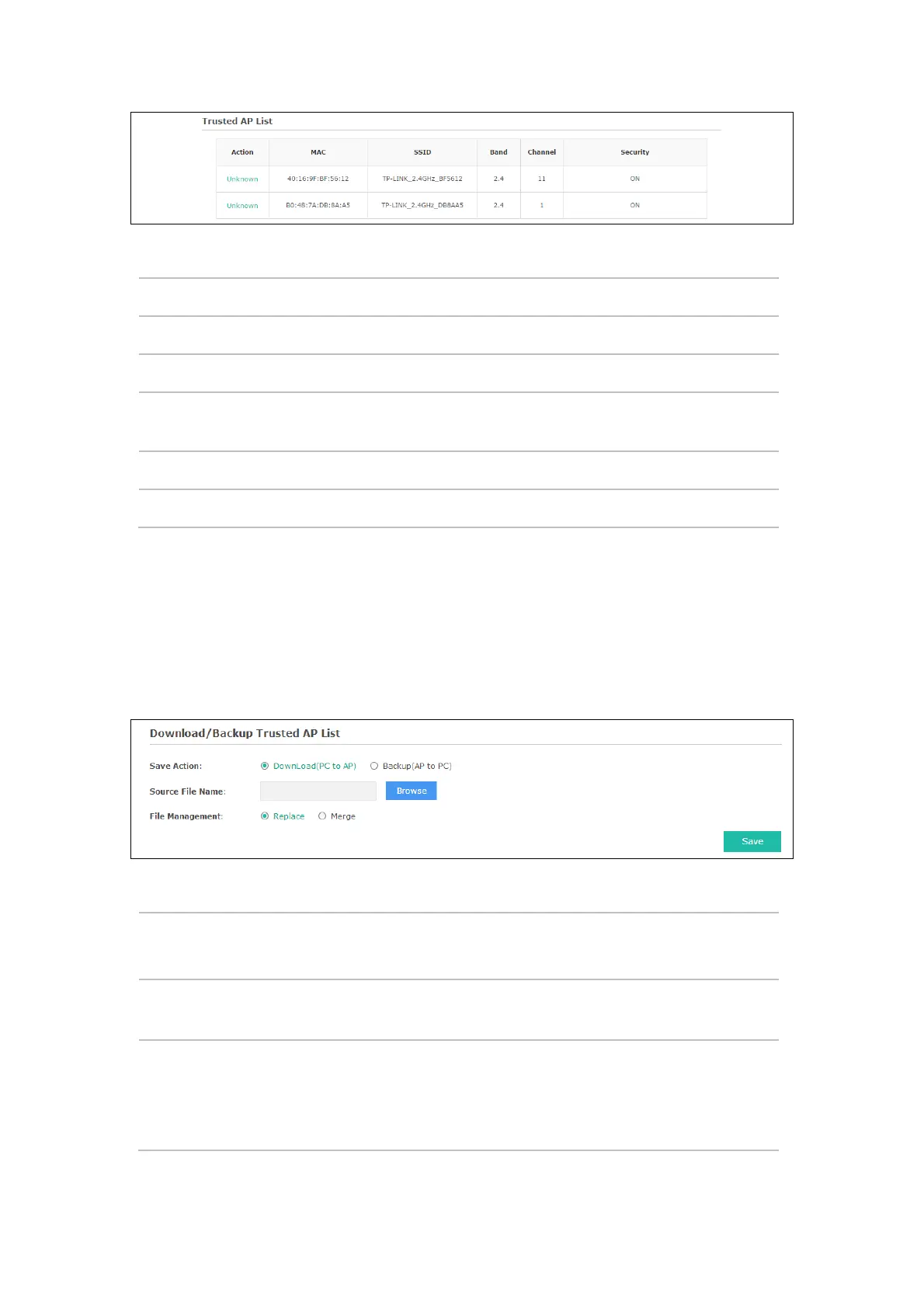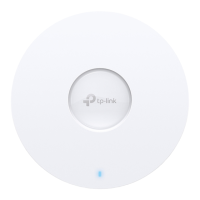Figure 5-35 Trusted AP List
Action: Click Unknown to move the AP out of the Trusted AP List.
MAC:
The MAC address of the trusted AP.
SSID:
The SSID of the trusted AP.
Band:
Displays the frequency band which the wireless network of the trusted AP operates
at.
Channel:
The channel on which the trusted AP is currently broadcasting.
Security:
Displays the enabling or disabling of the security mode of the wireless network.
5.6.4 Download/Backup Trusted AP List
You can import a list of trusted APs from a saved list which is acquired from another AP or created
from a text file. The AP whose MAC address is in the Trusted AP List will not be detected as a
rogue.
You can also backup a list and save it in your PC.
Figure 5-36 Download/Backup Trusted AP List
Save Action: Select Download (PC to AP) to import a trusted AP list to the device.
Select Backup (AP to PC) to copy the trusted AP list to your PC.
Source File
Name:
Click Browse
and choose the path of a saved trusted AP list or to save a
trusted AP list.
File
Management:
Select Replace
to import the list and replace the contents of the Trusted AP
List.
Select Merge
to import the list and add the APs in the imported file to the
APs currently shown in the Trusted AP List
34
