
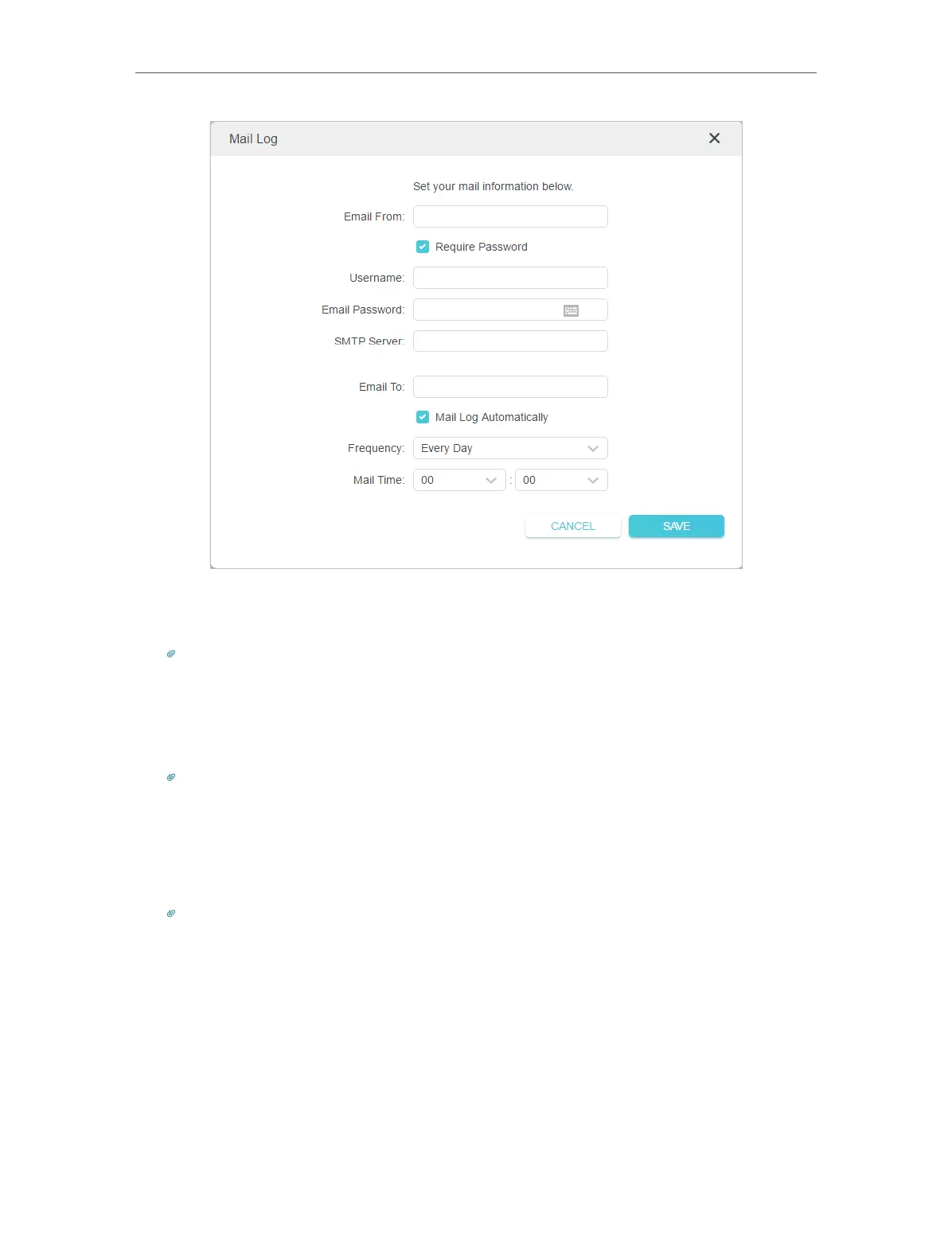 Loading...
Loading...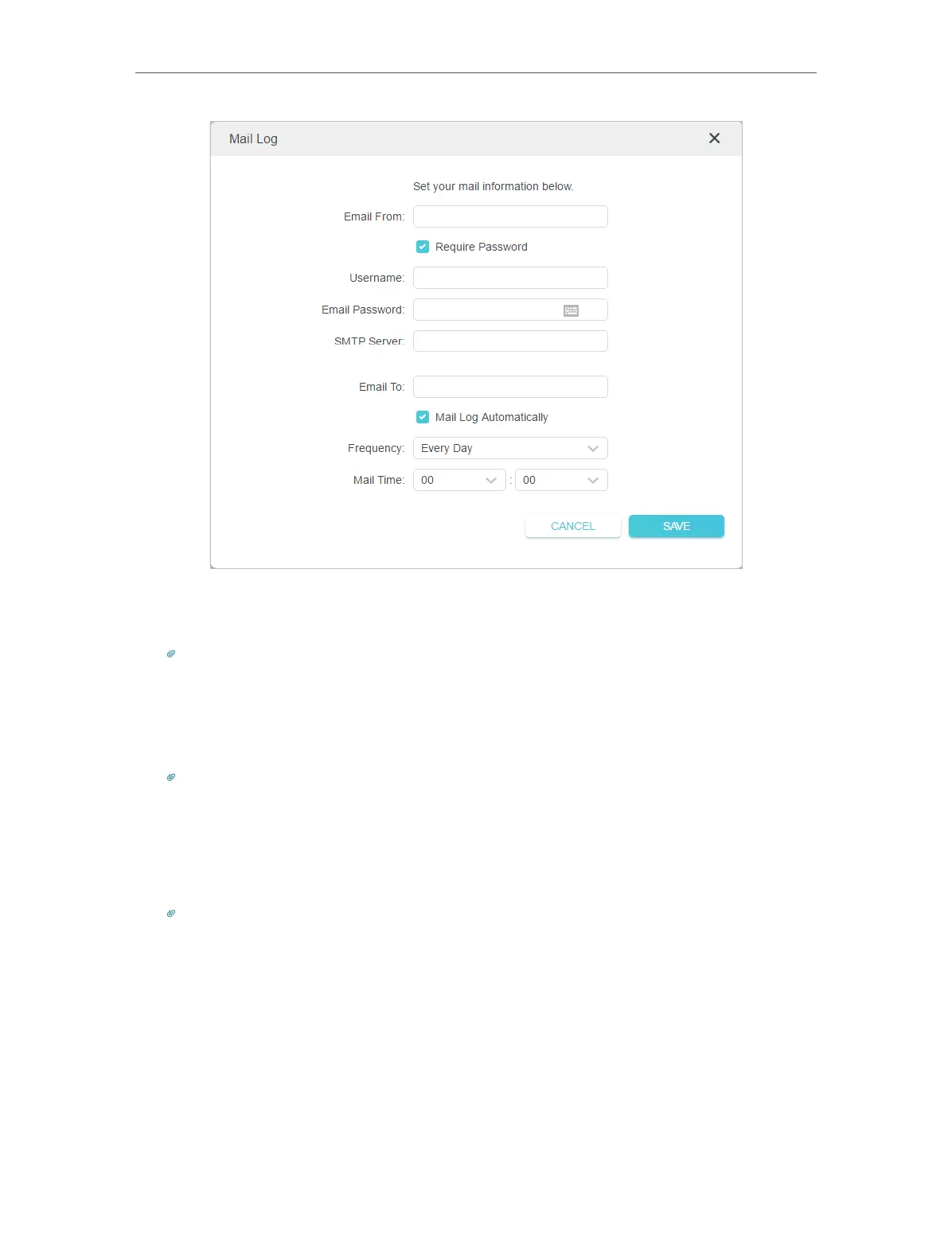
Do you have a question about the TP-Link AX5400 and is the answer not in the manual?
| Model | Archer AX73 |
|---|---|
| Wi-Fi Standard | Wi-Fi 6 (802.11ax) |
| Bands | Dual-Band |
| Maximum Speed | 5400 Mbps |
| 2.4 GHz Speed | 574 Mbps |
| 5 GHz Speed | 4804 Mbps |
| Frequency | 2.4 GHz and 5 GHz |
| Antenna | 6x External Antennas |
| Processor | 1.5 GHz Triple-Core CPU |
| Ports | 1x Gigabit WAN, 4x Gigabit LAN, 1x USB 3.0 |
| Security | WPA3, WPA2 |
| Features | OFDMA, MU-MIMO, Beamforming |
| Memory | 512 MB RAM |
Explains the router's features and next-generation 802.11ax Wi-Fi technology.
Details the physical layout, including top, back, and side panels of the router.
Guidance on optimal router placement to avoid interference and ensure connectivity.
Step-by-step instructions for connecting the router to your modem and network.
Instructions on how to access and log into the router's web management interface.
Using the wizard for guided internet connection setup.
Setting up the internet connection using the TP-Link Tether mobile application.
Manually configuring internet connection types like Dynamic IP, Static IP, PPPoE.
Configuring the router to function as an access point for an existing network.
Setting up the router for an IPv6 internet connection service.
Steps to create and register a TP-Link ID for cloud services.
Changing email address and password associated with your TP-Link ID.
Adding or removing TP-Link IDs to manage the router.
Using the TP-Link Tether app for remote router management.
Visualizing device connectivity and managing network settings via the Network Map.
Viewing and managing clients, mesh devices, and setting speed limits.
Customizing SSID, password, security options, and advanced wireless parameters.
Setting a schedule for the wireless network to automatically turn on/off.
Using WPS for easy and secure Wi-Fi connection setup.
Configuring advanced wireless parameters like WMM, Airtime Fairness, etc.
Setting up a separate Wi-Fi network for guests with customizable options.
Configuring a custom login page for guest network access with promotions.
Controlling download and upload speeds for the guest network.
Setting a time limit for the guest network's availability.
Adjusting guest permissions for network access and communication.
Connecting and accessing USB storage devices locally and remotely.
Sharing media files from USB storage using DLNA on supported devices.
Configuring the router for Time Machine backups from Mac computers.
Utilizing HomeShield for network analysis, IoT protection, and intrusion prevention.
Setting restrictions on internet access for family members.
Analyzing network usage and optimizing performance with HomeShield tools.
Creating a unified Wi-Fi network with extenders for seamless roaming.
Viewing and managing devices within the OneMesh network.
Enabling SPI Firewall for protection against cyber threats.
Blocking or allowing specific devices to access the network using whitelists/blacklists.
Preventing ARP spoofing by binding IP addresses to MAC addresses.
Sharing local resources on the internet by forwarding specific ports.
Opening external ports dynamically for specific applications or games.
Setting a device as DMZ host to bypass port restrictions for unrestricted access.
Enabling UPnP to ensure smooth online gaming experiences.
Creating an OpenVPN server for secure remote access to the home network.
Setting up a PPTP VPN server for remote access.
Configuring L2TP/IPSec VPN server for secure remote access.
Using the router as a VPN client to access remote VPN servers.
Modifying the router's LAN IP address and subnet mask.
Combining two LAN ports for higher bandwidth and stable wired network.
Setting up the router for IPTV/IPTV/Phone services from an ISP.
Configuring DHCP server settings and reserving IP addresses for client devices.
Configuring DDNS to access the router remotely using a domain name.
Manually configuring routing entries to direct traffic to specific destinations.
Instructions for updating the router's firmware via auto or online methods.
Backing up and restoring router configuration settings.
Modifying the router's web management login password.
Configuring password recovery options for the router login.
Controlling access to the router via HTTPS/HTTP from the local network.
Enabling and configuring remote management access over the internet.
Saving and sending system logs for troubleshooting and monitoring.
Using Ping and Traceroute tools to diagnose network connectivity issues.
Configuring the router's system time, language, and daylight saving.
Setting up a schedule for the router to reboot automatically.
Managing router LEDs, including enabling Night Mode.











