
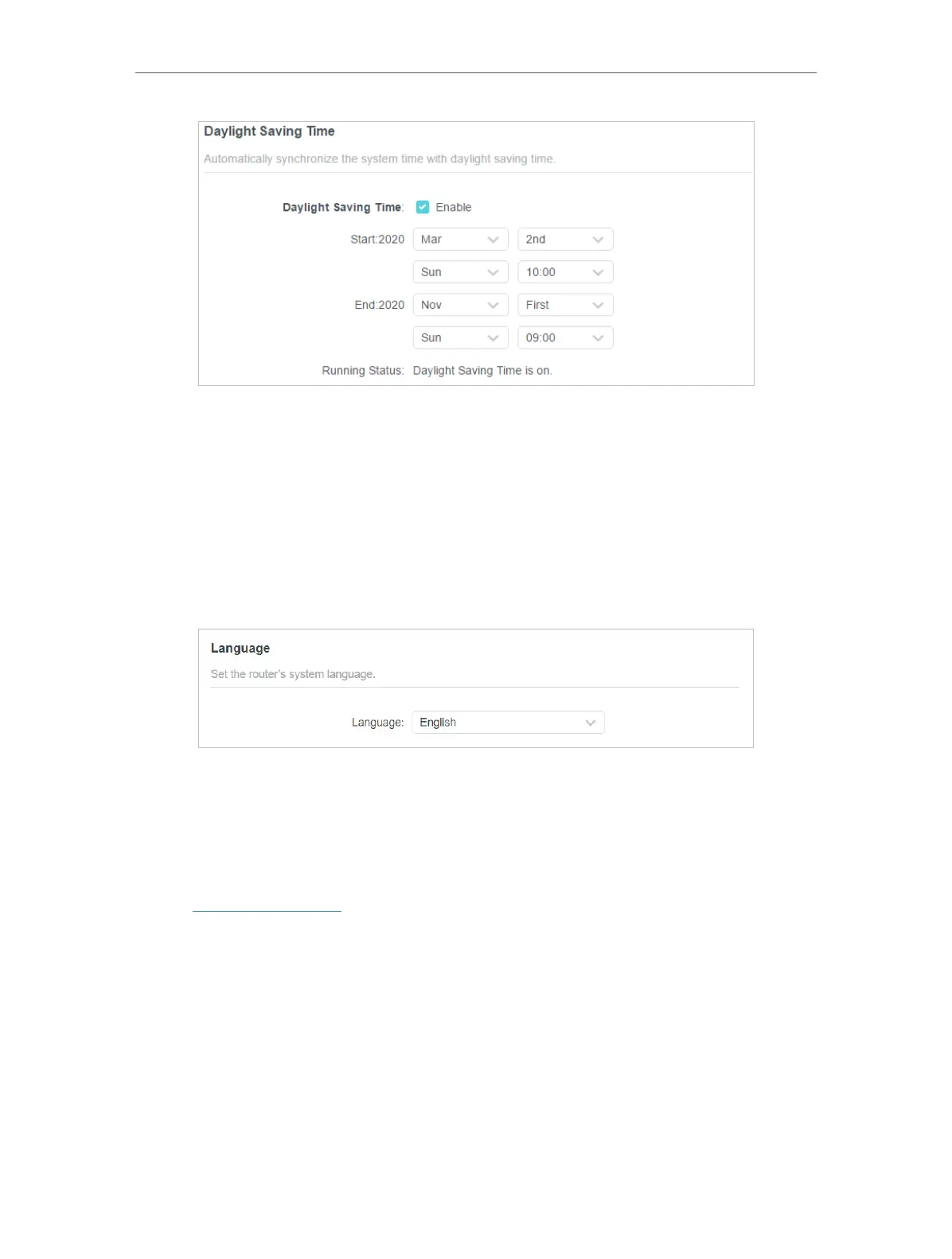 Loading...
Loading...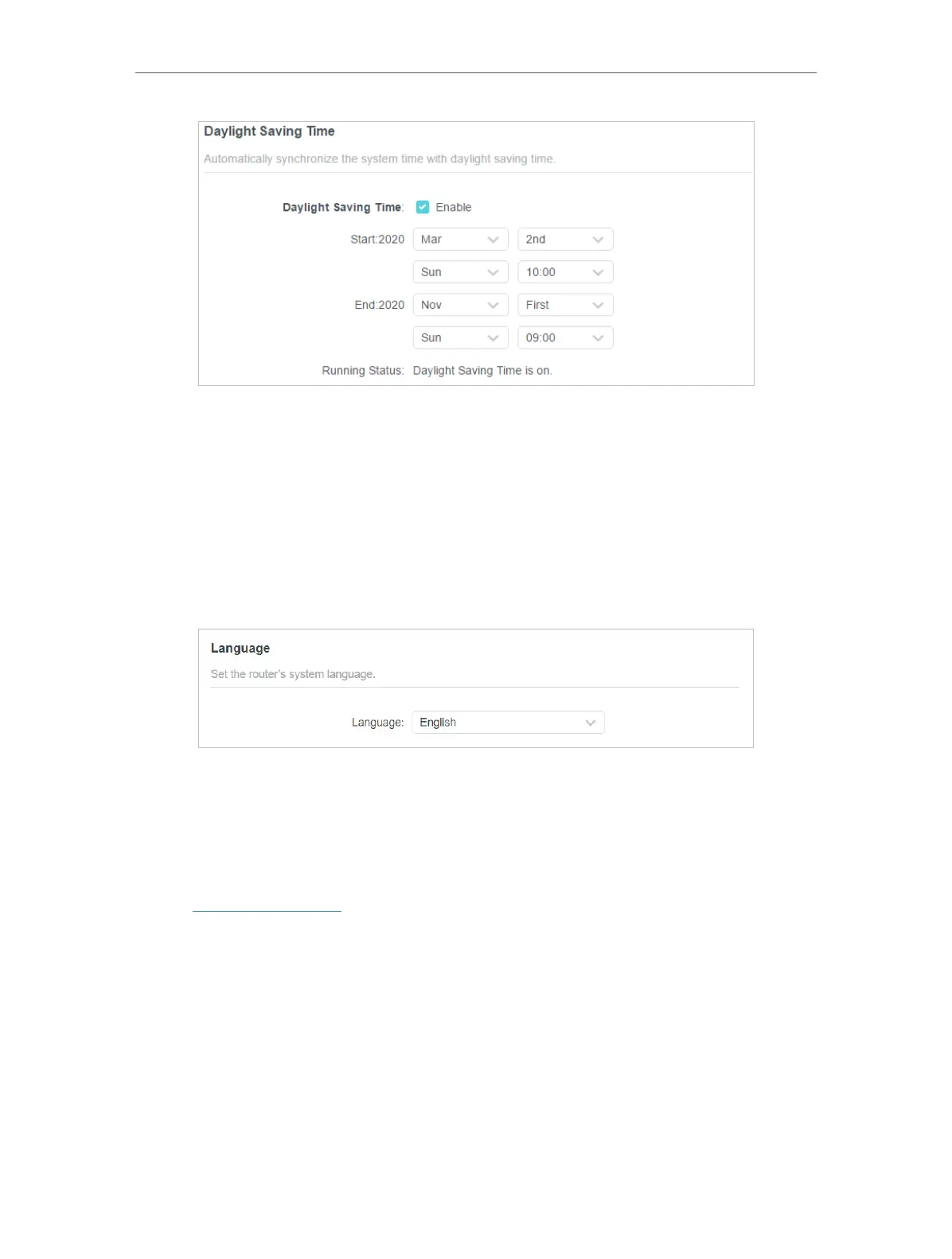
Do you have a question about the TP-Link AX5400 and is the answer not in the manual?
| Model | Archer AX73 |
|---|---|
| Wi-Fi Standard | Wi-Fi 6 (802.11ax) |
| Bands | Dual-Band |
| Maximum Speed | 5400 Mbps |
| 2.4 GHz Speed | 574 Mbps |
| 5 GHz Speed | 4804 Mbps |
| Frequency | 2.4 GHz and 5 GHz |
| Antenna | 6x External Antennas |
| Processor | 1.5 GHz Triple-Core CPU |
| Ports | 1x Gigabit WAN, 4x Gigabit LAN, 1x USB 3.0 |
| Security | WPA3, WPA2 |
| Features | OFDMA, MU-MIMO, Beamforming |
| Memory | 512 MB RAM |











