
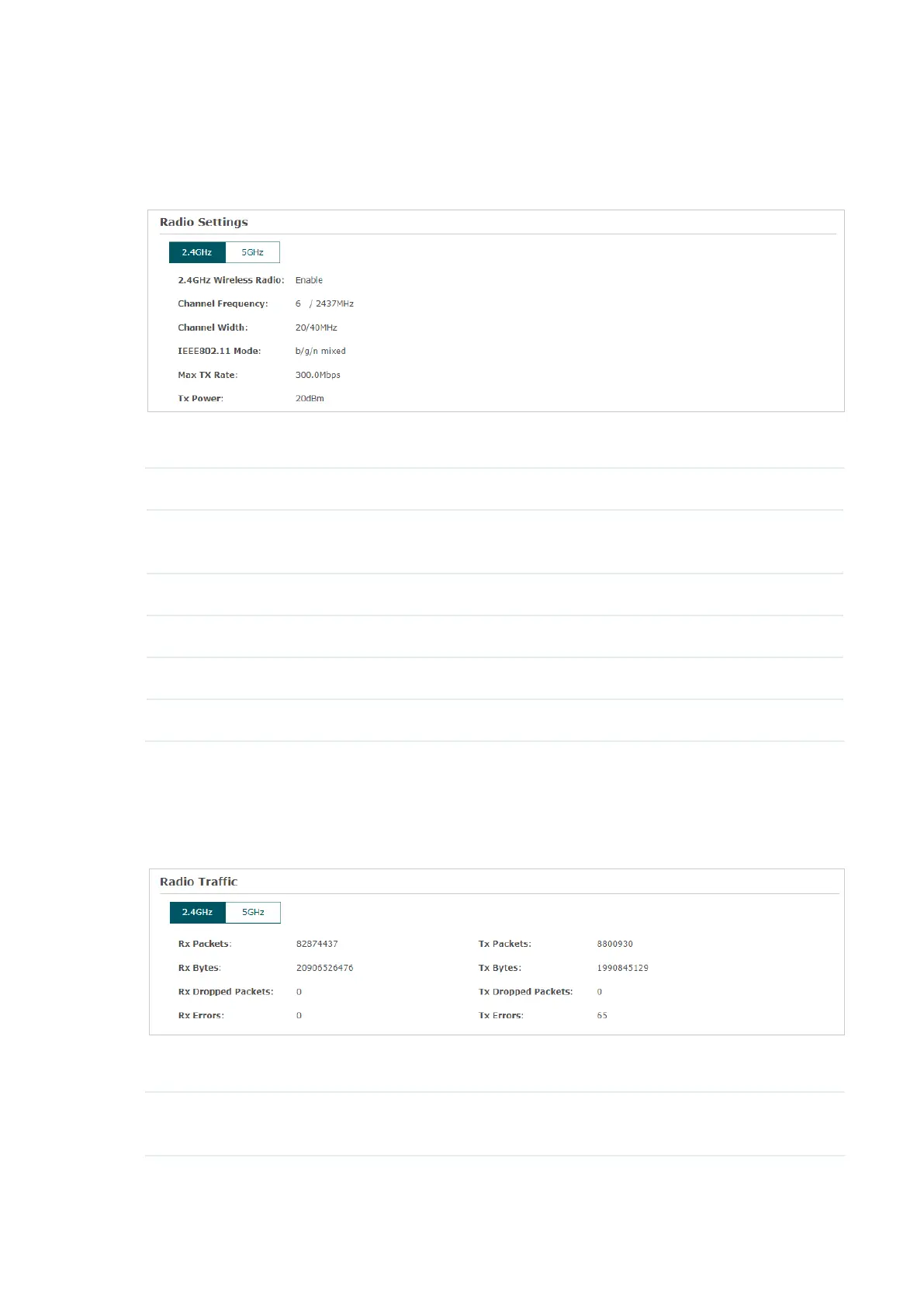 Loading...
Loading...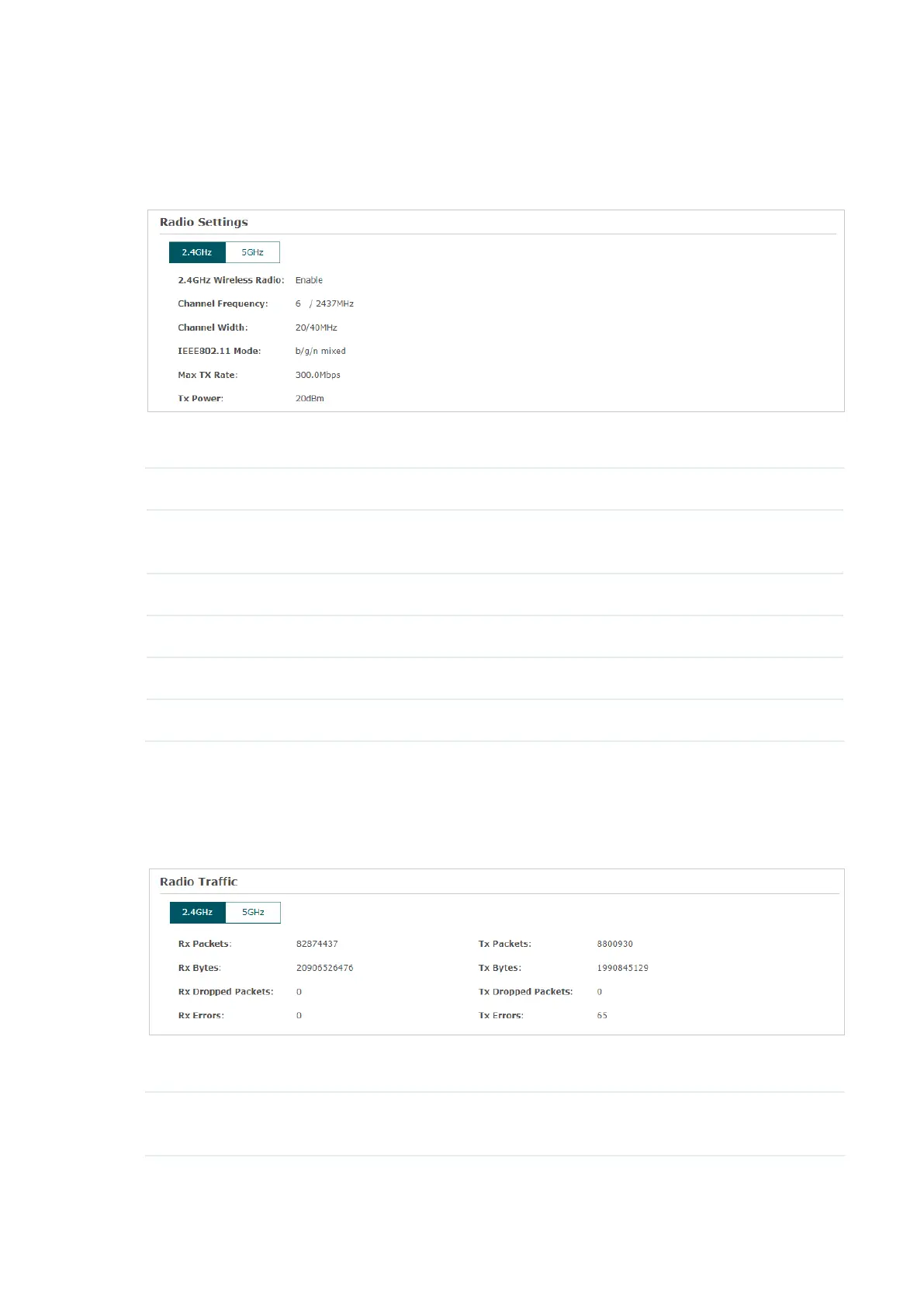
Do you have a question about the TP-Link Omada EAP245 and is the answer not in the manual?
| 5 GHz | Yes |
|---|---|
| MIMO type | Multi User MIMO |
| Frequency band | 2.4 - 5 GHz |
| Cabling technology | 10/100/1000Base-T(X) |
| Transmitting power | 27 dBmW |
| Networking standards | IEEE 802.11a, IEEE 802.11ac, IEEE 802.11b, IEEE 802.11g, IEEE 802.11n, IEEE 802.1x, IEEE 802.3af |
| Virtual LAN features | SSID-based VLAN assignment |
| Ethernet LAN data rates | 10, 100, 1000 Mbit/s |
| Transmitting power (CE) | 20 - 23 dBm |
| Transmitting power (FCC) | 24 dBm |
| Maximum data transfer rate | 1750 Mbit/s |
| Maximum data transfer rate (5 GHz) | 1300 Mbit/s |
| Maximum data transfer rate (2.4 GHz) | 450 Mbit/s |
| Placement | Ceiling, Wall |
| Product color | White |
| LED indicators | Power |
| Cable lock slot type | Kensington |
| USB 2.0 ports quantity | 0 |
| Ethernet LAN (RJ-45) ports | 2 |
| Security algorithms | 64-bit WEP, 128-bit WEP, 152-bit WEP, WPA, WPA-PSK, WPA2, WPA2-PSK |
| Number of SSID supported | 16 |
| Service Set Identifier (SSID) features | Multiple SSIDs |
| Compatible operating systems | Microsoft Windows XP, Windows Vista, Windows 7, Windows 8, Windows 10 |
| Storage temperature (T-T) | -40 - 70 °C |
| Operating temperature (T-T) | 0 - 40 °C |
| Storage relative humidity (H-H) | 5 - 90 % |
| Operating relative humidity (H-H) | 10 - 90 % |
| Antenna type | Internal |
| Antenna features | Integrated antenna |
| Antenna direction type | Omni-directional |
| Antenna gain level (max) | 4 dBi |
| Output current | 1.5 A |
| Output voltage | 12 V |
| Power consumption (typical) | 12.7 W |
| Power over Ethernet (PoE) type supported | Active PoE, Passive PoE |
| Cables included | AC |
| Number of products included | 1 pc(s) |
| Package depth | 340 mm |
| Package width | 228 mm |
| Package height | 65 mm |
| Package weight | 1180 g |
| Harmonized System (HS) code | 85176990 |
| Sustainability certificates | CE, Federal Communications Commission (FCC), RoHS |
| Width | 180 mm |
|---|---|
| Height | 47.5 mm |
Explains choosing between Controller Mode and Standalone Mode for managing EAPs.
Illustrates the topology and steps for physically connecting EAPs to the network.
Details logging in via Omada App or web browser to configure EAP settings and secure the wireless network.
Explains using the web browser interface for advanced functions and convenient EAP management.
Details configuring wireless parameters like SSIDs, security modes, and advanced radio settings.
Detects and manages unauthorized access points on the network for enhanced security.
Allows viewing SSID lists, radio settings, radio traffic, and LAN traffic statistics.
Provides information on connected users, their activity, and blocked clients.
Configures the EAP's IP address mode (Dynamic or Static) and fallback IP settings.
Controls host access to the EAP management page via MAC address filtering and management VLAN.
Configures settings for the EAP to be discovered and adopted by the Omada controller.
Guides through practical configuration steps for SSIDs, portal, and scheduler in the example.











