
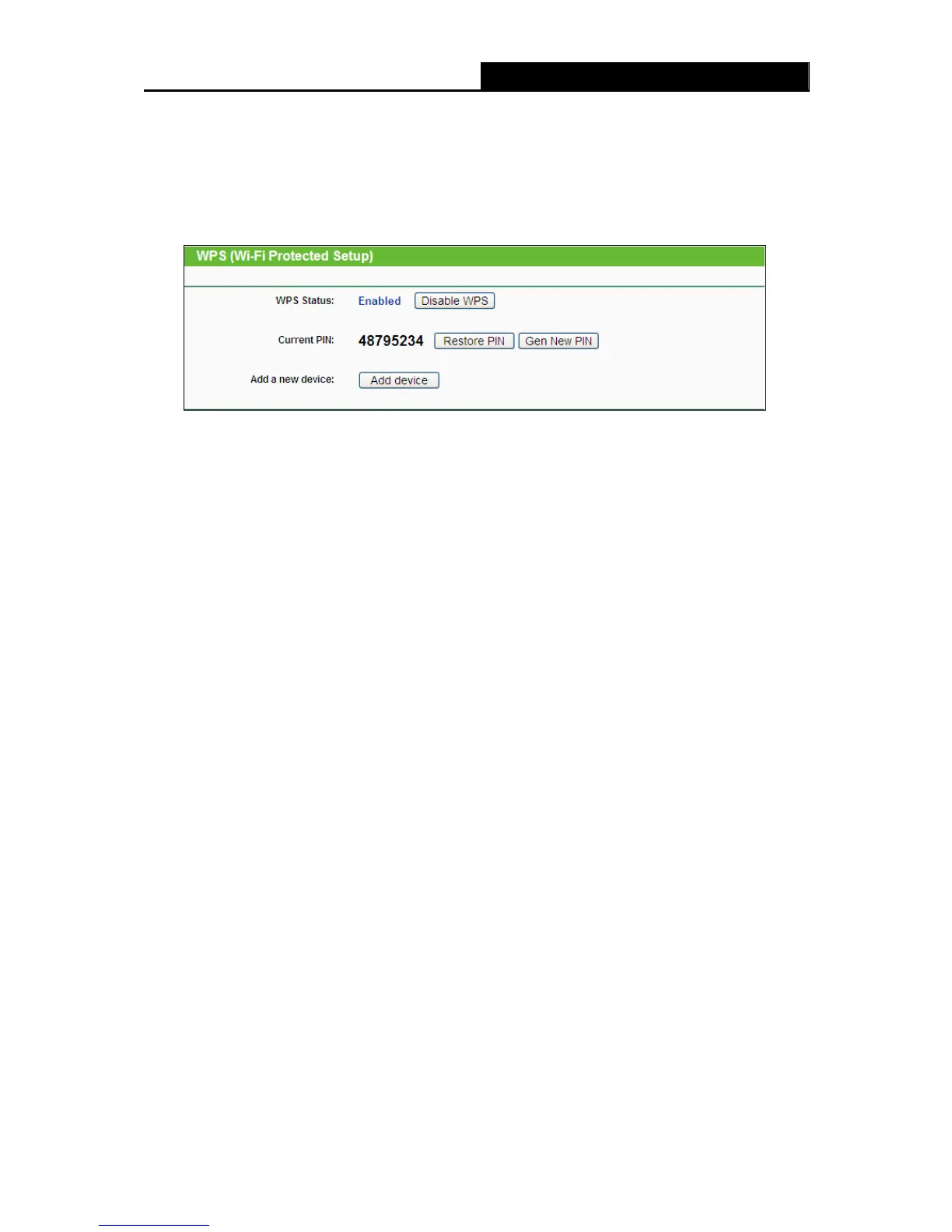 Loading...
Loading...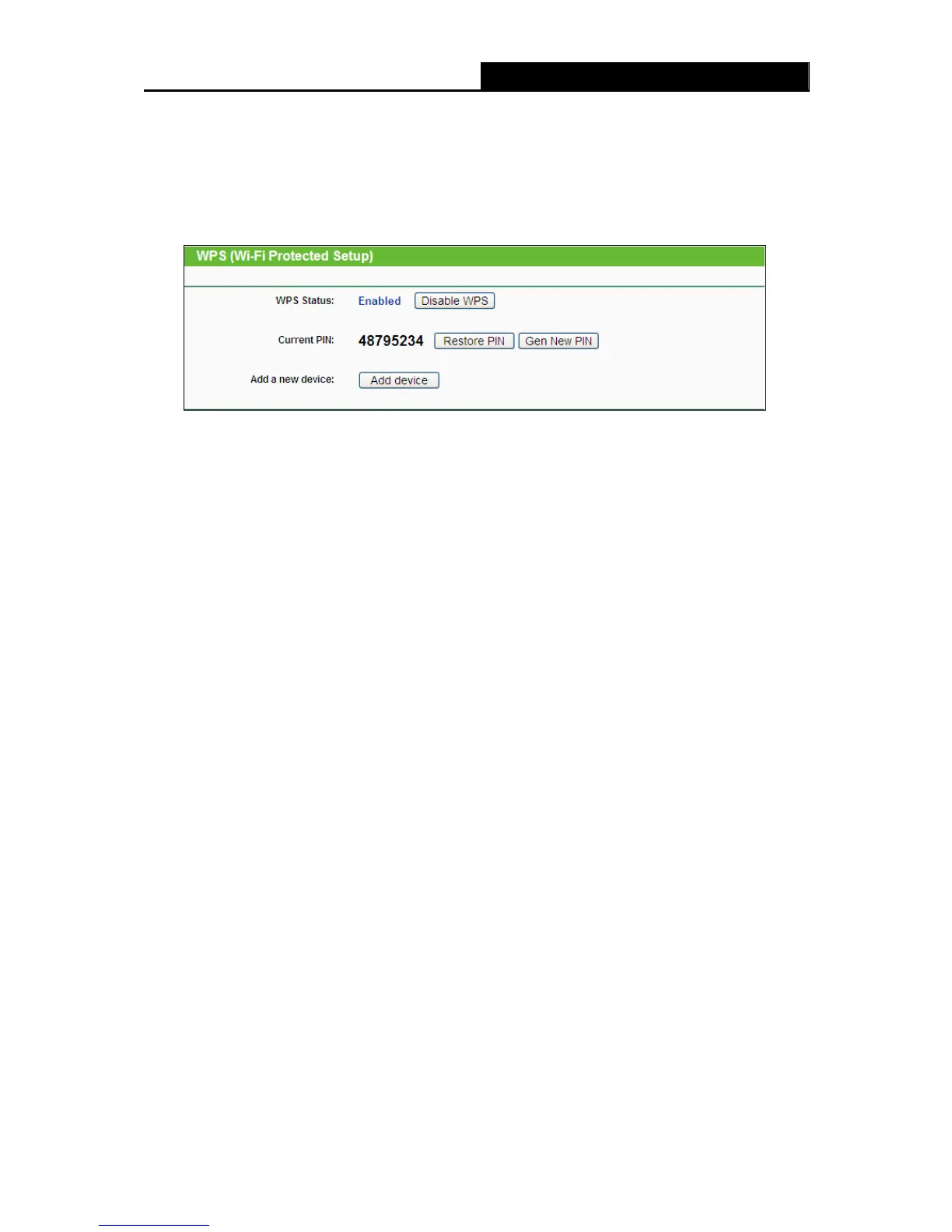




Do you have a question about the TP-Link TL-WR842ND and is the answer not in the manual?
| Ethernet LAN | Yes |
|---|---|
| Cabling technology | 10/100Base-T(X) |
| Networking standards | IEEE 802.11b, IEEE 802.11n |
| VPN tunnels quantity | 5 |
| Ethernet LAN data rates | 10, 100 Mbit/s |
| Ethernet LAN interface type | Fast Ethernet |
| Wi-Fi standards | 802.11b, 802.11g, Wi-Fi 4 (802.11n) |
| Top Wi-Fi standard | Wi-Fi 4 (802.11n) |
| WLAN data transfer rate (max) | 300 Mbit/s |
| Rack mounting | No |
| Frequency range | 2.4 - 2.4835 GHz |
| USB ports quantity | 1 |
| Supported network protocols | PPTP, L2TP, PPPoE, FTP |
| Security algorithms | 128-bit WEP, 152-bit WEP, 64-bit WEP, WEP, WPA, WPA-PSK, WPA2, WPA2-PSK |
| Antennas quantity | 2 |
| Antenna connector type | RP-SMA |
| Antenna gain level (max) | 5 dBi |
| Ethernet LAN (RJ-45) ports | 4 |
| Certification | CE, FCC, RoHS |
| Storage temperature (T-T) | -40 - 70 °C |
| Operating temperature (T-T) | 0 - 40 °C |
| Storage relative humidity (H-H) | 5 - 95 % |
| Operating relative humidity (H-H) | 10 - 90 % |
| Cables included | LAN (RJ-45) |
| Product color | White |
| LED indicators | LAN, Link, Power, WAN |
| Depth | 130 mm |
|---|---|
| Width | 192 mm |
| Height | 33 mm |
| Weight | - g |
Provides a summary of the TL-WR842ND router's capabilities and features.
Lists the key functionalities and specifications of the wireless N router.
Details the necessary hardware and software for router setup.
Step-by-step guide for physically connecting the router to the network.
Instructions for configuring PC TCP/IP settings for router access.
Walks through the initial router setup process using the web interface.
Process for accessing the router's web-based management interface.
Configuration options for WAN, LAN, and MAC address settings.
Settings for Wi-Fi radio, SSID, channel, mode, and security.
Configuration of the Dynamic Host Configuration Protocol server.
Settings for firewall, VPN passthrough, advanced security, and management.
Utility functions for firmware, defaults, backup, reboot, log, and statistics.
Guide to setting up TCP/IP on Windows PCs for router access.
Technical details including standards, protocols, ports, and cabling types.
Specifications for frequency band, radio data rate, modulation, and security.











