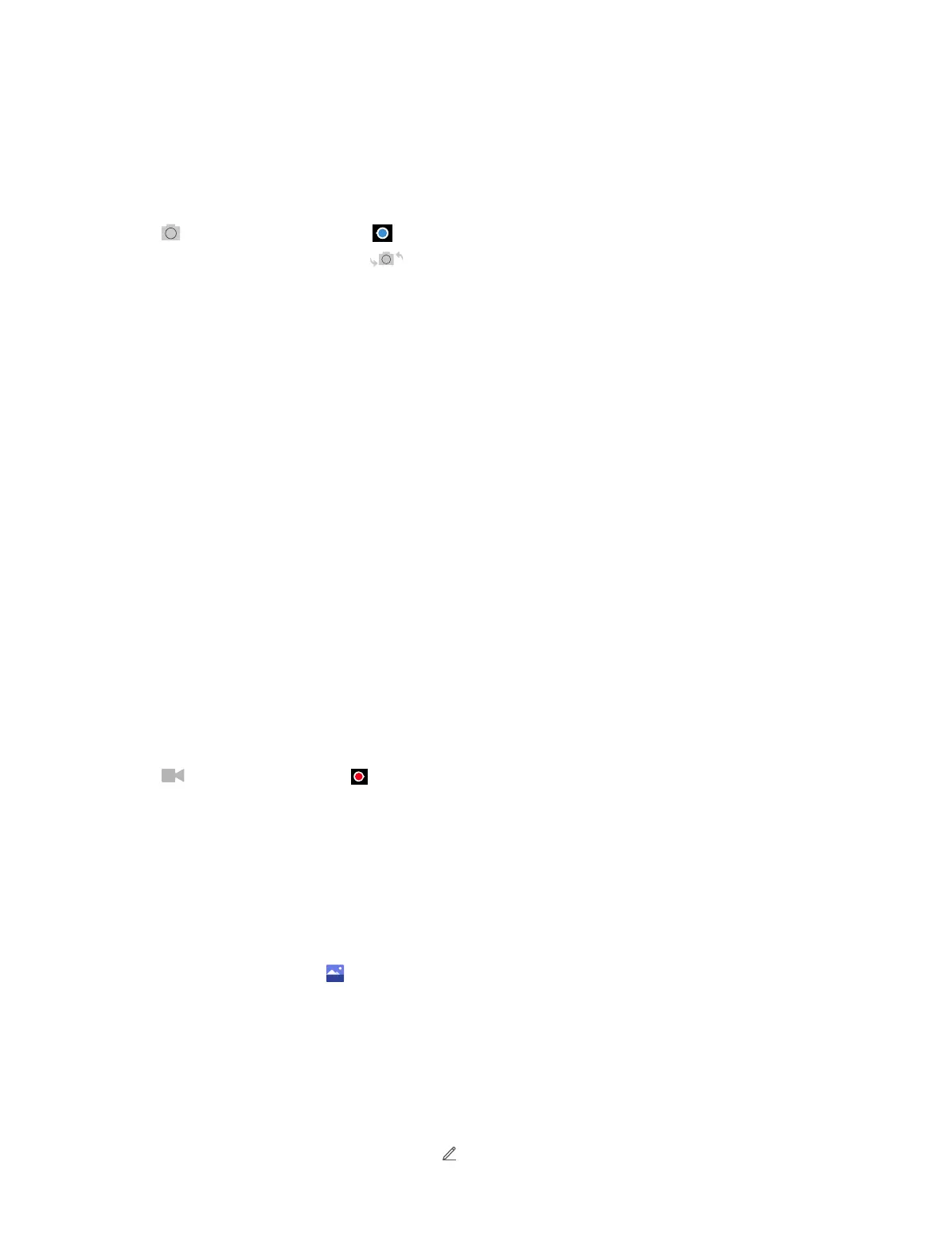25Chapter 8 . Camera and video
7. Tap to take a photo.
8. View the photos and videos you have taken.
9. Switch to video mode.
8. 2 Take a photo
Tap to choose Photo, then tap the or press volume button to take photos.
If you want to take a selfie, please tap
to switch to selfie mode.
Shooting mode
• Intelligent: Intelligent mode allows camera to evaluate the surroundings and determine the ideal
mode automatically for the photo.
• Nomal: Normal mode can set configuration automatically and allow you to capture the daily scenes.
• Scenery: Scenery mode can adjust aperture automatically and make the photo colorful.
• Food: Food mode makes the picture of food you have taken looks more delicious.
• High-Dynamic: HDR (High-dynamic-range) mode allows you to take more detailed images for low-
light and highly contrasting scenes.
Camera settings
• Time stamp: Enable it to add the time stamp to your photos.
• Delay shot: Set a timer to delay shooting.
• Shutter sound: Turn the shutter sound on or off.
• Forced focus: Turn the forced focus on or off.
• Picture size: Select the picture size.
• Reset: Reset camera to its default settings
8. 3 Record a video
Tap to choose Video, then tap or press the volume button to start and stop recording.
Video settings
• Microphone: Turn the microphone on or off.
• Video quality: Select the video quality you need.
8. 4 Gallery
View photos
1. On the Home screen, tap
Gallery.
2. You can:
• Select Camera tab: View the photos in a timeline.
• Select Album tab: View the photos grouped by album.
• Select Collection tab: Create a new album. Then you can view the photos grouped by your selection.
Edit a photo
1. Select the photo you want to edit. Then tap
to log into the edit page.
