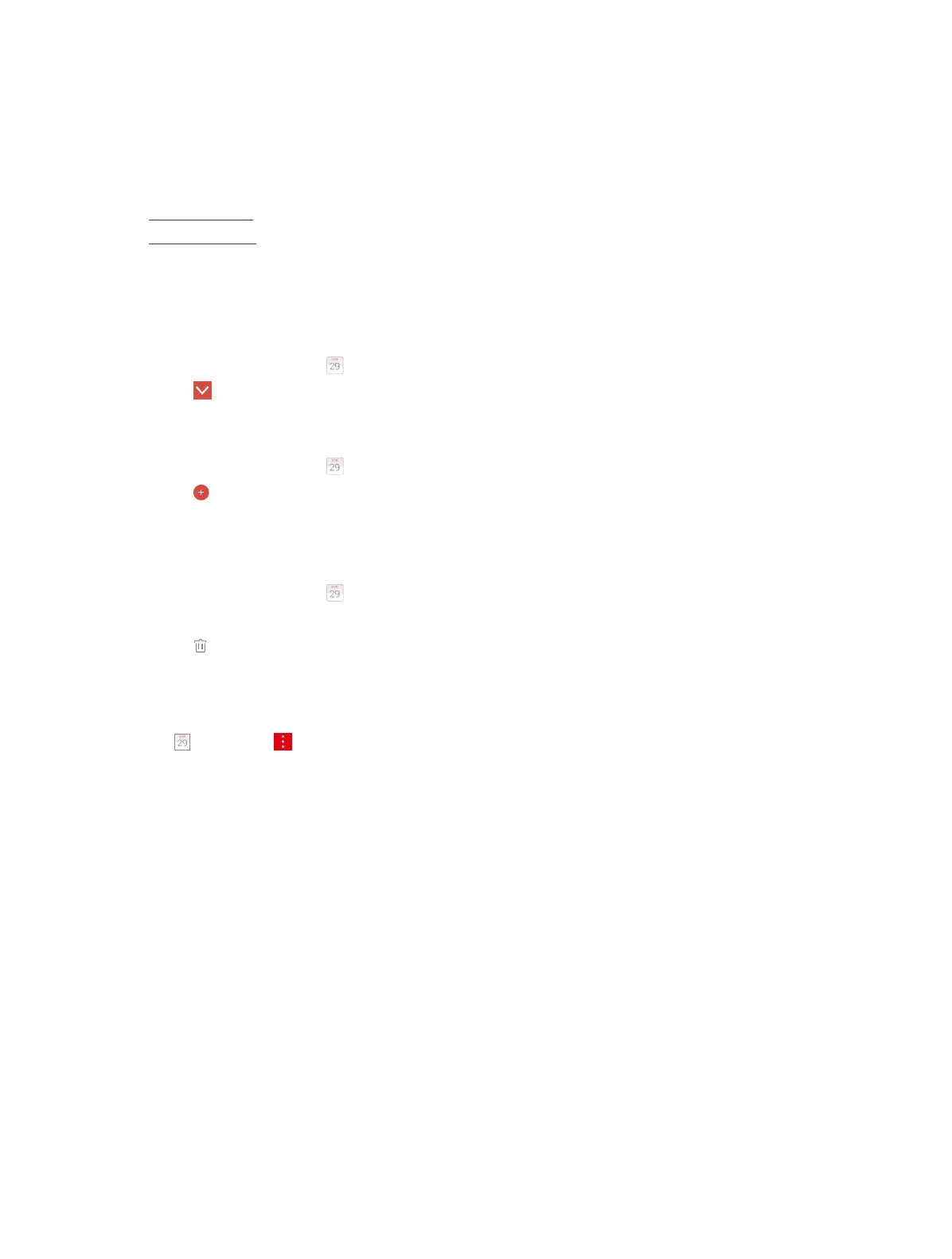27Chapter 9 . Calendar
Calendar
This chapter contains the following sections.
• Use the calendar
• Calendar settings
9. 1 Use the calendar
View the calendar
1. On the Home screen, tap
Calendar.
2. Tap
at the top of the screen to select Day, Week, Month and Agenda to switch the calendar view.
Create an event
1. On the Home screen, tap
Calendar.
2. Tap
.
3. Follow the pop-up prompts to set your own event, then tap Done when finished.
Delete an event
1. On the Home screen, tap
Calendar.
2. Tap the event to view it.
3. Tap
to delete.
9. 2 Calendar settings
Go to Calendar -> -> Settings to configure the following settings.
Calendar view setting
• Hide declined events: Check the option to hide declined events.
• Week starts on: Tap to choose the day when a week starts on.
• Use home time zone: Tap to display calendars and event in your home time zone when travelling.
• Clear search history: Tap to remove all the searches you’ve performed.
Notification & reminders
• Notifications: Check the option to enable notificaitons.
• Sound: Tap to choose the sound of notifications.
• Vibrate: Check the option to make the phone vibrate when receiving notifications.
• Default reminder time: Tap to set the default reminder time.
• Quick responses: Tap to edit default responses when emailing guests.
Accounts
• Calendars to display: Tap to choose whether to display the local calendar.
• About calendar: Tap to know about the calendar verison.
9
