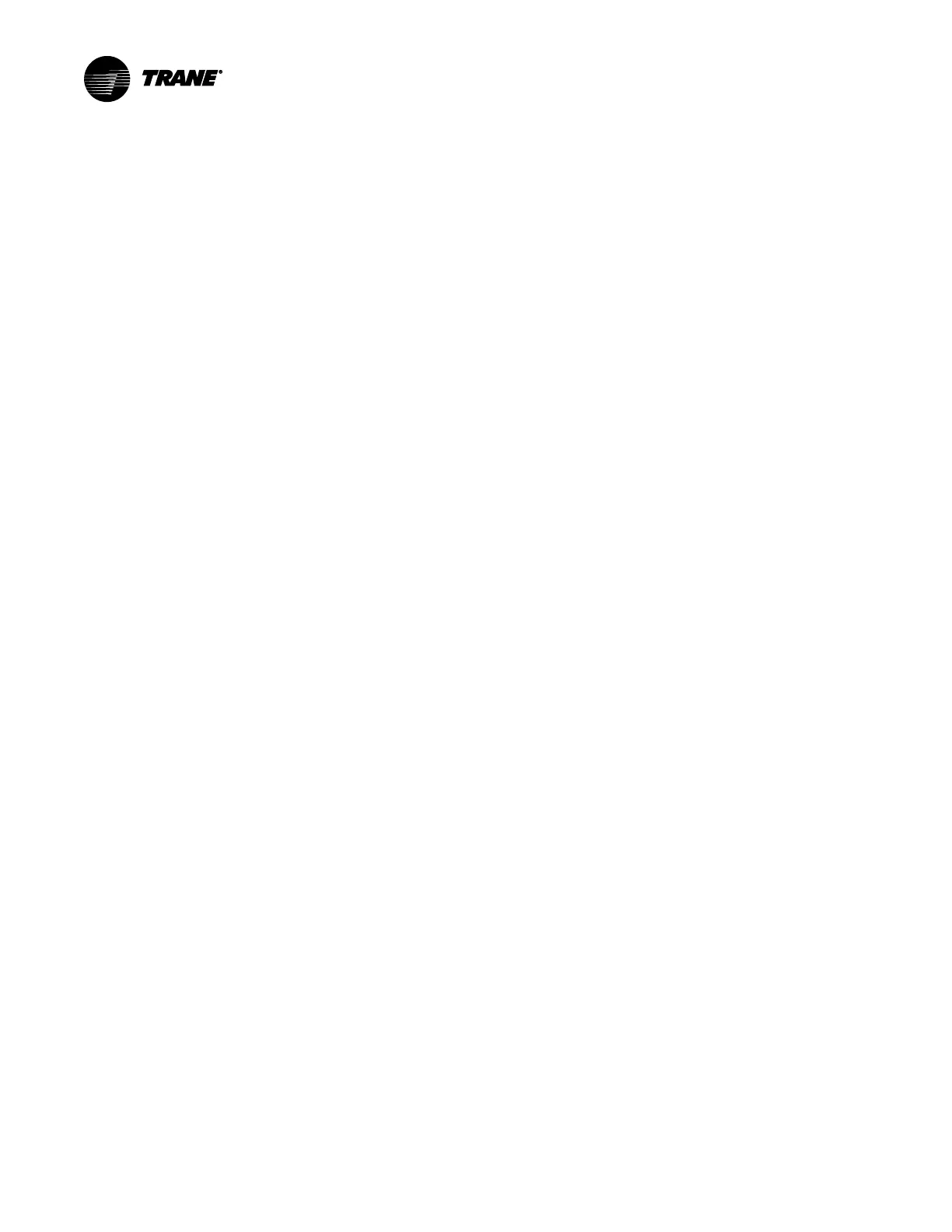BAS-SVP042A-EN
11
Configuring the UC600
The UC600 BACnet configuration settings can be modified with either the Trane BACnet Setup
Tool or the Tracer TU service tool. The BACnet setup tool can only be used to configure the baud
rate, software device ID, and device units of measure. Tracer TU provides complete configuration
and programming capabilities.
Using the BACnet Setup Tool
To download the Trane BACnet setup tool:
1. Use a standard Web browser to search for Trane BACnet setup tool.
2. Download and install the software on your laptop.
Connection
To connect to the UC600:
1. Connect the universal serial bus (USB-A to USA-B) cable between the laptop and the UC600
or to an equipment control panel USB port that is connected to the controller.
2. Click either the BACnet Setup Tool desktop icon or from the Start menu navigate to All
Programs/Trane/Tracer BACnet Setup Tool and select BBAACCnneett SSeettuupp TTooooll. The setup tool
splash screen displays briefly, followed by the Connect dialog box.
3. Select DDiirreecctt CCoonnnneeccttiioonn ((UUSSBB ccaabbllee)), if it is not already selected.
4. Click CCoonnnneecctt and the Unit Summary page displays after successful connection.
Configuration
From the Unit Summary page:
1. Enter a meaningful name for the controller.
2. Expand CCoonnttrroolllleerr UUnniittss to display its contents.
3. Select the preferred units of measure for data communicated across the BACnet link.
4. Click PPrroottooccooll to display its contents.
5. Select the preferred BBaauudd RRaattee in the drop-down list.
6. If the software Device ID is required, check UUssee SSooffttwwaarree DDeevviiccee IIDD and enter a BACnet
Device ID.
7. Click SSaavvee.
8. Cycle power to the device to have the new values take effect.
Using Tracer TU
This section describes how to first connect to the Tracer TU software and then configure the
UC600 controller.
NNootteess::
• Tracer TU software Version 8.2 or higher is required.
• Consult the Tracer TU Help for Programmable Controllers for updated information
and procedures.
Connection
To connect to the UC600:
1. Connect the universal serial bus (USB) cable between the laptop and the UC600, or to an
equipment control panel USB port that is connected to the controller.
2. Click either the Tracer TU desktop icon or the Tracer TU program item in the Tracer TU group
on the Start menu. The Tracer TU splash screen displays briefly, followed by the Connect
dialog box.
