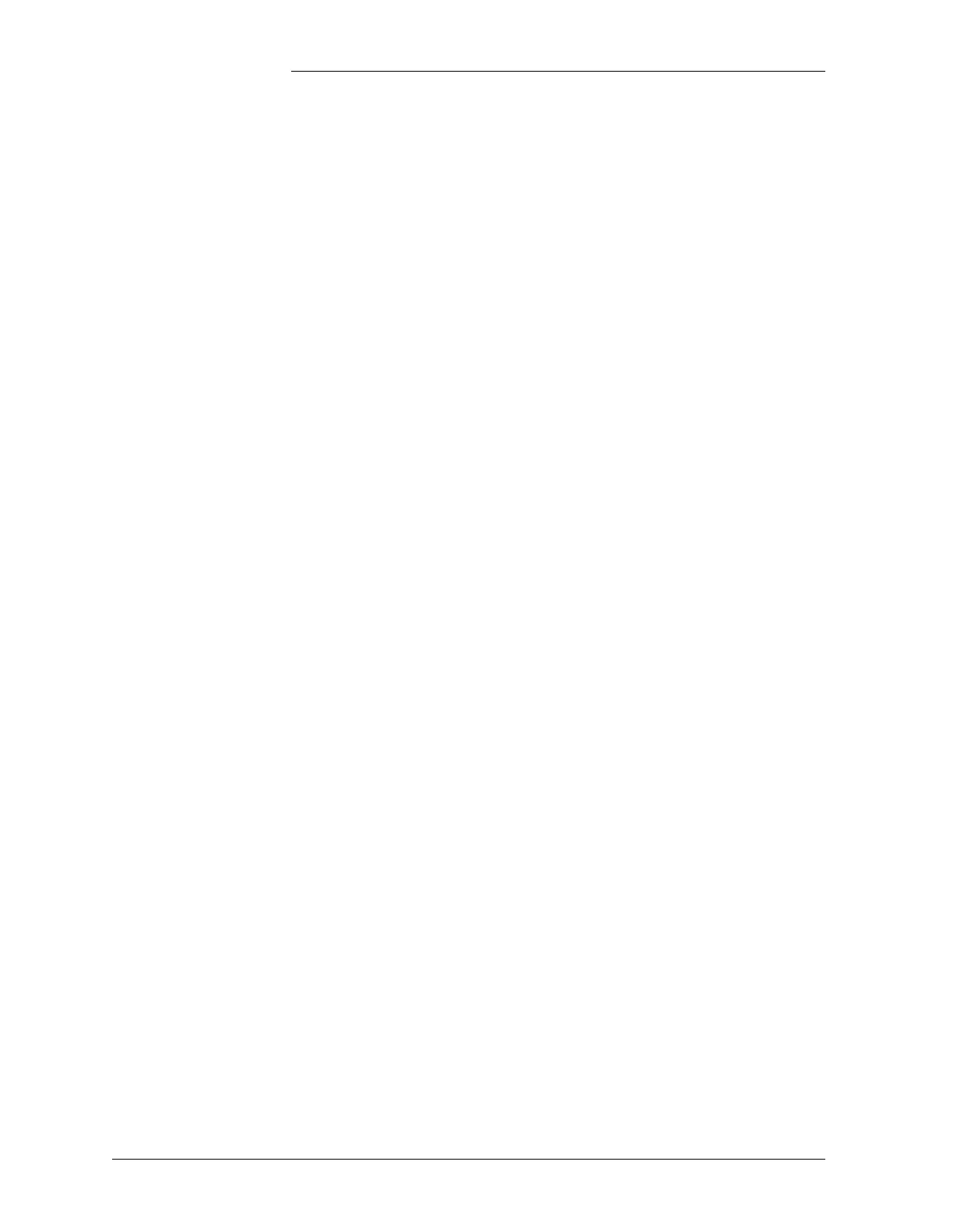Tyco Electronics Galaxy SC Controller J85501F-1
Appendix D - 10 TL1 (Transaction Language 1) and X.25 Interface Issue 13 February 2001
D^S Display System (Show required passwords)
D^A^A^PO:<PN> Display Address Associations (Show SVC address)
D^N^C Display Network Connection (Show DCE/DTE status of
PAD)
D^L^P^PO:<PN> Display Line Parameters (Show port communication
characteristics)
D^C^D^PO:<PN> Display Character Definitions (Show TL1 command
termination characters)
D^A^P^PO:<PN> Display Asynchronous Parameters (Show X.3 configura-
tion
for port)
D^U^C^PO:<PN> Display User Configuration (Show PVC connection)
D^C^S^PO:<PN> Display Connection Status
PVC Port Setup Note: The PVC must originate from the central computerized
monitoring system, commonly called the Operating System (OS). The
network administrator will provide a logical channel number, <LCN>,
for the port. This number will be in the range 0 to 252.
1. Set up the PVC channel with the Set User Configuration
command:
S^U^C^PO:<PN>^PV:<LCN><RETURN>
2. Warm start the PAD, by entering the command:
W^S<RETURN>
The PVC port will wait until connection. The X.25 Link lights on
the front panel of the PAD will illuminate upon connection with
the OSs.
The setup terminal and the connecting DB-25 to DB-25 cable can now
be removed if necessary.
SVC Port Setup To convert the port from a PVC to a SVC, issue the Set User
Configuration command:
S^U^C^PO:<PN><RETURN>
For a SVC connection, the network administrator will provide a network
address, <NA>, which is a 2 to 15 digit number.
To name the SVC port, issue the Set Address Associations commands:
S^A^A^PO:<PN>^AD: <NA>^CH:0<RETURN>
W^S<RETURN>
The SVC port will now wait until connection. The X.25 Link lights on
the front panel of the PAD will illuminate upon connection with the
OSs.
