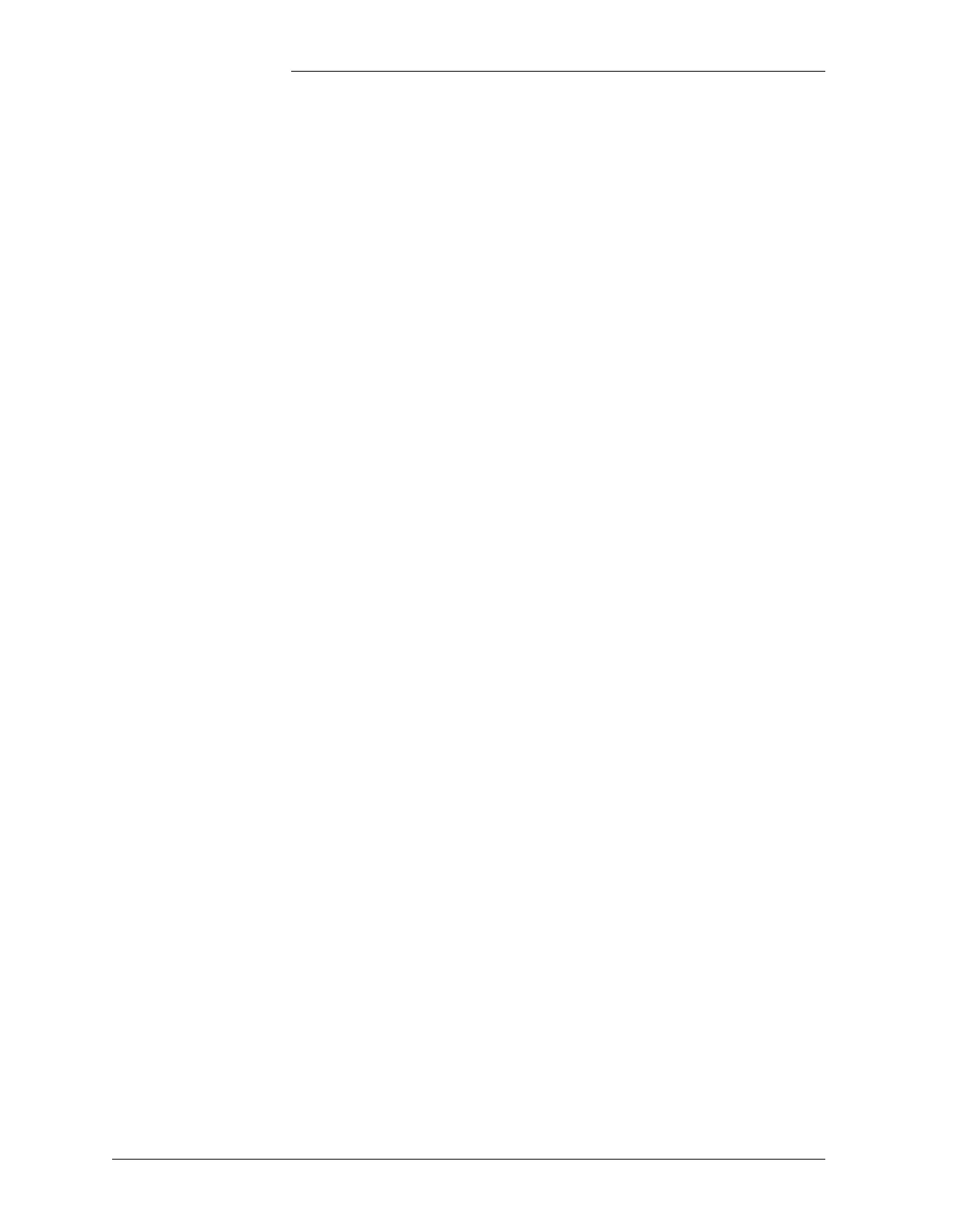Tyco Electronics Galaxy SC Controller J85501F-1
Appendix D - 14 TL1 (Transaction Language 1) and X.25 Interface Issue 13 February 2001
Test the OS to PAD 1. Disconnect the RS-232/485 converter from the PAD Port and
connect the terminal and cable to the PAD port, where the RS-232/
485 converter was plugged in. Messages can now be transmitted
directly from the OS to the terminal and back.
Note: Use the semi-colon (;) as the command terminator (not
carriage return).
If messages are received, then check the setup for the PAD and the
OS. If no messages are received, there is a possibility of a bad
RS-232 port on the PAD.
2. Reconnect the terminal to the remaining end of the “To User”
Y-cable, using a standard DB-25 cable.
3. On the terminal, reconnect to the PAD by typing: ...<RETURN>.
4. Cancel the PVC connection for the port by issuing the command:
S^U^C^PO :<PN> <RETURN>.
5. Re-enter PAD setup commands using the new port number,
including the PVC or SVC setup. Remember to warm start the
PAD.
6. Now connect the terminal to the new PAD port. Messages can
now be transmitted directly from the OS to the terminal and back,
using the semi-colon command terminator.
7. Disconnect the terminal.
8. Reconnect the RS-232/485 converter to the pad to the new port.
9. Have the OS retransmit the activate user command.
General
Operational
Considerations
If there are multiple devices connected to the PAD, each connection
should have a unique PVC number assigned by the OS administrator.
Activate user commands must be issued by the OS, every time the
Galaxy BJH circuit pack is reset.
