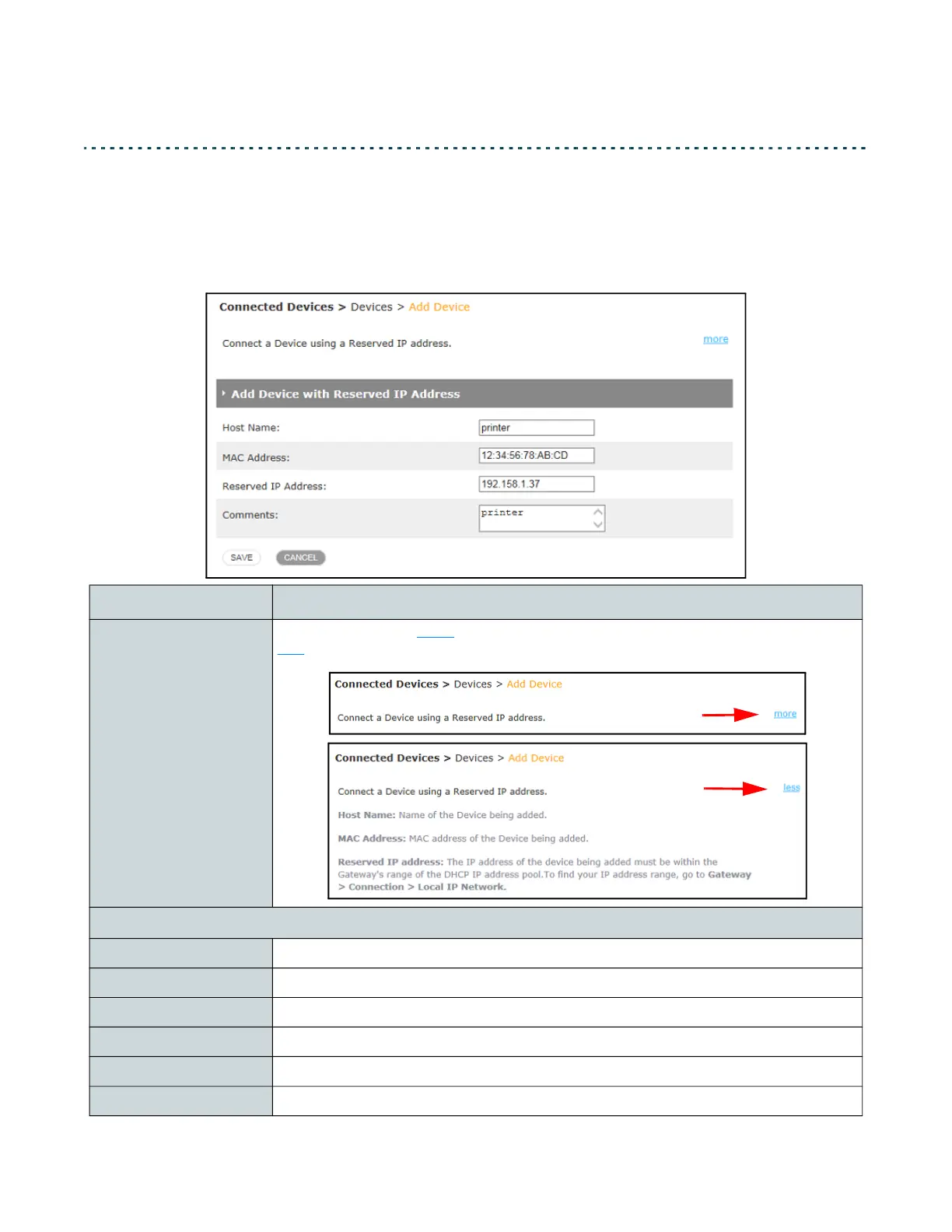Ubee UBC1329AA00 Advanced Wi-Fi 6 Voice Gateway User Manual • February 2021 69
5.1.2 Add Device with Reserved IP Address
Go to the Connected Devices > Devices > Add Device page to add a device
with a reserved (static) IP address. As an example, you might want a wireless
printer to have a reserved IP address so connected devices are able to find it.
Label Description
More
When you click on more
, a description of the screen information is shown. Click
less
to shrink the description box again.
Add Device with Reserved IP Address
Host Name Enter the name of the device for which you want to set a reserved IP address.
MAC Address Enter the device’s MAC Address.
Reserved IP Address Enter the IP address you want to assign to the device.
Comments If desired, enter comments in this field.
Save Select to save the added device.
Cancel Select to cancel adding a device.