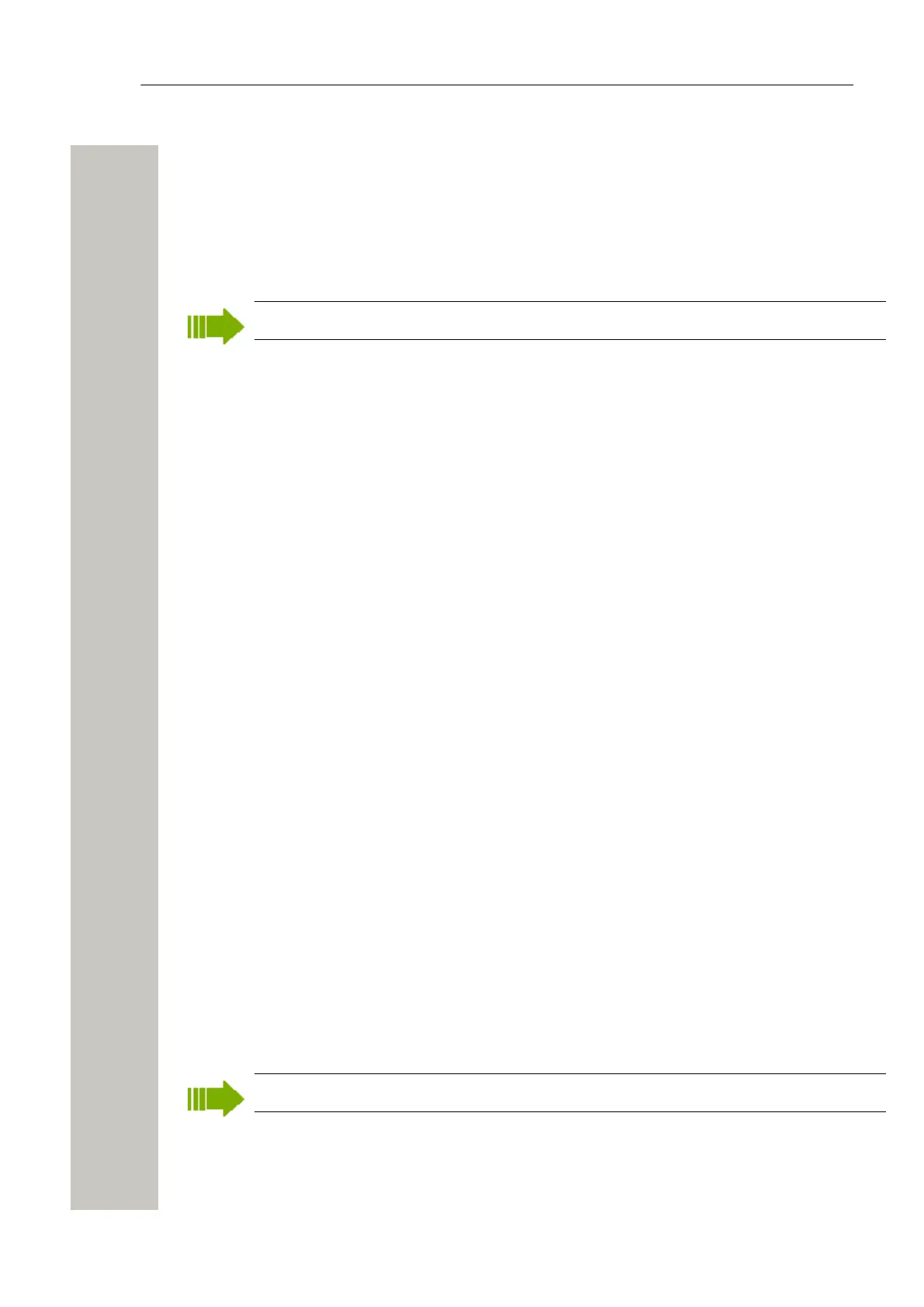Device Manager
Delete a Device
1) Select the “Devices” tab.
2) Select the device you want to delete. The selected row is highlighted.
3) In the Devices menu, select “Delete” or right-click and select “Delete”.
4) Click “Yes” in the Delete Device dialog.
The dialog closes and the device is deleted from the list.
A device that is online cannot be deleted.
Replace a Device
If a device shall be replaced with a new device, it is possible to transfer its associated Number
including settings to the new device. The new device must be of the same device type as the old
one.
1) If the device to be replaced is still working, make sure that it is synchronized.
2) Shut off the old device or make a factory reset.
3) Connect the new device to the Device Manager.
4) Associate the new device to the Number associated to the old device according to the in-
structions in Associate a Number with a Device on page 46. The Number will no longer be
associated with the old device.
Add a new Device
It is possible to enter several new Device IDs in advance into the Device Manager for later as-
sociation.
In order to simplify input when handling many devices a bar code reader can be used. The bar
code reader should send a carriage return after each item, but it is not necessary. If carriage re-
turn is not sent, it is necessary to click “Create” after each read item.
1) Select the “Devices” tab.
2) In the Device menu, select “Add device”. The Create devices dialog opens.
3) Select Device type and Parameter Version.
4) Enter a Device ID for the device, manually or by using a bar code reader.
5) The “Continuous registration” box can be used to select whether the “Create devices” dialog
shall close after clicking “Create” or if it shall still be open.
6) If the bar code reader does not send carriage return, click “Create”.
7) Repeat 4 to 6 if more devices are to be created, otherwise click “Close”.
Assign a Number to a device
It is possible to assign a Number to a device that has not yet been assigned a Number in the De-
vice Manager. This feature can be used if parameters have been changed on the device prior to
connection to the Device Manager.
Assign shall not be done on a device that already has a Number.
1) Select the “Devices” tab.
2) Select the device you want to assign a Number for.
3) Select Device >Assign number in the menu. A new window opens.
A31003-M2000-M105-01-76A9, 29/06/2020
Wireless Service Gateway WSG, Administrator Documentation 49