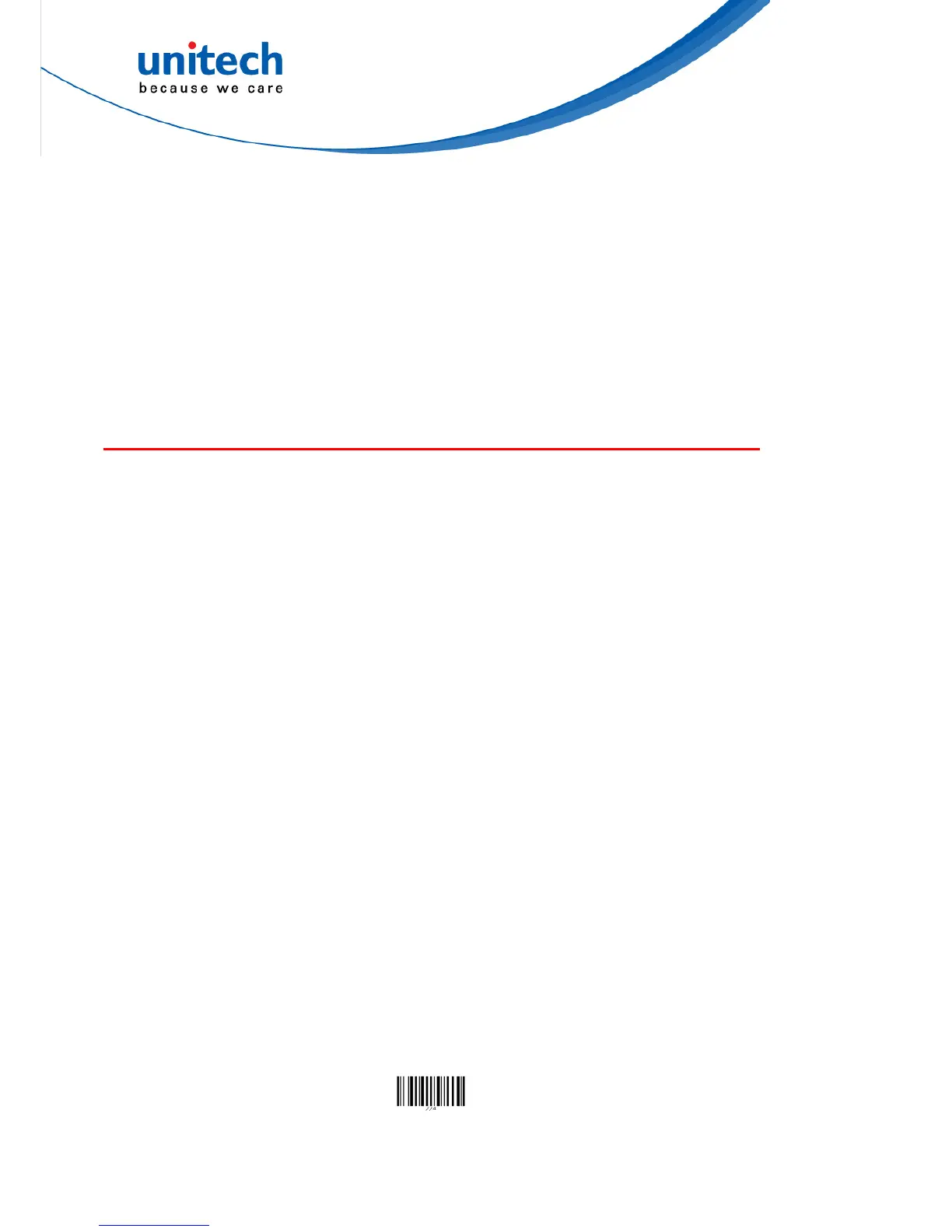10
(* You will hear 3 hi-low long beeps indicating the radio connection lost)
Definition of inventory mode
In range/out range: All scanned barcode data will be stored in memory storage.
Transmit stored data: Scan the "Read Buffer" (change to "send data") to transmit all stored data.
(* When the radio link is resumed, the scanner will give one long & hi beep after data transmission is
completed. When the data can't transmit (radio link is lost), the scanner will give three short low-hi
beeps.)
Clear stored data: Scanner is preset to keep all stored data. You can clear all stored data by scan
"Buffer Erasable" firstly and then scan "Erase Buffer" Change to "confirm Erase buffer".
Definition of Buffer Disable
In range: Scanner will transmit each scanned data right after scanning the barcode.
Out range: Scanner is unable to scan and you will hear 3 short low-hi beeps.
(* You will hear 3 hi-low long beeps indicating the radio connection lost.)
The collected data can be sent back to a host computer one by one via the WPAN
connection as the scanner is set to the Batch Mode, or can be stored in the flash
memory of the scanner being set to the Inventory Mode.
By default, the Batch Mode is enabled for use when the scanner is out of range.
Upon reading a barcode successfully within range, the scanner responds with one
short beep (high tone) and its LED indicator becomes solid green and goes off
quickly. However, the host computer may not receive the data immediately if
getting out of range. With the 2MB transmit buffer, the scanner can ignore the
transmission status and keep on reading barcodes until the buffer is full.
When the Batch Mode is enabled and the scanner is out of range, the scanner will
respond with two short beeps, high-low tone, upon reading a barcode successfully.
When the memory buffer is full, the scanner will respond with one long beep (low
tone) and its LED indicator will become solid red and go off quickly. You are
advised to get back to range.
MS842 features 2 memory mode settings: Batch Mode and Inventory Mode
Note: The 2MB of memory buffer in the scanner can hold as approximately many
as 1290555 scans based on EAN-13 barcodes. Data will be cleared out once
the scanner is not powered!
Batch Mode
Batch Mode is the default setting. In the Batch Mode, once you scan a barcode by
using a scanner wirelessly connecting to the cradle (Cradle Mode) or a host PC
(Cradle-less Mode) in a specified range, the scanner sends out the data. When the
scanner is out of range of the cradle or the host and keeps trying to re-connect, the
scanner will keep the data in its memory buffer until the buffer is full; when the
scanner is again in range of the cradle or the host, the scanner will sent out the
data that it has in the memory buffer. When the buffer is full and the scanner is out
of range, the scanner will respond with one long beep (low tone) and its LED
indicator will become solid red and go off quickly. You are advised to get back to
range.
Batch Mode