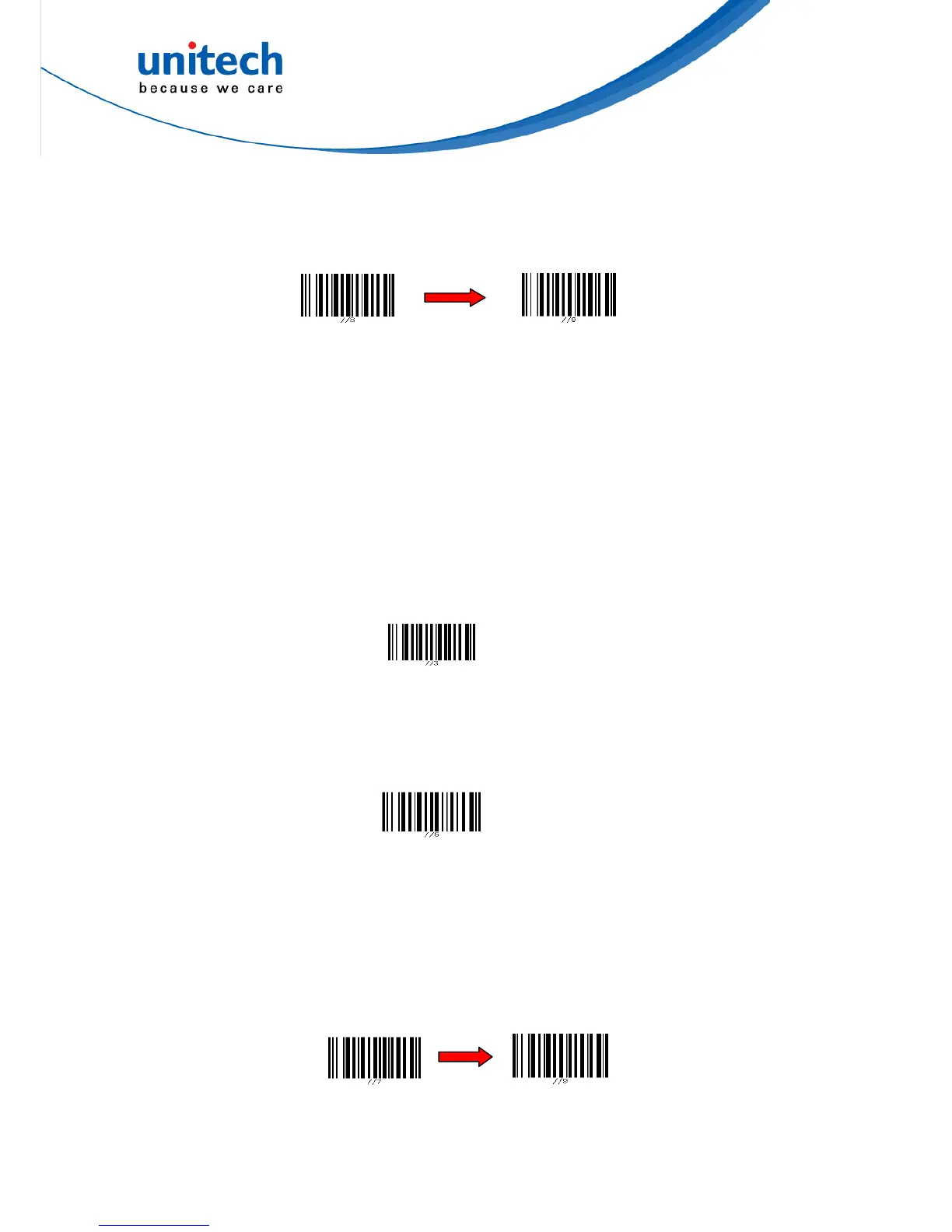11
If you do not output the barcode data, the barcode data is always kept in the
memory buffer. When being outputted, the 1D data is erased from the memory
buffer. However, when being outputted, the 2D data is still kept in the memory
buffer, and thus if you want to erase the 2D data from the memory buffer, scan the
following barcodes in the order.
Enter Batch Buffer Erase Erase
When the scanner is out of batch mode, the data will be temporarily stored in the
RAM, which has 4K storage capacities; however, in the inventory mode, the data
will be stored in the flash, which has 2MB storage capacities.
Note:
If you tend to operate off line for long time, please set the scanner to the inventory
mode. Otherwise, the data stored in the RAM will be lost when the scanner runs out
of battery power.
Inventory Mode
Inventory Mode is the mode I n which the scanner keeps the scanned data in its
memory buffer but not send out the data on the host automatically; you should scan
Read Buffer barcode to order the scanner sent out the memorized data to the Host.
To set the scanner to the Inventory Mode, scan the following barcodes in the order:
Inventory Mode
Bear in mind the fact that the scanner operating in the inventory mode does not
send out the scanned data automatically but keeps the data in its memory buffer. If
you want to make the scanner output the data it scanned before, please scan the
Read Buffer barcode as shown below:
Read Buffer
Note: After scanning the Read Buffer barcode, the data is sent from the memory
buffer.
If you do not output the barcode data, the barcode data is always kept in the
memory buffer. When being outputted, the 1D data is erased from the memory
buffer. However, when being outputted, the 2D data is still kept in the memory
buffer, and thus if you want to erase the 2D data from the memory buffer, scan the
following barcodes in the order.
Enter Inventory Buffer Erase Erase
If you are out of range of the cradle or the host PC when reading out the scanned