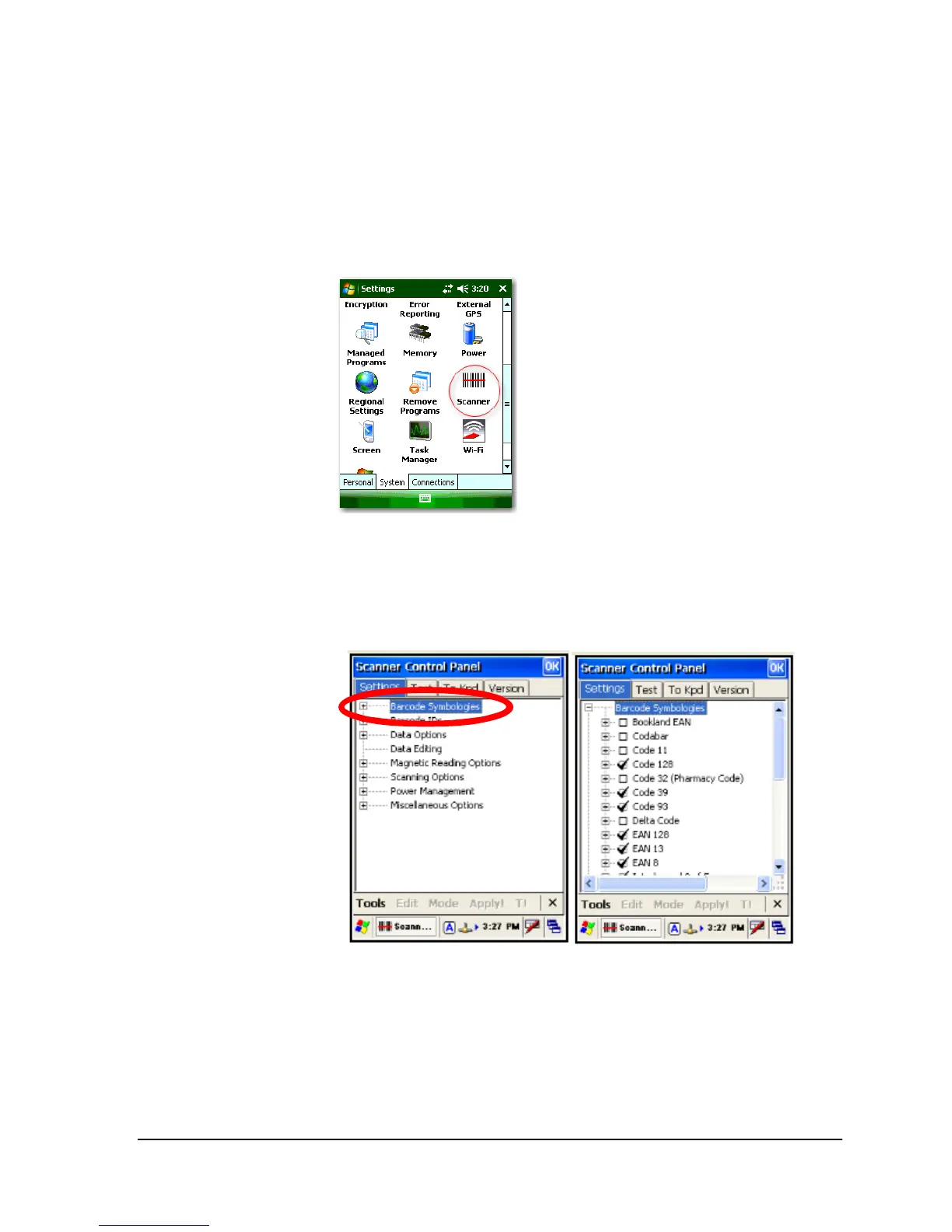U N I T E C H P A 6 6 0
18
Configuring Your Barcode Scanner
Your Unitech PA660 comes equipped with an integrated laser barcode scanner. It is set at the
factory in terms of symbologies like UPCA, UPCE, Code 39, etc.
If for some reason, you need to custom configure the barcode scanner, follow these steps.
1. Tap Start, Settings, and select the system tab:
2. Tap the Scanner icon shown above (circled in red above). Now you can set the
barcode symbologies as desired. Tap the “+” plus sign next to the “Barcode
Symbologies” option to expand the tree. Then scroll to the symbology you wish to
edit and click the plus sign again, to expand that selection. In the example below,
we selected the UPCA symbology.