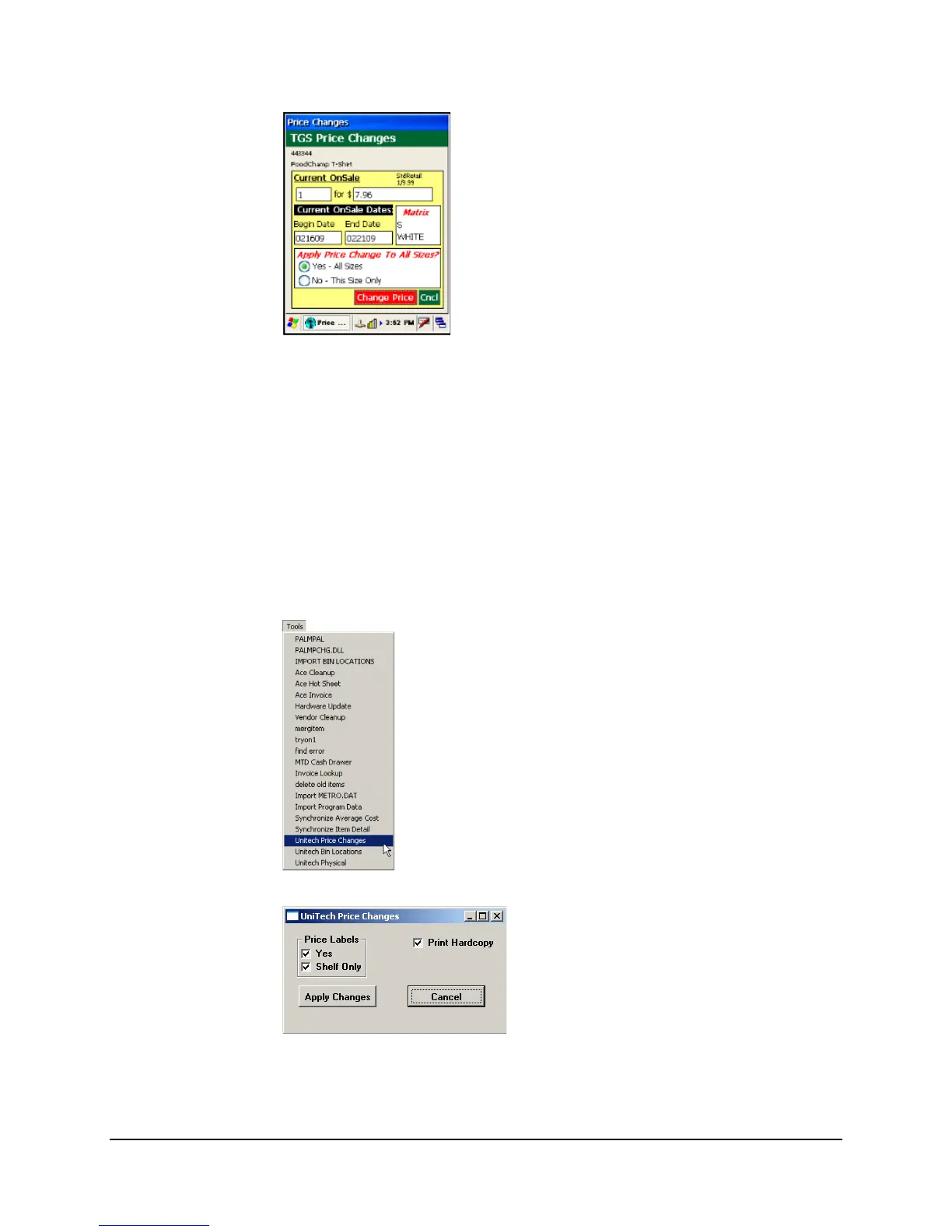Chapter 7 – Price Changes
75
The “Change Price” button would then be highlighted and we would simply press the “OK”
button again to process the sale pricing.
Reviewing and Sending Price Change Data
The steps for reviewing and sending price change data from the PA600 are the same as those
followed under Purchase Orders, which is discussed in Chapter 5.
Applying the Collected Price Change Data in
the General Store
From the General store main menu, click Tools>Unitech Price Changes.
Select your options for Printing and Price/Shelf labels and click Apply Changes. The price
changes collected on the PA600 will be applied and an archive will automatically be created
for you.