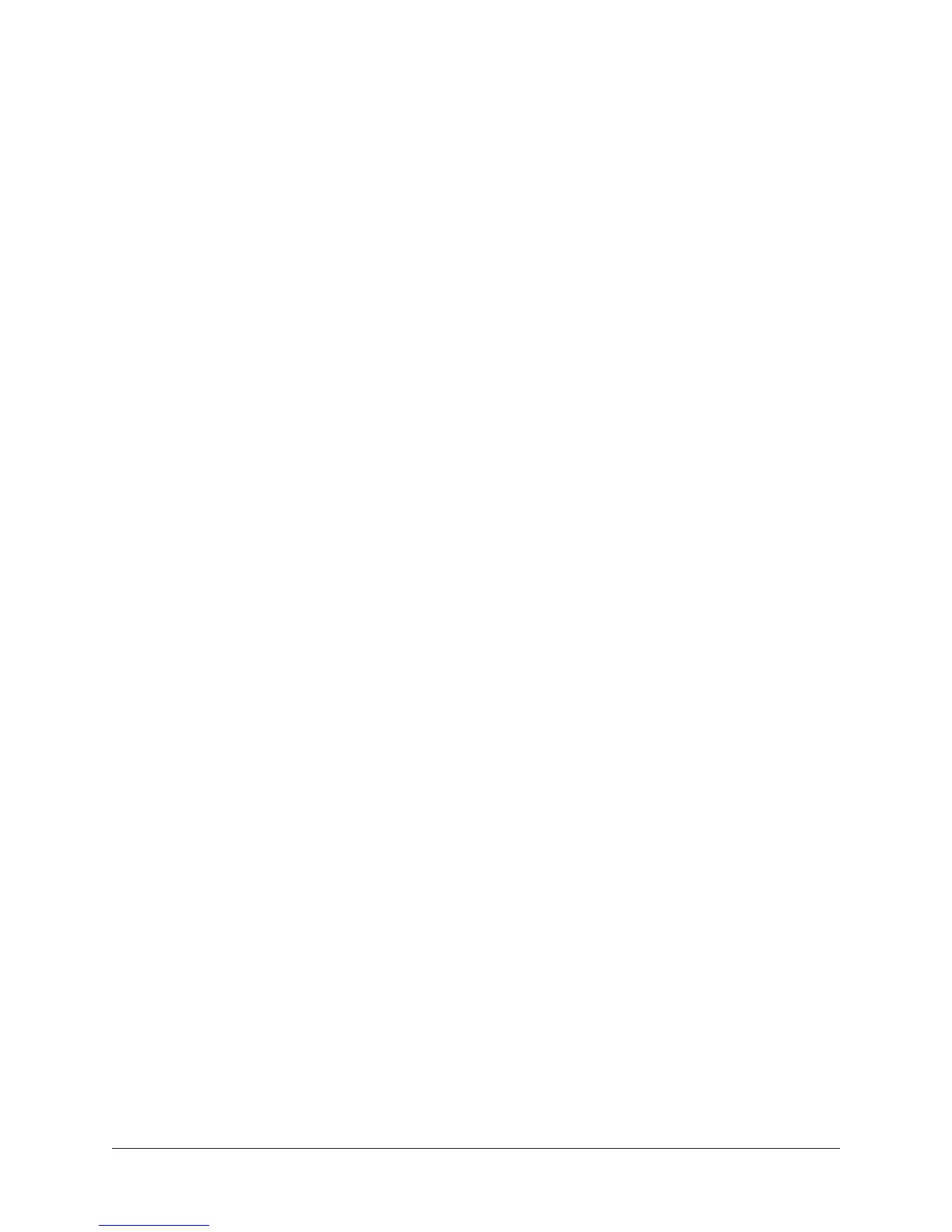OX Amp Top Box OX Wi-Fi Networking 50
External Wi-Fi Networking
The OX hardware can be paired as a client to an existing external Wi-Fi network. By
pairing both the OX hardware and the Mac/iPad running the OX app to the same external
Wi-Fi network, the Mac/iPad can connect to both the internet and OX at the same time.
Tip: Pairing OX and the Mac/iPad to the same external Wi-Fi network is the most
convenient setup because you don’t need to change Wi-Fi settings when you want
to use the OX app.
How To Pair OX With External Wi-Fi Network
Pairing OX to an external Wi-Fi network is a three-step process. For detailed instructions,
follow steps 2, 3 and 4 in the OX Registration Procedure.
1. Within the Mac/iPad Wi-Fi system settings, pair the Mac/iPad to OX’s internal
hotspot so the OX app can control OX’s network settings.
2. Within the OX app, pair the OX hardware to the external Wi-Fi network.
3. Pair the OX app device to the same external Wi-Fi network as OX.
Now the Mac/iPad and the OX hardware are both clients of the external Wi-Fi network,
with internet connectivity.
Note: To use the OX app, the OX hardware must be paired to an internet-
connected external Wi-Fi network at least once to complete OX registration.
