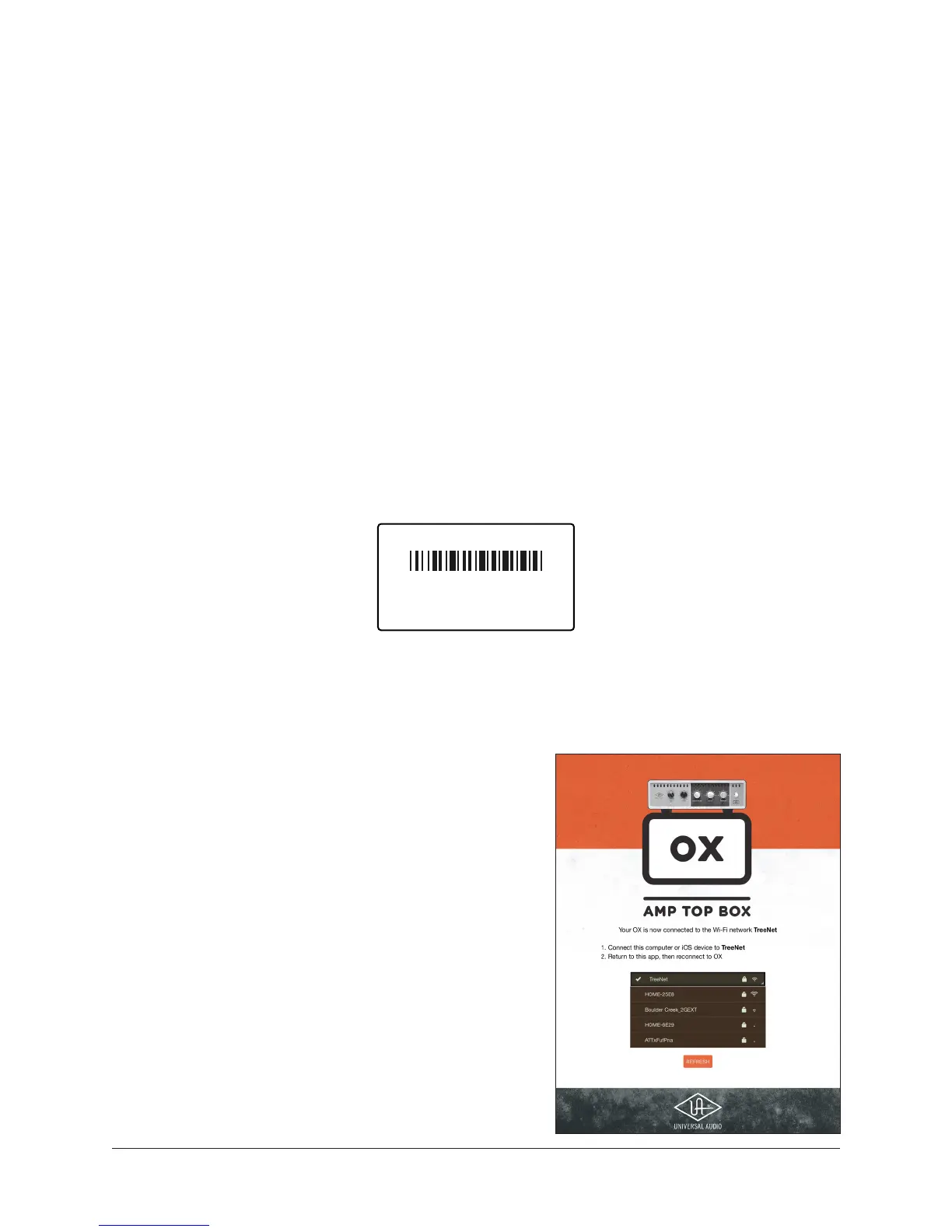OX Amp Top Box OX Registration 52
OX Registration Procedure
Note: In the following instructions, the “OX app device” is the Mac or iPad device
that is running the OX software app.
To register OX:
1. Download and open the OX software app.
• Mac: From your computer, visit www.uaudio.com/ox/app
• iPad: From your iPad, search “OX Amp Top Box” in the iOS App Store
2. Pair the OX app device with OX’s Wi-Fi hotspot.
Go to the Wi-Fi system settings within the OX app device (the Mac/iPad device
system settings, not settings within the OX app), then select OX’s Wi-Fi hotspot
and enter the unique hotspot password on OX’s rear panel label.
OX’s hotspot name & password label on rear panel
(example only – every unit has a unique name and password)
3. Pair OX to an external Wi-Fi network.
Open the OX app and press Find My OX
to display the available Wi-Fi network
names. Choose a network from the list,
enter its password, then press OK.
Tip: Enter the external Wi-Fi network
password, not OX’s hotspot password.
At right: OX app screenshot showing OX
connected to external Wi-Fi network
OX AMP TOP BOX
0000123456
HOTSPOT: OX123456
PASSWORD: RandomWords
