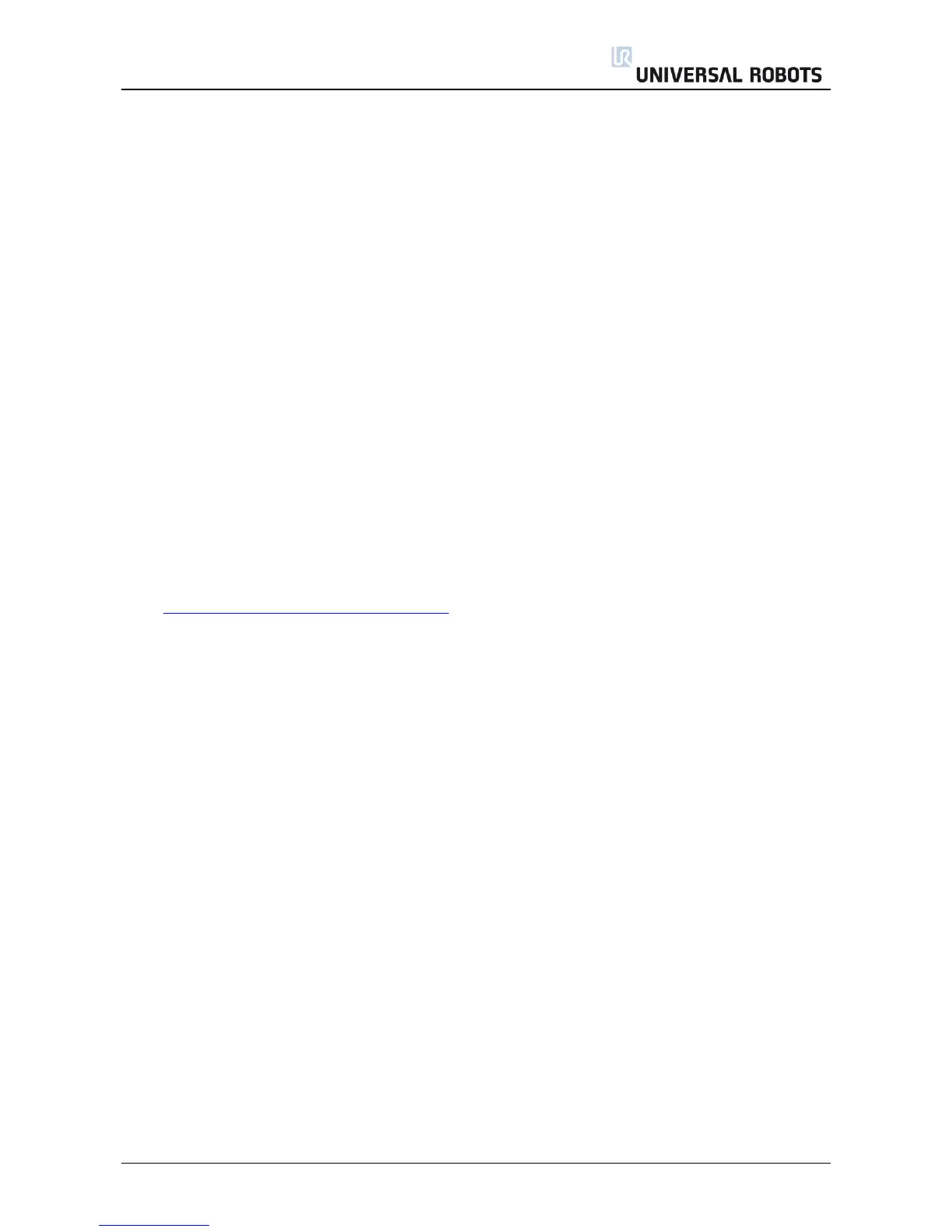All rights reserved 63 Servicemanual_UR3_en_rev3.1.2
4.2 Update joint firmware
Each joint on the robot contains firmware to control the joint.
When the software is updated on a UR3 robot the firmware is automatically updated.
After replacement of a joint on a UR3 the firmware is automatically updated.
4.3 Using Magic files
For easy backup, Universal Robots provides Magic files to automatically copy data from controller to USB-
stick.
These files are available: Function:
URmagic log file copies the entire log history file to USB-stick
URmagic backup programs copies all programs and installation files to USB-stick
URmagic configuration files copies all configuration files to USB-stick
URmagic upload programs copies all programs and installation files from USB-stick
URmagic screenshot generates a screenshot of GUI when USB-stick is inserted
Go to http://www.universal-robots.com/support/ to download Magic files.
Instruction for using Magic files.
1. Download Magic file.
2. Save it in the root folder on a USB-stick.
If more than one Magic file is on USB-stick, they will be run in sequence; the warnings will then
appear for each file. Do not remove the USB-stick until after the last file has been run. Multiple
folders will be created and named with serial number plus a sequential no, like 201430xxxx_0,
201430xxxx_1etc.
3. Insert USB-stick into USB-connector on right-hand side of teach pendant.
4. After a few seconds a red ! USB ! -sign will appear on the screen, this is a warning not to remove
the USB-stick, while the file will do its magic.
5. Await a green <- USB -sign appears on the screen, If there is more than one Magic file on the USB-
stick then go to 4.
6. After the last Magic file is completed the USB-stick can be safely removed.
7. Remove USB-stick and the process is complete.
The Magic file creates a folder on USB-stick named with the serial number of the robot.
