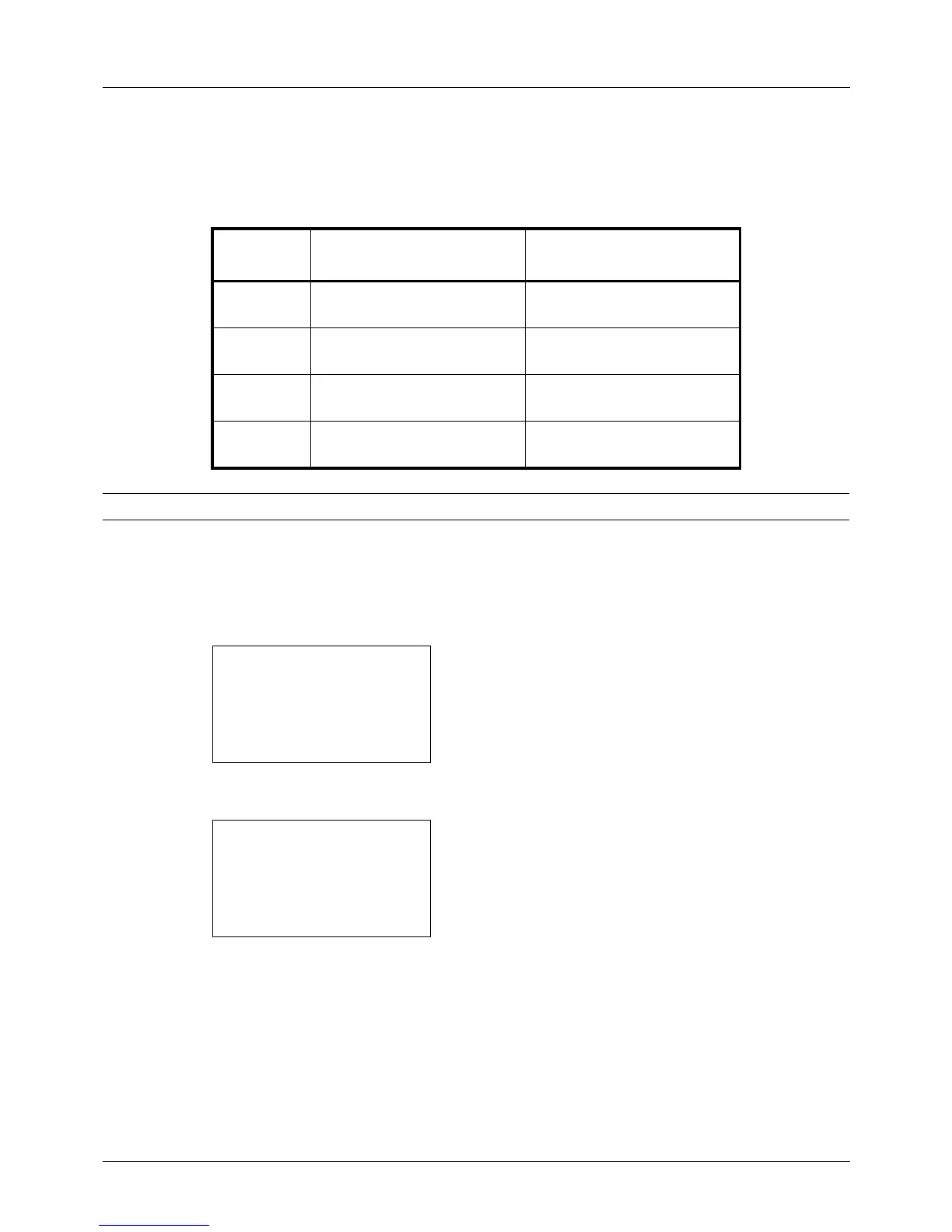5-10
Sending Functions
File Format
Select the file format of the image to send.
The table below lists the file formats and their details.
NOTE: You cannot select [JPEG] if [Black and White] is selected for the color mode.
Use the procedure below to select the file format for transmission.
1 Press the Send key.
2 Place the original.
3 Press the Function Menu key. Function Menu appears.
4 Press the U or V key to select [File Format].
5 Press the OK key. File Format appears.
6 Press the U or V key to select the file format from [PDF],
[TIFF], [XPS] or [JPEG].
If Full Color or Grayscale has been selected for the color
mode for scanning, press [Detail] (the Right Select key)
and select the image quality.
7 Press the OK key.
Completed. is displayed and the screen returns to the
basic screen for sending.
File Format
Adjustable range of image
quality
Color mode
PDF 1 Low Quality (High Comp.) to
5 High Quality (Low Comp.)
Full Color, Grayscale, Black
and White
TIFF 1 Low Quality (High Comp.) to
5 High Quality (Low Comp.)
Full Color, Grayscale, Black
and White
XPS 1 Low Quality (High Comp.) to
5 High Quality (Low Comp.)
Full Color, Grayscale
JPEG 1 Low Quality (High Comp.) to
5 High Quality (Low Comp.)
Full Color, Grayscale
