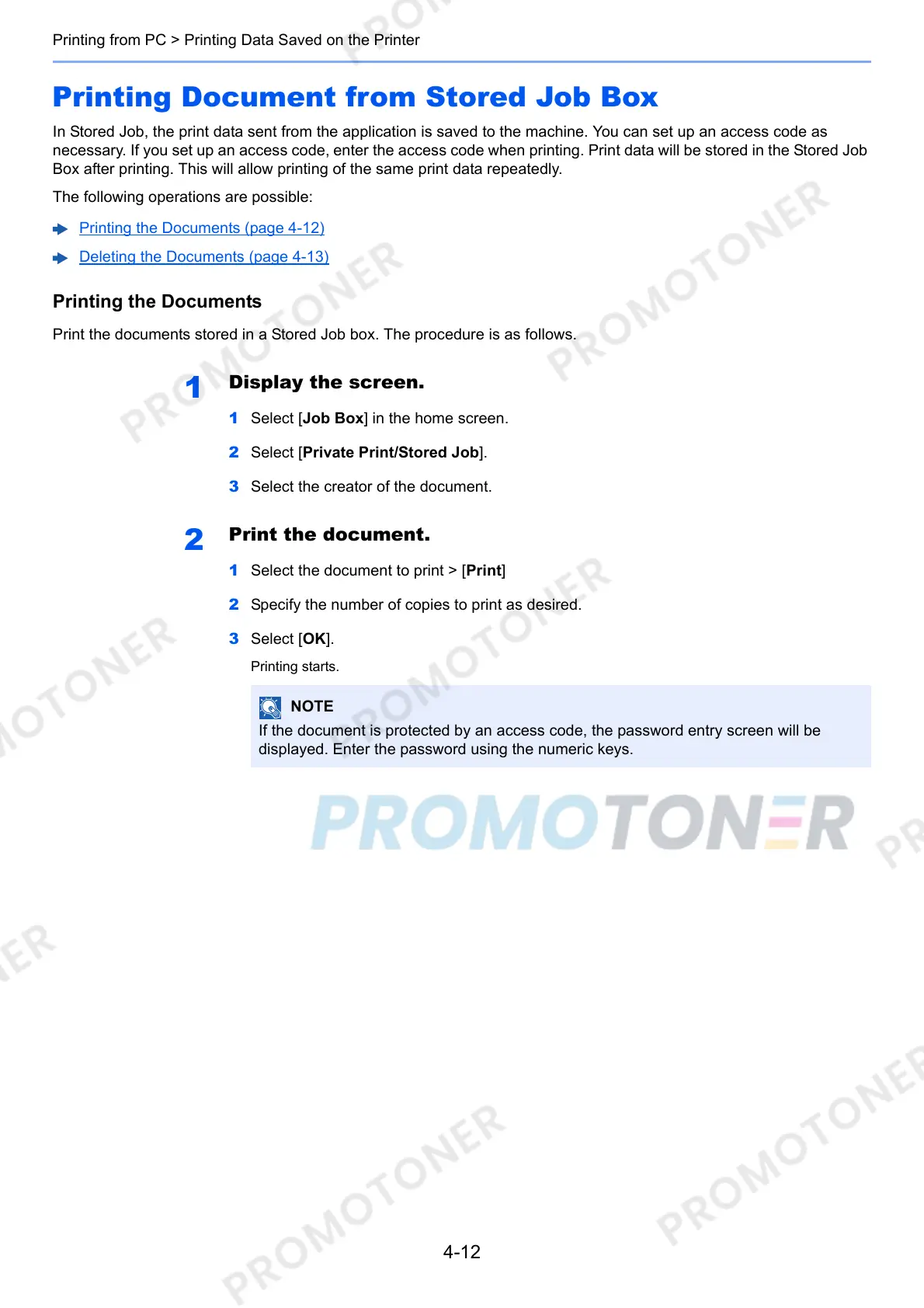4-12
Printing from PC > Printing Data Saved on the Printer
Printing Document from Stored Job Box
In Stored Job, the print data sent from the application is saved to the machine. You can set up an access code as
necessary. If you set up an access code, enter the access code when printing. Print data will be stored in the Stored Job
Box after printing. This will allow printing of the same print data repeatedly.
The following operations are possible:
Printing the Documents (page 4-12)
Deleting the Documents (page 4-13)
Printing the Documents
Print the documents stored in a Stored Job box. The procedure is as follows.
1
Display the screen.
1 Select [Job Box] in the home screen.
2 Select [Private Print/Stored Job].
3 Select the creator of the document.
2
Print the document.
1 Select the document to print > [Print]
2 Specify the number of copies to print as desired.
3 Select [OK].
Printing starts.
If the document is protected by an access code, the password entry screen will be
displayed. Enter the password using the numeric keys.
