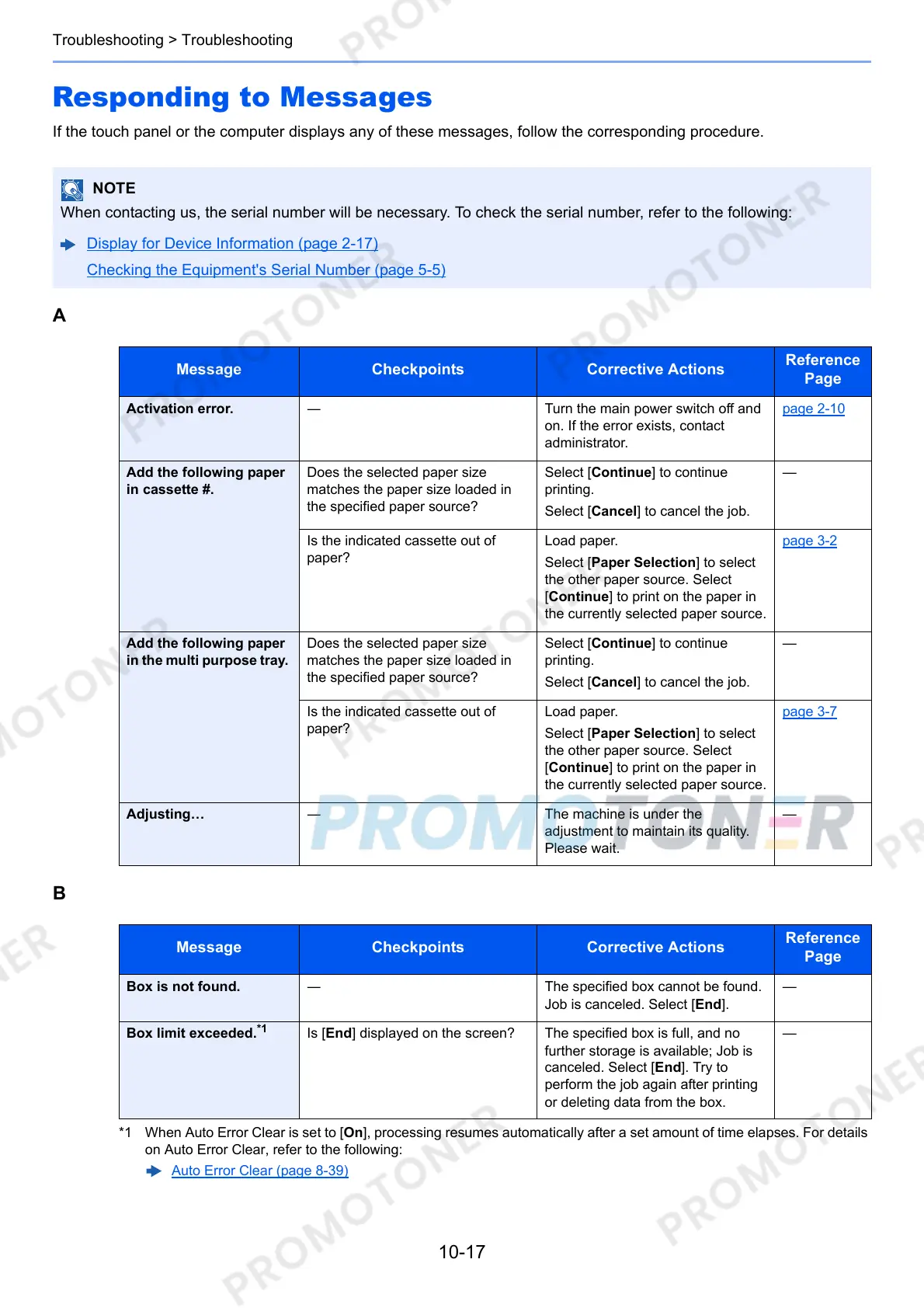10-17
Troubleshooting > Troubleshooting
Responding to Messages
If the touch panel or the computer displays any of these messages, follow the corresponding procedure.
A
B
When contacting us, the serial number will be necessary. To check the serial number, refer to the following:
Display for Device Information (page 2-17)
Checking the Equipment's Serial Number (page 5-5)
Message Checkpoints Corrective Actions
Reference
Page
Activation error. ― Turn the main power switch off and
on. If the error exists, contact
administrator.
page 2-10
Add the following paper
in cassette #.
Does the selected paper size
matches the paper size loaded in
the specified paper source?
Select [Continue] to continue
printing.
Select [Cancel] to cancel the job.
—
Is the indicated cassette out of
paper?
Load paper.
Select [Paper Selection] to select
the other paper source. Select
[Continue] to print on the paper in
the currently selected paper source.
page 3-2
Add the following paper
in the multi purpose tray.
Does the selected paper size
matches the paper size loaded in
the specified paper source?
Select [Continue] to continue
printing.
Select [Cancel] to cancel the job.
—
Is the indicated cassette out of
paper?
Load paper.
Select [Paper Selection] to select
the other paper source. Select
[Continue] to print on the paper in
the currently selected paper source.
page 3-7
Adjusting… ― The machine is under the
adjustment to maintain its quality.
Please wait.
—
Message Checkpoints Corrective Actions
Reference
Page
Box is not found. ― The specified box cannot be found.
Job is canceled. Select [End].
—
Box limit exceeded.
*1
*1 When Auto Error Clear is set to [On], processing resumes automatically after a set amount of time elapses. For details
on Auto Error Clear, refer to the following:
Auto Error Clear (page 8-39)
Is [End] displayed on the screen? The specified box is full, and no
further storage is available; Job is
canceled. Select [End]. Try to
perform the job again after printing
or deleting data from the box.
—
