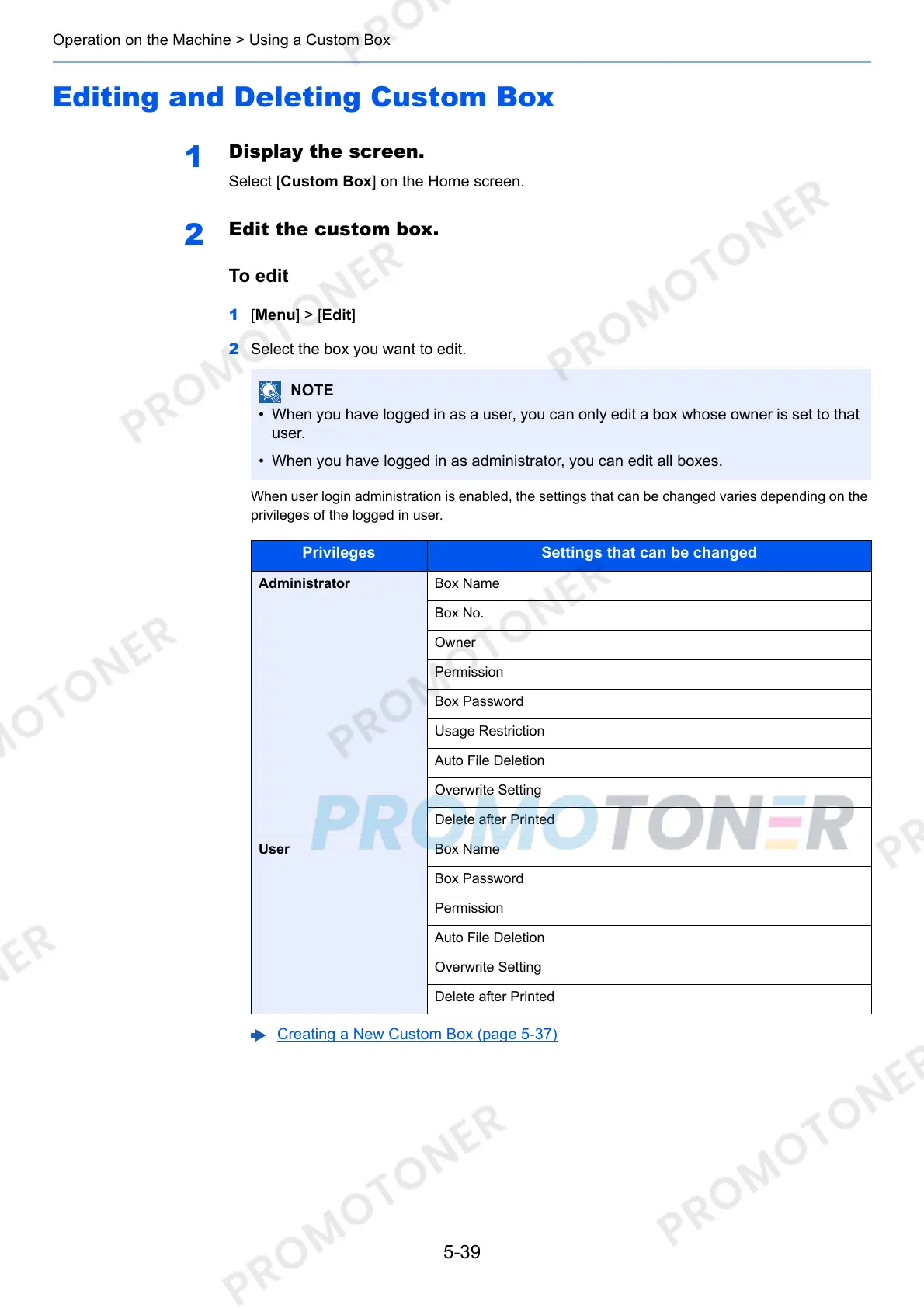5-39
Operation on the Machine > Using a Custom Box
Editing and Deleting Custom Box
1
Display the screen.
Select [Custom Box] on the Home screen.
2
Edit the custom box.
To edit
1 [Menu] > [Edit]
2 Select the box you want to edit.
When user login administration is enabled, the settings that can be changed varies depending on the
privileges of the logged in user.
• When you have logged in as a user, you can only edit a box whose owner is set to that
user.
• When you have logged in as administrator, you can edit all boxes.
Privileges Settings that can be changed
Administrator Box Name
Box No.
Owner
Permission
Box Password
Usage Restriction
Auto File Deletion
Overwrite Setting
Delete after Printed
User Box Name
Box Password
Permission
Auto File Deletion
Overwrite Setting
Delete after Printed
Creating a New Custom Box (page 5-37)
